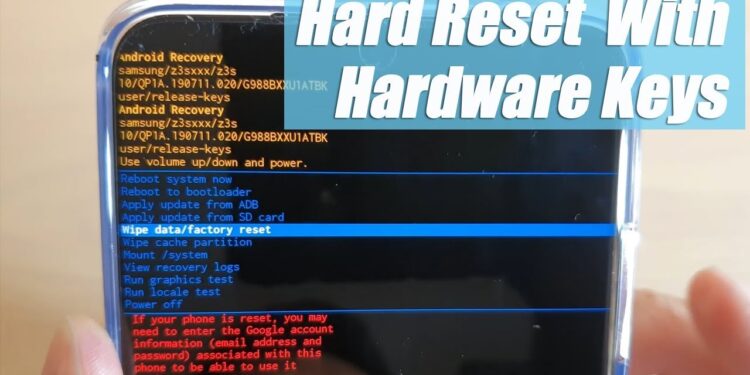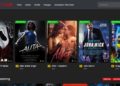The hardware of an android device forms an integral part of its entire functioning. Thus, it is essential to learn how to fix the hardware issues to streamline its operation. One of such essentials is the hard reset or factory reset options. A factory reset or hard reset is an effective and penultimate method of troubleshooting for mobile phones.
It essentially restores your phone’s original factory settings by erasing all your stored data in the process. However, there are some best practices while hard resetting or factory resetting your Smartphone or Android device.
Sometimes you need to perform the factory reset; if you are trying to unlock the network of your Galaxy S20 with different methods and your limits are exhausted, then your phone is not available to try more open attempts. In that case, your phone is hard locked, and you cannot try the unlock further. After a hard or factory reset on some devices, you are again able to enter the code.
Although the factory reset options are available in all mobile handsets, here we are about to discuss the reset function of the Samsung Galaxy s20 series in particular. Let’s check it out.
Checklist Before Opting For Factory Reset
Since the factory reset involves clearing or erasing data from your device, you should go for the factory reset if at all it is necessary. Otherwise, you can always skip this technique and go for other alternatives.
The factory reset erases the following data from your device:
1. Contacts
2. Email accounts
3. System and app data
4. App settings
5. Downloaded apps
6. Media including photos, music, videos, etc.
Thus, before performing a factory reset, you should keep a backup of all your data present in the device.
● You can perform the reset only if your device is in working condition, responsive.
● Smartphones, where the Android Device Protection is turned on, the google login credentials are already known, even before performing a factory reset with the device powered off. However, if the details are unknown, try signing in with any google account previously used on the device. Next, reset the password using the google account recovery option.
● If your device has a pattern lock or pin, You need to sign in to your Google account during the initial setup.
● Wifi calling settings do not shift automatically after performing a factory reset. Thus, you need to enable the wifi calling manually, if you prefer using it.
Factory Reset Technique of Samsung Galaxy S20, S20 +, S20 Ultra:
The general method of performing a factory reset in the above mentioned mobile devices is as follows:
Go to Settings > General Management > Reset > Factory Data Reset. Next, you need to tap Reset and Delete All.
You can also go for the hardware keys to perform a factory reset in your Samsung Galaxy S20 device. Have a look at the steps described below:
➢ First, switch off your android phone. Then, press the Power key and Volume Up key simultaneously and keep them pressed for 2-3 seconds.
➢ After that, press the Power key and hold it for a while.
➢ Then you have to Release the keys as soon as you see the Android mascot appearing on the screen of your device.
➢ Once you find the Android system recovery menu appearing, select “Wipe data/Factory Reset.” Use the Volume Down key to select the required option and then proceed using the Power key.
➢ Next, select the Yes option and move further.
➢ As the factory reset gets completed, select the “Reboot System Now” option, and it will reset.
Final Thoughts
Thus, this was how the hard reset or factory reset works on your Samsung Galaxy S20 device. It is essential in troubleshooting your phone’s hardware and related issues. But although it helps solve your phone’s problem and brings it back to normal, one should never ignore that the data stored in your device is not recoverable after a factory reset. So taking a complete backup is a good Practice before performing any reset.