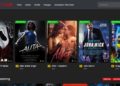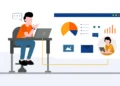If you bought a new wireless router for better connection speed then instead of throwing the older one, you can use it as an access point to expand your wireless network. This is what most people do after buying a new router.
Almost any router can be turned into an access point just by the help of a little bit of configuration. If you don’t know the procedure of converting your router into an access point then there is no need to worry as you are at the right place.
Let us now quickly get started with the steps to Turn your router to an Access point.
Step 1- Connect the Router with your Computer System
The first step is to connect the router with your PC/Laptop and perform a hard reset. You can do this by connecting your router directly to your PC/Laptop using an ethernet cable and logging in to the configuration page of your router.
Just open any browser and type in the IP address of your router. In most cases, the IP address is either 192.168.0.1 or 192.168.1.1.
Step 2- Match the access points settings
After opening the configuration page using the credentials, you will have to change the SSID, passphrase, WPA settings, and the encryption type. Copy the access points settings of your new router and set the same settings in the older one. You will have to do this manually by yourself.
Step 3- Disable the DHCP mode on the access point
The next step is to disable the DHCP mode on the access point. Simply, look for the LAN section in the configuration panel and disable the DHCP mode from there.
Step 4- Provide a private IP to your access point
Now, just reconfigure the LAN interface and give it a private IP so that it won’t conflict with the router. Enter a new IP in the access point settings. Just make sure it is outside the range of your new router.
Step 5- Perform Soft Reboot
Lastly, reboot the router and connect it to your LAN using the LAN’s ports.
This was it! You can now use your router as an access point without any hassle. We tried our best to describe this procedure in the simplest way possible. If you have any queries then you can drop them in the comments section.
Reset the Router-
Now if nothing works Please Soft reset the router by login into router & then reconfigure the router as a New Access Point.