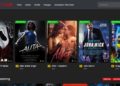Professional gamers who play competitive games consider playing games with a multi-monitor setup. This multi-monitor setup offers you a more immersive gaming environment. For those gamers who have just started playing these games, they must be aware of how to play a fullscreen game on a second monitor.
There are multiple ways that you can follow to move your full-screen game to the second monitor. The process you choose entirely depends on the type of game you are playing, the settings of your monitor, and obviously the graphics drivers you have installed on your monitor. For knowing more about the best gaming gadget that can offer you an immersive gaming environment visit our site techtrada.
In this article, we’ll learn about How To Play A FullScreen Game On A Second Monitor. I’ll define some simple settings or tools that you can use to shift your screen. Once you succeed in making your second monitor your primary monitor you can further modify the setting for playing games. Note that moving fullscreen games across the monitors affects differently on different monitors. I am listing below the three methods you are sure to find the best solution for your system.
Different Methods To Play A FullScreen Game On A Second Monitor
Option One: Use the Projector Mode
So, this is the first method that you can use to Play A FullScreen Game On A Second Monitor. Using projector mode is quite an easy method for playing a fullscreen game on a second monitor.
Let’s start with the process for playing a fullScreen game on a second monitor.
- Make sure that the game is not playing.
- Press Windows Key + p to switch the computer to projector only mode
- Select the projector-only mode.
- In this way you’ll make your computer receive signals from the secondary monitor, you’ll not be able to see the first monitor.
- The fullscreen game will run perfectly on the secondary monitor.
- Launch the game
- Switch the projector mode off after the game has been launched.
- Now you can play games on the secondary monitor.
Option Two: Set the Second Monitor as Primary Monitor
Another method that you can use to move the fullscreen game to the secondary monitor. As we all know by default the first monitor we use is known as the primary monitor. You need to make several changes to make the secondary monitor your primary monitor.
Follow these steps for windows 10 to set the second monitor your primary monitor:
- Connect your second monitor to your computer.
- On your desktop screen, right-click with the mouse button. There are a number of best bluetooth mouse available in the market to work for playing games. A drop-down menu will appear.
- Screen resolution from the drop-down menu.
- Or you can write the screen resolution in the search bar, which is available at the left corner of the desktop.
- When the screen resolution settings are opened, choose the desired display.
- Select the checkbox mentioned with “ make this my main display”. This option will only appear when you select your display. Make sure that you can differentiate between these two monitors.
Note: these steps are only applicable for the latest version of the operating system.
For those who are using earlier versions of Windows follow the steps given below to make the second monitor your primary monitor.
- Get to the start menu and then search for the control panel
- In the Control Panel, select the category view & Further select display or appearance or it may be themed.
- Choose the settings tab.
- Choose the display setting with a subscript “2”.
- Tick the checkbox labeled with “ make this my primary monitor”.
- Click on the Apply button to implement these settings. You’ll see all your tasks displayed on the secondary monitor.
Note: Sometimes you’ll see that the checkbox is already selected & the second monitor is not showing on, in this situation you need to select a different square with subscript “1”.
Change Your Game Settings
So, now you have made your second monitor your primary display, you need to change your game settings. These settings include setting whether you need to play a game on fullscreen or borderless windows.
Although not every game has these settings, very few games allow you to modify these settings or to choose the mode in which you want to play the game.
It is highly recommended that you first set your desired primary display before you switch the gaming application display. These settings don’t work automatically, you have to set them up manually.
Option Three: Use Software Tools
Last option that can be considered to move a fullscreen game on a second monitor. Using third-party software is one of the reliable methods for switching your display screen. There are several online tools available for automating the process of switching display screens for games.
These incredible tools help you to change the HDMI audio & the primary display that help you to launch the full-screen games on secondary monitors. These tools may also help you in modifying several other monitor settings like sleep or screensavers settings, prevent hibernation, or even can be used to display games on the TV screen.
Few applications are paid or you may also find open-source software. These tools will benefit you in making a screen switching process simple and also makes you capable of managing several other settings.
The setting that you’ll make using these tools may be reverted after you finish playing the game. It depends on the nature of the tool you used. You can search the internet for these tools & downloads to use on your display.
Note: The display of the fullscreen game on the secondary monitor also depends on the graphic card installed on your system. Be sure to check that your graphic card is up to date & also compatible with the game settings.
Conclusion!
So now, you have an idea about basic methods to Play A FullScreen Game On A Second Monitor. The best way to switch the fullscreen game is to consider option two, in which you can make your secondary display your primary display. This is built-in & easy to modify settings. compatible with all computer systems. Make sure that your graphic card & video graphic drivers are installed and updated. So you can easily modify your computer settings!