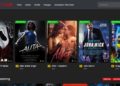Summary: When organizations move from Lotus Notes to Outlook, one major challenge they face is how to export Lotus Notes emails to Outlook. In this post, we have provided two main solutions for this task.
Lotus Notes is an information management software used by organizations for the management of emails, contacts, calendars, etc. However, most new organizations use Outlook as it offers a more refined UI, an extensive range of plugins, and excellent community support. In light of these advantages, organizations that are currently using Lotus Notes are also switching to MS Outlook.
If you are converting from IBM Lotus Notes to Outlook, you need to extract Lotus Notes database to Outlook. You can either do it manually or you can use a software program to automate the process. Below, we have explained both solutions in detail.
Manual Solution
If you want to extract Lotus Notes emails to Outlookmanually byyourself, you can try this given manual solution. This solution involves a series of technical steps that convert the NSF files of Lotus Notes to CSV. Once you have the NSF data in a CSV file, you can directly import the file into Outlook.
To convert NSF into CSV, follow these steps:
- Launch Lotus Notes.
- Open the File menu and click Open. Then select the Lotus Notes Application.
- Provide the location of the NSF file on your computer and click Open.
- Open the File menu and select Export.
- Provide an appropriate name and location for the CSV file you need to save. In the File Type options, select Comma Separated Value. Then click Export.
- Select the entire database or individual files, depending on how much you want to extract Lotus Notes database to Outlook.
- Click OK to finish the process. Your NSF data will be saved in CSV format in the provided location.
Now, you need to export Lotus Notes emails to Outlook. You can do this by exporting the CSV file to Outlook through these steps:
- Launch Outlook and open the File tab. Then select Open > Import/Export.
- In the new window that opens, select Import from another program or file. Then click Next.
- Select Comma Separated Values from the list and click Next.
- Navigate to the CSV file you saved earlier. Select the file and click Next.
- Specify where you wish to extract Lotus Notes database to Outlook by selecting the appropriate folder.
- In the new window that opens, select the appropriate checkbox and click Finish.
By following the above steps, you can extract Lotus Notes emails to Outlook successfully. If you want to archive the Outlook data, you can export the data to a PST file by using Outlook’s Import and Export wizard.
Automated Solution
If you don’t want to transfer Lotus Notes data to Outlook manually, you can use a specialized software program to export the data automatically.
The following are a few reasons why many users pick the automated solution instead of the manual solution:
- It’s easy to execute
- You don’t need to be technically adept
- NSF data is exported to PST without any data loss
- The process is simpler and time-saving
In the automated solution, you need to use a resourceful NSF to PST Converter software that can automate the export process. The software is easy-to-use as you just need to enter the location of the NSF file, select appropriate options, and then just wait for the software to convert Lotus Notes emails to Outlook PST file automatically. The software also allows you to convert NSF data in multiple formats, such as PST, HTML, PDF, etc.
Conclusion
Migrating from one information manager program to another is a complex and time-consuming task for an organization. If there are dozens of employees, then transferring the data of dozens of Lotus Notes mailboxes to PST will take lots of time and effort. So, if you wish to extract Lotus Notes emails to Outlooksafely and quickly, then it’s better to opt for the specialized NSF to PST converter software.