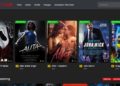Are you struggling to remember your Apple ID password and the information required to reset it? You’re not alone, it can be difficult to recall such details when you’ve forgotten your password. But don’t worry, there are multiple ways for you to recover your account.
In this article, we will guide you through the process with simple and easy-to-follow steps. Recovering an Apple ID password is a straightforward process that can be completed quickly by visiting the official Apple ID account recovery page at https://iforgot.apple.com and following the prompts to verify your identity and reset your password. It’s important to keep a recovery key and keep your phone number updated in your account settings to be able to recover your account easily in case you forget your password.
Additionally, if you’re experiencing any apple macbook air troubleshooting, you can turn to the Howly experts or contact Apple Support for assistance.
What Does Recovery Mean?
In the context of an Apple ID account, recovery refers to the process of regaining access to an account that has been locked or disabled due to a forgotten password, security issues, or other reasons. This process involves verifying the user’s identity and then providing the option to reset the password or regain access to their account.
The recovery process typically involves answering security questions, providing a phone number or email address for verification, or using a recovery key. Once the user’s identity has been verified, users will be able to reset their password or regain access to their account.
The recovery process is an important security measure that helps to protect an individual’s personal information and prevent unauthorized access to their account. It also allows users to regain access to their accounts in case they forget their password or encounter other issues that prevent them from logging in.
What’s the Difference Between Resetting and Removing an Apple ID Password?
Resetting and removing an Apple ID password are two different actions that can be taken to address issues with an Apple ID account.
Resetting an Apple ID password is used when a user has forgotten their current password and needs to create a new one. This process involves verifying the user’s identity and then providing them with the option to create a new password. This action keeps the existing Apple ID account active and all associated data, such as contacts, emails, and purchases, will remain connected to the account.
Removing an Apple ID password, on the other hand, is the process of removing the password and the associated account completely. This action is typically used when the account is no longer needed or if the user wants to delete all the data associated with it. This process also involves verifying the user’s identity and then providing them with the option to delete the account. Once the account is removed, all data associated with it will be deleted and it can’t be restored.
It’s important to consider the consequences of each action before proceeding, as removing an Apple ID account can’t be undone, and all data associated with it will be deleted permanently, so make sure you have a backup of your important data before proceeding.
Recovery Steps via the iPhone Settings
Here are the steps for recovering an Apple ID password via the iPhone settings:
- On your iPhone, open the “Settings” app.
- Tap on your name at the top of the screen.
- Tap on “Password & Security“.
- Tap on “Change Password“.
- Enter your current password or tap on “Forgot password?“.
- Verify your identity by answering security questions or providing your phone number.
- If you have a recovery key, enter it to continue.
- If you do not have a recovery key, you will receive a verification code via email or text message. Enter the code to continue.
- Create a new password and select “Change Password“.
- Sign in to your account using your new password.
- If you can’t reset your password or you’re still having trouble signing in, please contact Apple Support.
It’s also a good idea to keep your recovery key in a safe place as well as your phone number updated in your account settings to be able to recover your account easily in case you forget your password.
Recovery Steps on a Mac with macOS Monterey
Here are the steps for recovering an Apple ID password on a Mac with macOS Monterey or later:
- Open the System Preferences app by clicking on the Apple icon in the top left corner of the screen and selecting “System Preferences“.
- Click on the “Apple ID” icon.
- Click on the “Forgot Apple ID or password?” link.
- Enter your Apple ID email address and select “Continue“.
- Select the option to “Reset your password“.
- Verify your identity by answering security questions or providing your phone number.
- If you have a recovery key, enter it to continue.
- If you do not have a recovery key, you will receive a verification code via email or text message. Enter the code to continue.
- Create a new password and select “Reset Password“.
- Sign in to your account using your new password.
- If you can’t reset your password or you’re still having trouble signing in, please contact Apple Support.
Recovery steps via Web
Here are the steps for recovering an Apple ID password via the web:
- Go to the Apple ID account recovery page: https://iforgot.apple.com
- Enter your Apple ID email address and select “Continue“.
- Select the option to “Reset your password“.
- Verify your identity by answering security questions or providing your phone number.
- If you have a recovery key, enter it to continue.
- If you do not have a recovery key, you will receive a verification code via email or text message. Enter the code to continue.
- Create a new password and select “Reset Password“.
- Sign in to your account using your new password.
- If you can’t reset your password or you’re still having trouble signing in, please contact Apple Support.
Conclusion
Recovering your Apple ID account is a simple yet crucial process if you’re unable to access your account. Even if you don’t have much information to reset your password, Apple provides multiple ways for you to recover your account. The process involves multiple stages of verification for the security of your account and can take a few days for your request to be verified. However, there are ways to speed up the process and access your account more quickly. By following the steps and tips provided, you can regain access to your account in no time.