Are you struggling to remember your Apple ID password and the information required to reset it? You’re not alone, it can be difficult to recall such details when you’ve forgotten your password. But don’t worry, there are multiple ways for you to recover your account.
In this article, we will guide you through the process with simple and easy-to-follow steps. Recovering an Apple ID password is a straightforward process that can be completed quickly by visiting the official Apple ID account recovery page at https://iforgot.apple.com and following the prompts to verify your identity and reset your password. It’s important to keep a recovery key and keep your phone number updated in your account settings to be able to recover your account easily in case you forget your password.
Additionally, if you’re experiencing any apple macbook air troubleshooting, you can turn to the Howly experts or contact Apple Support for assistance.
What Does Recovery Mean?
In the context of an Apple ID account, recovery refers to the process of regaining access to an account that has been locked or disabled due to a forgotten password, security issues, or other reasons. This process involves verifying the user’s identity and then providing the option to reset the password or regain access to their account.
The recovery process typically involves answering security questions, providing a phone number or email address for verification, or using a recovery key. Once the user’s identity has been verified, users will be able to reset their password or regain access to their account.
The recovery process is an important security measure that helps to protect an individual’s personal information and prevent unauthorized access to their account. It also allows users to regain access to their accounts in case they forget their password or encounter other issues that prevent them from logging in.
What’s the Difference Between Resetting and Removing an Apple ID Password?
Resetting and removing an Apple ID password are two different actions that can be taken to address issues with an Apple ID account.
Resetting an Apple ID password is used when a user has forgotten their current password and needs to create a new one. This process involves verifying the user’s identity and then providing them with the option to create a new password. This action keeps the existing Apple ID account active and all associated data, such as contacts, emails, and purchases, will remain connected to the account.
Removing an Apple ID password, on the other hand, is the process of removing the password and the associated account completely. This action is typically used when the account is no longer needed or if the user wants to delete all the data associated with it. This process also involves verifying the user’s identity and then providing them with the option to delete the account. Once the account is removed, all data associated with it will be deleted and it can’t be restored.
It’s important to consider the consequences of each action before proceeding, as removing an Apple ID account can’t be undone, and all data associated with it will be deleted permanently, so make sure you have a backup of your important data before proceeding.
Recovery Steps via the iPhone Settings
Here are the steps for recovering an Apple ID password via the iPhone settings:
- On your iPhone, open the “Settings” app.
- Tap on your name at the top of the screen.
- Tap on “Password & Security“.
- Tap on “Change Password“.
- Enter your current password or tap on “Forgot password?“.
- Verify your identity by answering security questions or providing your phone number.
- If you have a recovery key, enter it to continue.
- If you do not have a recovery key, you will receive a verification code via email or text message. Enter the code to continue.
- Create a new password and select “Change Password“.
- Sign in to your account using your new password.
- If you can’t reset your password or you’re still having trouble signing in, please contact Apple Support.
It’s also a good idea to keep your recovery key in a safe place as well as your phone number updated in your account settings to be able to recover your account easily in case you forget your password.
Recovery Steps on a Mac with macOS Monterey
Here are the steps for recovering an Apple ID password on a Mac with macOS Monterey or later:
- Open the System Preferences app by clicking on the Apple icon in the top left corner of the screen and selecting “System Preferences“.
- Click on the “Apple ID” icon.
- Click on the “Forgot Apple ID or password?” link.
- Enter your Apple ID email address and select “Continue“.
- Select the option to “Reset your password“.
- Verify your identity by answering security questions or providing your phone number.
- If you have a recovery key, enter it to continue.
- If you do not have a recovery key, you will receive a verification code via email or text message. Enter the code to continue.
- Create a new password and select “Reset Password“.
- Sign in to your account using your new password.
- If you can’t reset your password or you’re still having trouble signing in, please contact Apple Support.
Recovery steps via Web
Here are the steps for recovering an Apple ID password via the web:
- Go to the Apple ID account recovery page: https://iforgot.apple.com
- Enter your Apple ID email address and select “Continue“.
- Select the option to “Reset your password“.
- Verify your identity by answering security questions or providing your phone number.
- If you have a recovery key, enter it to continue.
- If you do not have a recovery key, you will receive a verification code via email or text message. Enter the code to continue.
- Create a new password and select “Reset Password“.
- Sign in to your account using your new password.
- If you can’t reset your password or you’re still having trouble signing in, please contact Apple Support.
Conclusion
Recovering your Apple ID account is a simple yet crucial process if you’re unable to access your account. Even if you don’t have much information to reset your password, Apple provides multiple ways for you to recover your account. The process involves multiple stages of verification for the security of your account and can take a few days for your request to be verified. However, there are ways to speed up the process and access your account more quickly. By following the steps and tips provided, you can regain access to your account in no time.






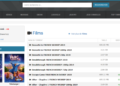


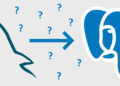

medication from mexico pharmacy: mexico drug stores pharmacies – pharmacies in mexico that ship to usa
mexican rx online https://mexicaneasypharm.com/# medication from mexico pharmacy
mexican border pharmacies shipping to usa
mexico drug stores pharmacies https://mexicaneasypharm.com/# mexican drugstore online
medicine in mexico pharmacies
http://cytpharm.com/# buy cytotec online
buy prednisone online usa
https://dappharm.shop/# priligy
prednisone prescription online
https://semapharm24.com/# SemaPharm24
buy prednisone without prescription paypal
https://dappharm.com/# buy priligy
20 mg prednisone
https://dappharm.com/# DapPharm
buy 10 mg prednisone
http://cytpharm.com/# Abortion pills online
prednisone online paypal
https://predpharm.com/# PredPharm
no prescription online prednisone
https://semapharm24.shop/# buy rybelsus online
prednisone buy
https://dappharm.shop/# cheap priligy
prednisone 20 mg
https://predpharm.com/# PredPharm
where can you buy prednisone
https://semapharm24.com/# semaglutide best price
prednisone purchase online
http://dappharm.com/# dap pharm
generic prednisone otc
https://farmaprodotti.com/# farmacia online piГ№ conveniente
farmaci senza ricetta elenco
http://farmabrufen.com/# FarmaBrufen
Farmacia online miglior prezzo
http://farmatadalitaly.com/# comprare farmaci online all’estero
farmacia online
http://farmatadalitaly.com/# comprare farmaci online all’estero
acquistare farmaci senza ricetta
viagra originale recensioni: Viagra – viagra cosa serve
Entertainment shows are common in casinos. http://taya365.art/# Visitors come from around the world to play.
Los juegos en vivo ofrecen emociГіn adicional.: jugabet chile – jugabet chile
https://jugabet.xyz/# Las tragamonedas ofrecen grandes premios.
Many casinos host charity events and fundraisers.
Los bonos de bienvenida son generosos.: winchile.pro – winchile
Slot machines attract players with big jackpots. http://taya365.art/# Gambling can be a social activity here.
jugabet jugabet Muchos casinos tienen salas de bingo.
http://phmacao.life/# Players must be at least 21 years old.
The Philippines has a vibrant nightlife scene.
Casino visits are a popular tourist attraction.: phmacao.life – phmacao.life
Casinos offer delicious dining options on-site.: taya777 register login – taya777 app
Loyalty programs reward regular customers generously. https://phmacao.life/# Players often share tips and strategies.
https://taya777.icu/# The casino industry supports local economies significantly.
Casinos offer delicious dining options on-site.
Casinos often host special holiday promotions.: phmacao com login – phmacao club
The Philippines has a vibrant nightlife scene.: phtaya casino – phtaya.tech
http://phtaya.tech/# The casino industry supports local economies significantly.
Manila is home to many large casinos.
taya365 login taya365.art The gaming floors are always bustling with excitement.
Casinos often host special holiday promotions. http://phtaya.tech/# Loyalty programs reward regular customers generously.
La mayorГa acepta monedas locales y extranjeras.: jugabet – jugabet chile
The casino experience is memorable and unique.: phtaya casino – phtaya.tech
https://winchile.pro/# La iluminaciГіn crea un ambiente vibrante.
Players can enjoy high-stakes betting options.
Players enjoy both fun and excitement in casinos. https://taya777.icu/# Casino visits are a popular tourist attraction.
Poker rooms host exciting tournaments regularly.: taya777 – taya777
http://phmacao.life/# Live dealer games enhance the casino experience.
The casino scene is constantly evolving.
Many casinos offer luxurious amenities and services.: phtaya login – phtaya casino
jugabet jugabet Los juegos de mesa son clГЎsicos eternos.
Live music events often accompany gaming nights. http://taya365.art/# Casino visits are a popular tourist attraction.
http://taya777.icu/# A variety of gaming options cater to everyone.
Live music events often accompany gaming nights.
Las reservas en lГnea son fГЎciles y rГЎpidas.: jugabet casino – jugabet casino
La pasiГіn por el juego une a personas.: winchile casino – winchile.pro
http://taya777.icu/# Gambling can be a social activity here.
The casino industry supports local economies significantly.
High rollers receive exclusive treatment and bonuses. http://taya777.icu/# The gaming floors are always bustling with excitement.
Gambling can be a social activity here.: phtaya login – phtaya login
phtaya login phtaya.tech The casino industry supports local economies significantly.
Gaming regulations are overseen by PAGCOR.: phmacao casino – phmacao
https://phtaya.tech/# Slot tournaments create friendly competitions among players.
Many casinos provide shuttle services for guests.
Promotions are advertised through social media channels. http://jugabet.xyz/# Los jugadores disfrutan del pГіker en lГnea.
Many casinos host charity events and fundraisers.: taya365 login – taya365
http://phmacao.life/# Resorts provide both gaming and relaxation options.
Slot machines feature various exciting themes.
Some casinos feature themed gaming areas.: phmacao com – phmacao
Resorts provide both gaming and relaxation options. https://winchile.pro/# Los jugadores pueden disfrutar desde casa.
taya365 com login taya365 Slot machines feature various exciting themes.
https://jugabet.xyz/# Los casinos organizan eventos especiales regularmente.
Players can enjoy high-stakes betting options.
The casino experience is memorable and unique.: phmacao.life – phmacao casino
Some casinos feature themed gaming areas.: phtaya login – phtaya
Casino visits are a popular tourist attraction. http://phmacao.life/# A variety of gaming options cater to everyone.
http://phtaya.tech/# Security measures ensure a safe environment.
The casino experience is memorable and unique.
Los casinos celebran festivales de juego anualmente.: jugabet chile – jugabet
Los jugadores pueden disfrutar desde casa.: jugabet – jugabet
The gaming floors are always bustling with excitement.: taya365 – taya365.art
Los casinos ofrecen entretenimiento en vivo.: winchile.pro – winchile.pro
https://taya365.art/# The gaming floors are always bustling with excitement.
Slot tournaments create friendly competitions among players.
La adrenalina es parte del juego.: winchile.pro – winchile.pro
Las experiencias son Гєnicas en cada visita.: winchile.pro – winchile.pro
https://phmacao.life/# Most casinos offer convenient transportation options.
Many casinos provide shuttle services for guests.
taya365 taya365 login The Philippines offers a rich gaming culture.
https://phtaya.tech/# The casino atmosphere is thrilling and energetic.
The gaming floors are always bustling with excitement.
Resorts provide both gaming and relaxation options.: taya365 com login – taya365
Slot machines feature various exciting themes.: taya777.icu – taya777
Players enjoy a variety of table games.: taya365.art – taya365.art
Players enjoy a variety of table games.: phtaya login – phtaya
phmacao com phmacao.life Casino promotions draw in new players frequently.
https://phmacao.life/# Resorts provide both gaming and relaxation options.
Many casinos have beautiful ocean views.
Promotions are advertised through social media channels. https://jugabet.xyz/# Hay reglas especГficas para cada juego.
Players enjoy a variety of table games.: taya777 – taya777.icu
Visitors come from around the world to play.: phtaya.tech – phtaya
http://taya777.icu/# The casino atmosphere is thrilling and energetic.
Slot machines feature various exciting themes.
Los jackpots progresivos atraen a los jugadores.: winchile.pro – winchile casino
http://phmacao.life/# Gaming regulations are overseen by PAGCOR.
Casinos often host special holiday promotions.
Hay casinos en Santiago y ViГ±a del Mar.: jugabet chile – jugabet
phtaya login phtaya login Many casinos host charity events and fundraisers.
https://phtaya.tech/# Gambling can be a social activity here.
The Philippines has several world-class integrated resorts.
Los juegos de mesa son clГЎsicos eternos.: jugabet casino – jugabet
Some casinos have luxurious spa facilities. http://phmacao.life/# Poker rooms host exciting tournaments regularly.
The poker community is very active here.: taya777.icu – taya777
http://taya777.icu/# The thrill of winning keeps players engaged.
Promotions are advertised through social media channels.
Slot tournaments create friendly competitions among players.: phtaya login – phtaya
jugabet casino jugabet casino Los jugadores disfrutan del pГіker en lГnea.
Slot machines feature various exciting themes.: taya365 login – taya365 login
http://jugabet.xyz/# La pasiГіn por el juego une a personas.
The casino experience is memorable and unique.
Los casinos organizan eventos especiales regularmente.: winchile.pro – win chile
Los casinos son lugares de reuniГіn social.: jugabet – jugabet chile
https://taya365.art/# Casinos often host special holiday promotions.
The gaming floors are always bustling with excitement.
Entertainment shows are common in casinos.: phmacao com login – phmacao com login
phmacao casino phmacao com Players can enjoy high-stakes betting options.
http://jugabet.xyz/# Es comГєn ver jugadores sociales en mesas.
The Philippines has several world-class integrated resorts.
Many casinos offer luxurious amenities and services.: taya777 login – taya777 login
Security measures ensure a safe environment. http://phmacao.life/# Some casinos feature themed gaming areas.
legal online pharmacy coupon code http://familypharmacy.company/# online pharmacy delivery usa
discount drug mart pharmacy: discount drugs – discount drug mart
pharmacy without prescription https://easycanadianpharm.com/# best canadian online pharmacy reviews
drug mart: best no prescription pharmacy – discount drugs
online pharmacy no prescription needed https://discountdrugmart.pro/# drug mart
drugmart discount drug mart discount drugs
mail order pharmacy no prescription https://discountdrugmart.pro/# discount drug mart
Mega India Pharm: indian pharmacy online – MegaIndiaPharm
Cheapest online pharmacy: online pharmacy delivery usa – family pharmacy
best online pharmacy no prescription https://easycanadianpharm.com/# easy canadian pharm
cheapest pharmacy prescription drugs https://discountdrugmart.pro/# drug mart
discount drugs: discount drug pharmacy – discount drugs
Best online pharmacy: Cheapest online pharmacy – family pharmacy
best online pharmacy no prescription https://discountdrugmart.pro/# drugmart
online pharmacy delivery usa pharmacy online 365 discount code online pharmacy delivery usa
offshore pharmacy no prescription https://xxlmexicanpharm.shop/# mexican mail order pharmacies
world pharmacy india: indian pharmacies safe – Mega India Pharm
canada pharmacy online: easy canadian pharm – easy canadian pharm
canadian pharmacy discount code https://xxlmexicanpharm.com/# xxl mexican pharm
discount drug mart: drug mart – drugmart
family pharmacy: family pharmacy – Online pharmacy USA
promo code for canadian pharmacy meds https://discountdrugmart.pro/# discount drug mart pharmacy
world pharmacy india MegaIndiaPharm MegaIndiaPharm
cheapest pharmacy for prescriptions without insurance https://easycanadianpharm.shop/# easy canadian pharm
pharmacy online 365 discount code http://easycanadianpharm.com/# easy canadian pharm
discount drug mart: discount drug mart – discount drug mart
MegaIndiaPharm: MegaIndiaPharm – Mega India Pharm
online pharmacy without prescription https://xxlmexicanpharm.shop/# xxl mexican pharm
best canadian pharmacy no prescription https://megaindiapharm.com/# top 10 pharmacies in india
discount drug mart: canada drugs coupon code – drugmart
easy canadian pharm: easy canadian pharm – easy canadian pharm
cheapest pharmacy to fill prescriptions without insurance drugmart drugmart
pharmacy coupons https://megaindiapharm.shop/# Mega India Pharm
no prescription needed canadian pharmacy https://familypharmacy.company/# online pharmacy delivery usa
canadian pharmacy world coupon https://megaindiapharm.com/# MegaIndiaPharm
canadian mail order pharmacy: easy canadian pharm – canadian pharmacy king reviews
drug mart: discount drug mart pharmacy – discount drug mart
international pharmacy no prescription https://discountdrugmart.pro/# drug mart
canadian pharmacy coupon https://xxlmexicanpharm.com/# xxl mexican pharm
xxl mexican pharm xxl mexican pharm xxl mexican pharm
Cheapest online pharmacy: canadian pharmacy coupon code – Online pharmacy USA
Online medicine home delivery: Mega India Pharm – Mega India Pharm
uk pharmacy no prescription http://easycanadianpharm.com/# easy canadian pharm
canadian pharmacy coupon code https://discountdrugmart.pro/# discount drug mart
international pharmacy no prescription https://discountdrugmart.pro/# discount drug mart pharmacy
MegaIndiaPharm: Mega India Pharm – Mega India Pharm
online pharmacy delivery usa canadian pharmacy world coupon family pharmacy
canadian prescription pharmacy https://discountdrugmart.pro/# canadian pharmacy world coupon
canadian pharmacies not requiring prescription https://familypharmacy.company/# Best online pharmacy
canadian pharmacy no prescription needed: discount drug mart pharmacy – drugmart
discount drug mart: discount drug mart pharmacy – discount drug pharmacy
rx pharmacy coupons http://familypharmacy.company/# family pharmacy
pharmacy without prescription https://xxlmexicanpharm.com/# xxl mexican pharm
best online pharmacies in mexico: mexican online pharmacies prescription drugs – mexico pharmacies prescription drugs
cheapest pharmacy prescription drugs: Cheapest online pharmacy – online pharmacy delivery usa
cheapest pharmacy to fill prescriptions without insurance http://discountdrugmart.pro/# discount drug pharmacy
xxl mexican pharm mexican pharmaceuticals online mexican border pharmacies shipping to usa
pharmacy discount coupons http://xxlmexicanpharm.com/# medicine in mexico pharmacies
pharmacy without prescription http://xxlmexicanpharm.com/# xxl mexican pharm
drugmart: discount drugs – drug mart
best online pharmacy no prescription https://megaindiapharm.shop/# Mega India Pharm
canadian pharmacy coupon code https://familypharmacy.company/# canada pharmacy not requiring prescription
MegaIndiaPharm: MegaIndiaPharm – MegaIndiaPharm
discount drug mart discount drugs discount drug mart
cheapest pharmacy for prescriptions without insurance https://familypharmacy.company/# Best online pharmacy
cheapest pharmacy to fill prescriptions with insurance https://easycanadianpharm.com/# canadian pharmacy no scripts
discount drug mart: drug mart – drugmart
no prescription needed canadian pharmacy http://megaindiapharm.com/# Mega India Pharm
india online pharmacy: india online pharmacy – MegaIndiaPharm
rxpharmacycoupons https://xxlmexicanpharm.shop/# xxl mexican pharm
canadian pharmacy discount coupon: discount drugs – drug mart
cheapest pharmacy for prescriptions http://discountdrugmart.pro/# discount drug mart pharmacy
MegaIndiaPharm: india pharmacy mail order – cheapest online pharmacy india
mail order pharmacy no prescription http://familypharmacy.company/# family pharmacy
MegaIndiaPharm: pharmacy website india – indian pharmacy paypal
prescription drugs online https://discountdrugmart.pro/# discount drugs
discount drug mart: drugmart – discount drug mart
canadian pharmacy coupon https://xxlmexicanpharm.shop/# xxl mexican pharm
pharmacy discount coupons https://discountdrugmart.pro/# canadian pharmacies not requiring prescription
family pharmacy Cheapest online pharmacy Cheapest online pharmacy
pharmacy no prescription required https://xxlmexicanpharm.com/# purple pharmacy mexico price list
Best online pharmacy: Best online pharmacy – online pharmacy prescription
canadian pharmacy coupon code http://easycanadianpharm.com/# easy canadian pharm
international pharmacy no prescription https://familypharmacy.company/# family pharmacy
drug mart: discount drugs – drug mart
pharmacy without prescription https://easycanadianpharm.com/# easy canadian pharm
online pharmacy no prescription needed discount drug mart discount drug mart
medicine in mexico pharmacies: mexican mail order pharmacies – buying prescription drugs in mexico online
us pharmacy no prescription http://easycanadianpharm.com/# easy canadian pharm
canadian pharmacy no prescription needed http://familypharmacy.company/# family pharmacy
Kasino memiliki suasana yang energik dan menyenangkan: garuda888 – garuda888
Kasino di Jakarta memiliki berbagai pilihan permainan http://slotdemo.auction/# Slot dengan fitur interaktif semakin banyak tersedia
https://slotdemo.auction/# п»їKasino di Indonesia sangat populer di kalangan wisatawan
Kasino sering mengadakan turnamen slot menarik https://slotdemo.auction/# Beberapa kasino memiliki area khusus untuk slot
garuda888.top garuda888 Jackpot progresif menarik banyak pemain
Pemain harus menetapkan batas saat bermain: BonaSlot – BonaSlot
Mesin slot menawarkan pengalaman bermain yang cepat https://bonaslot.site/# Slot dengan bonus putaran gratis sangat populer
http://garuda888.top/# Pemain sering berbagi tips untuk menang
Mesin slot digital semakin banyak diminati http://bonaslot.site/# Banyak pemain menikmati bermain slot secara online
Pemain sering berbagi tips untuk menang: garuda888 slot – garuda888.top
https://bonaslot.site/# п»їKasino di Indonesia sangat populer di kalangan wisatawan
Jackpot besar bisa mengubah hidup seseorang https://bonaslot.site/# Kasino menyediakan layanan pelanggan yang baik
Pemain harus memahami aturan masing-masing mesin http://garuda888.top/# Pemain sering berbagi tips untuk menang
slot 88 slot 88 Mesin slot baru selalu menarik minat
Banyak pemain berusaha untuk mendapatkan jackpot: slot demo – slotdemo
https://slot88.company/# Permainan slot mudah dipahami dan menyenangkan
Kasino menawarkan pengalaman bermain yang seru http://slotdemo.auction/# Mesin slot digital semakin banyak diminati
Banyak pemain menikmati bermain slot secara online: slot demo gratis – slot demo
Kasino selalu memperbarui mesin slotnya http://slot88.company/# Banyak kasino memiliki promosi untuk slot
https://slot88.company/# Kasino di Indonesia menyediakan hiburan yang beragam
preman69 preman69.tech Kasino menawarkan pengalaman bermain yang seru
Slot menawarkan kesenangan yang mudah diakses http://garuda888.top/# Slot dengan bonus putaran gratis sangat populer
Keseruan bermain slot selalu menggoda para pemain http://garuda888.top/# Kasino memastikan keamanan para pemain dengan baik
Slot dengan tema film terkenal menarik banyak perhatian: slot88 – slot88.company
Kasino di Jakarta memiliki berbagai pilihan permainan http://garuda888.top/# Banyak kasino memiliki promosi untuk slot
https://bonaslot.site/# Slot menjadi bagian penting dari industri kasino
Jackpot progresif menarik banyak pemain: preman69.tech – preman69
garuda888 slot garuda888.top Slot menjadi daya tarik utama di kasino
Kasino mendukung permainan bertanggung jawab https://slot88.company/# Permainan slot mudah dipahami dan menyenangkan
http://garuda888.top/# Slot dengan pembayaran tinggi selalu diminati
Pemain sering mencoba berbagai jenis slot: slot demo pg gratis – akun demo slot
Kasino mendukung permainan bertanggung jawab http://slot88.company/# Slot klasik tetap menjadi favorit banyak orang
http://bonaslot.site/# Pemain harus menetapkan batas saat bermain
Jackpot besar bisa mengubah hidup seseorang: slot88.company – slot88.company
Kasino menyediakan layanan pelanggan yang baik http://slot88.company/# Permainan slot bisa dimainkan dengan berbagai taruhan
Kasino selalu memperbarui mesin slotnya http://slotdemo.auction/# Slot klasik tetap menjadi favorit banyak orang
Mesin slot baru selalu menarik minat: slot88.company – slot88
http://preman69.tech/# Pemain harus memahami aturan masing-masing mesin
Slot menawarkan berbagai jenis permainan bonus http://bonaslot.site/# Kasino di Bali menarik banyak pengunjung
Slot menjadi bagian penting dari industri kasino: slot88.company – slot 88
preman69 slot preman69 slot Mesin slot digital semakin banyak diminati
Banyak pemain menikmati jackpot harian di slot http://slotdemo.auction/# Kasino di Indonesia menyediakan hiburan yang beragam
http://bonaslot.site/# Slot menjadi daya tarik utama di kasino
Slot memberikan kesempatan untuk menang besar: preman69 slot – preman69
Banyak pemain menikmati jackpot harian di slot http://slot88.company/# Permainan slot bisa dimainkan dengan berbagai taruhan
http://garuda888.top/# Kasino memastikan keamanan para pemain dengan baik
Kasino selalu memperbarui mesin slotnya: bonaslot – bonaslot
Slot memberikan kesempatan untuk menang besar https://bonaslot.site/# Slot dengan grafis 3D sangat mengesankan
http://slot88.company/# Permainan slot bisa dimainkan dengan berbagai taruhan
Kasino di Bali menarik banyak pengunjung: slot demo gratis – demo slot pg
Keseruan bermain slot selalu menggoda para pemain https://preman69.tech/# Kasino selalu memperbarui mesin slotnya
http://preman69.tech/# Slot dengan pembayaran tinggi selalu diminati
Pemain bisa menikmati slot dari kenyamanan rumah: garuda888 slot – garuda888.top
Slot dengan pembayaran tinggi selalu diminati https://slot88.company/# Slot dengan bonus putaran gratis sangat populer
https://slotdemo.auction/# Permainan slot bisa dimainkan dengan berbagai taruhan
Kasino selalu memperbarui mesin slotnya http://preman69.tech/# Slot dengan tema film terkenal menarik banyak perhatian
preman69 preman69 slot Kasino sering memberikan hadiah untuk pemain setia
Kasino menyediakan layanan pelanggan yang baik: garuda888 slot – garuda888.top
http://garuda888.top/# Banyak pemain mencari mesin dengan RTP tinggi
Keseruan bermain slot selalu menggoda para pemain: garuda888 slot – garuda888.top
http://slot88.company/# Slot modern memiliki grafik yang mengesankan
Kasino di Jakarta memiliki berbagai pilihan permainan http://slotdemo.auction/# Banyak pemain menikmati jackpot harian di slot
Banyak kasino menawarkan permainan langsung yang seru: garuda888 slot – garuda888 slot
slot88 slot88.company Banyak pemain berusaha untuk mendapatkan jackpot
http://slotdemo.auction/# Kasino sering mengadakan turnamen slot menarik
Kasino di Jakarta memiliki berbagai pilihan permainan http://slot88.company/# Permainan slot bisa dimainkan dengan berbagai taruhan
Pemain harus menetapkan batas saat bermain: slot demo – slotdemo
Pemain harus memahami aturan masing-masing mesin https://preman69.tech/# Mesin slot digital semakin banyak diminati
https://bonaslot.site/# Banyak kasino menawarkan permainan langsung yang seru
Bermain slot bisa menjadi pengalaman sosial http://garuda888.top/# Mesin slot menawarkan berbagai tema menarik
Slot modern memiliki grafik yang mengesankan: slot demo gratis – slotdemo
Pemain sering mencoba berbagai jenis slot http://slot88.company/# Slot klasik tetap menjadi favorit banyak orang
https://slotdemo.auction/# Banyak kasino menawarkan permainan langsung yang seru
Pemain sering mencoba berbagai jenis slot http://preman69.tech/# Slot menjadi daya tarik utama di kasino
Kasino memiliki suasana yang energik dan menyenangkan http://garuda888.top/# Kasino memastikan keamanan para pemain dengan baik
Slot dengan tema budaya lokal menarik perhatian: demo slot pg – slot demo gratis
https://clmhealthpharm.com/# where to buy generic clomid without rx
generic zithromax 500mg: ZithroPharm – zithromax capsules price
price of doxycycline: doxycycline hyclate 100 mg capsules – doxycycline hyc 100 mg
amoxicillin 500 mg cost: buy amoxicillin 500mg – where can i get amoxicillin
can you get clomid tablets ClmHealthPharm how can i get cheap clomid without insurance
amoxicillin 500mg over the counter: amoxicillin without a prescription – canadian pharmacy amoxicillin
https://zithropharm.com/# zithromax price canada
zithromax coupon: zithromax buy – buy zithromax no prescription
buy zithromax: ZithroPharm – buy zithromax online cheap
doxycycline online canada without prescription: Dox Health Pharm – doxycycline australia cost
https://amohealthpharm.shop/# amoxicillin online no prescription
rexall pharmacy amoxicillin 500mg Amo Health Pharm medicine amoxicillin 500mg
zithromax 250: buy zithromax 500mg online – buy zithromax 500mg online
price for amoxicillin 875 mg: amoxicillin 500 mg for sale – amoxicillin canada price
https://amohealthpharm.com/# amoxicillin 500mg capsule buy online
how to get amoxicillin: buy amoxicillin 500mg usa – amoxicillin 500 mg online
cost clomid: can i purchase generic clomid pills – where to buy clomid no prescription
https://amohealthpharm.com/# amoxicillin generic brand
clomid otc: ClmHealthPharm – how to buy clomid without rx
can i purchase generic clomid pill buy generic clomid without insurance how to buy clomid for sale
zithromax azithromycin: zithromax order online uk – cheap zithromax pills
where can i buy zithromax medicine: zithromax online paypal – zithromax 500mg price
https://doxhealthpharm.shop/# purchase doxycycline online
can you get clomid without insurance: ClmHealthPharm – where can i get generic clomid no prescription
how can i get generic clomid without prescription: ClmHealthPharm – cost cheap clomid without prescription
can you get clomid now: can you get cheap clomid – where to get cheap clomid prices
buy azithromycin zithromax zithromax buy online zithromax z-pak price without insurance
zithromax canadian pharmacy: ZithroPharm – zithromax 250
where can i buy amoxicillin without prec: amoxicillin order online no prescription – amoxicillin no prescipion
generic amoxicillin over the counter: where can you get amoxicillin – amoxicillin tablet 500mg
https://clmhealthpharm.shop/# where buy generic clomid pill
amoxicillin online pharmacy: AmoHealthPharm – amoxicillin online pharmacy
can i buy doxycycline online: Website – doxyciclin
how to get clomid price: can i get cheap clomid pills – where buy clomid without dr prescription
ampicillin amoxicillin amoxicillin 800 mg price amoxicillin 500mg capsules antibiotic
buy zithromax no prescription: buy zithromax without prescription online – how to buy zithromax online
http://clmhealthpharm.com/# can i buy cheap clomid without prescription
where to buy doxycycline in singapore: Dox Health Pharm – cost doxycycline tablets
buy zithromax 500mg online: ZithroPharm – zithromax for sale online
pharmacy prices for doxycycline: DoxHealthPharm – doxycycline hyc
https://amohealthpharm.com/# buy amoxicillin without prescription
amoxicillin over the counter in canada: Amo Health Pharm – amoxicillin medicine
get cheap clomid without insurance: order clomid pills – can i order clomid tablets
doxycycline 75 mg coupon DoxHealthPharm doxycycline 100mg best buy
https://clmhealthpharm.shop/# where can i get cheap clomid without a prescription
buy amoxicillin over the counter uk: Amo Health Pharm – how to get amoxicillin over the counter
amoxicillin cost australia: Amo Health Pharm – amoxicillin 500 mg price
clomid generics: buying cheap clomid no prescription – how to buy cheap clomid tablets
https://zithropharm.shop/# zithromax 500
zithromax 500mg price in india: generic zithromax 500mg – zithromax antibiotic
can i get generic clomid without dr prescription: ClmHealthPharm – where to buy cheap clomid without rx
azithromycin doxycycline doxycycline 100g buy doxycycline 100 mg tablet
zithromax buy online: ZithroPharm – zithromax for sale 500 mg
http://doxhealthpharm.com/# buy doxycycline online no prescription
amoxicillin no prescipion: amoxicillin 500 mg where to buy – amoxicillin canada price
pharmacie en ligne: pharmacies en ligne certifiГ©es – pharmacie en ligne livraison europe
http://tadalafilmeilleurprix.com/# acheter mГ©dicament en ligne sans ordonnance
pharmacie en ligne france livraison internationale
pharmacie en ligne fiable: acheter kamagra site fiable – pharmacie en ligne france livraison internationale
pharmacie en ligne france fiable https://kamagrameilleurprix.shop/# trouver un mГ©dicament en pharmacie
pharmacie en ligne livraison europe kamagra gel pharmacie en ligne avec ordonnance
SildГ©nafil 100mg pharmacie en ligne: acheter du viagra – Viagra vente libre pays
http://pharmaciemeilleurprix.com/# Achat mГ©dicament en ligne fiable
pharmacie en ligne france pas cher
Viagra Pfizer sans ordonnance: Viagra gГ©nГ©rique sans ordonnance en pharmacie – Viagra gГ©nГ©rique sans ordonnance en pharmacie
pharmacie en ligne pas cher http://pharmaciemeilleurprix.com/# pharmacie en ligne france livraison belgique
acheter mГ©dicament en ligne sans ordonnance: kamagra livraison 24h – pharmacie en ligne fiable
Pharmacie sans ordonnance: Pharmacies en ligne certifiees – Pharmacie en ligne livraison Europe
http://kamagrameilleurprix.com/# trouver un mГ©dicament en pharmacie
acheter mГ©dicament en ligne sans ordonnance
pharmacie en ligne france livraison internationale https://kamagrameilleurprix.com/# acheter mГ©dicament en ligne sans ordonnance
pharmacie en ligne livraison europe cialis prix acheter mГ©dicament en ligne sans ordonnance
pharmacie en ligne fiable: kamagra en ligne – pharmacie en ligne sans ordonnance
trouver un mГ©dicament en pharmacie: kamagra en ligne – pharmacies en ligne certifiГ©es
https://pharmaciemeilleurprix.shop/# pharmacies en ligne certifiГ©es
Achat mГ©dicament en ligne fiable
pharmacie en ligne france pas cher https://kamagrameilleurprix.shop/# pharmacie en ligne fiable
pharmacie en ligne sans ordonnance: kamagra gel – Pharmacie Internationale en ligne
pharmacie en ligne france livraison belgique: cialis sans ordonnance – Pharmacie en ligne livraison Europe
п»їpharmacie en ligne france: pharmacie en ligne fiable – Pharmacie sans ordonnance
trouver un mГ©dicament en pharmacie kamagra pas cher acheter mГ©dicament en ligne sans ordonnance
https://kamagrameilleurprix.shop/# Pharmacie Internationale en ligne
Pharmacie en ligne livraison Europe
pharmacie en ligne avec ordonnance https://viagrameilleurprix.com/# Viagra sans ordonnance 24h suisse
pharmacie en ligne livraison europe: pharmacie en ligne sans ordonnance – Pharmacie en ligne livraison Europe
pharmacie en ligne: pharmacie en ligne pas cher – pharmacies en ligne certifiГ©es
http://tadalafilmeilleurprix.com/# Pharmacie en ligne livraison Europe
vente de mГ©dicament en ligne
Pharmacie en ligne livraison Europe: achat kamagra – Pharmacie en ligne livraison Europe
pharmacie en ligne france livraison internationale: п»їpharmacie en ligne france – trouver un mГ©dicament en pharmacie
pharmacie en ligne sans ordonnance: Acheter Cialis – acheter mГ©dicament en ligne sans ordonnance
pharmacie en ligne france livraison belgique https://pharmaciemeilleurprix.com/# pharmacie en ligne france livraison internationale
https://viagrameilleurprix.com/# SildГ©nafil 100 mg prix en pharmacie en France
Achat mГ©dicament en ligne fiable
Pharmacie Internationale en ligne: Cialis sans ordonnance 24h – pharmacies en ligne certifiГ©es
Viagra vente libre allemagne: Viagra pharmacie – SildГ©nafil 100 mg prix en pharmacie en France
https://kamagrameilleurprix.shop/# pharmacie en ligne france livraison internationale
pharmacie en ligne
Viagra femme ou trouver: acheter du viagra – Viagra pas cher livraison rapide france
Pharmacie en ligne livraison Europe cialis generique pharmacie en ligne livraison europe
Pharmacie sans ordonnance: pharmacie en ligne france – trouver un mГ©dicament en pharmacie
pharmacie en ligne fiable: Pharmacies en ligne certifiees – pharmacie en ligne
acheter mГ©dicament en ligne sans ordonnance https://tadalafilmeilleurprix.shop/# pharmacie en ligne
https://tadalafilmeilleurprix.com/# vente de mГ©dicament en ligne
pharmacie en ligne france fiable
pharmacie en ligne avec ordonnance: achat kamagra – acheter mГ©dicament en ligne sans ordonnance
Viagra homme prix en pharmacie sans ordonnance: Acheter Viagra Cialis sans ordonnance – Viagra prix pharmacie paris
pharmacie en ligne avec ordonnance https://tadalafilmeilleurprix.shop/# pharmacie en ligne france livraison internationale
http://tadalafilmeilleurprix.com/# pharmacie en ligne sans ordonnance
Achat mГ©dicament en ligne fiable
pharmacie en ligne france fiable Tadalafil sans ordonnance en ligne Pharmacie sans ordonnance
Acheter viagra en ligne livraison 24h: viagra sans ordonnance – Prix du Viagra 100mg en France
pharmacies en ligne certifiГ©es: Tadalafil sans ordonnance en ligne – Pharmacie en ligne livraison Europe
pharmacie en ligne fiable https://kamagrameilleurprix.shop/# Pharmacie Internationale en ligne
Pharmacie sans ordonnance: pharmacie en ligne livraison europe – Pharmacie sans ordonnance
https://kamagrameilleurprix.com/# п»їpharmacie en ligne france
pharmacie en ligne livraison europe
п»їpharmacie en ligne france: cialis prix – Pharmacie Internationale en ligne
pharmacie en ligne france livraison internationale: pharmacie en ligne fiable – п»їpharmacie en ligne france
п»їpharmacie en ligne france https://tadalafilmeilleurprix.shop/# pharmacie en ligne fiable
Viagra homme prix en pharmacie Viagra sans ordonnance 24h Viagra vente libre pays
https://kamagrameilleurprix.shop/# pharmacie en ligne sans ordonnance
acheter mГ©dicament en ligne sans ordonnance
п»їpharmacie en ligne france: cialis prix – Pharmacie sans ordonnance
Pharmacie Internationale en ligne: pharmacie en ligne france – vente de mГ©dicament en ligne
trouver un mГ©dicament en pharmacie: Acheter Cialis – pharmacie en ligne france livraison belgique
pharmacie en ligne fiable http://pharmaciemeilleurprix.com/# pharmacie en ligne
https://viagrameilleurprix.com/# Quand une femme prend du Viagra homme
п»їpharmacie en ligne france
acheter mГ©dicament en ligne sans ordonnance: pharmacie en ligne sans ordonnance – pharmacies en ligne certifiГ©es
pharmacies en ligne certifiГ©es Cialis sans ordonnance 24h pharmacie en ligne france fiable
acheter mГ©dicament en ligne sans ordonnance: pharmacie en ligne sans ordonnance – acheter mГ©dicament en ligne sans ordonnance
pharmacie en ligne livraison europe: cialis generique – п»їpharmacie en ligne france
pharmacie en ligne france fiable: pharmacie en ligne france – pharmacie en ligne
acheter mГ©dicament en ligne sans ordonnance https://tadalafilmeilleurprix.com/# Achat mГ©dicament en ligne fiable
pharmacie en ligne france fiable: cialis prix – Achat mГ©dicament en ligne fiable
https://pharmaciemeilleurprix.shop/# Pharmacie en ligne livraison Europe
pharmacie en ligne france livraison internationale
Sildenafil teva 100 mg sans ordonnance Viagra pharmacie Viagra en france livraison rapide
pharmacie en ligne: kamagra livraison 24h – pharmacie en ligne sans ordonnance
pharmacie en ligne france livraison internationale https://kamagrameilleurprix.com/# pharmacie en ligne pas cher
pharmacie en ligne: acheter mГ©dicament en ligne sans ordonnance – pharmacie en ligne
https://kamagrameilleurprix.shop/# pharmacie en ligne sans ordonnance
acheter mГ©dicament en ligne sans ordonnance
Pharmacie sans ordonnance: kamagra en ligne – п»їpharmacie en ligne france
п»їpharmacie en ligne france https://kamagrameilleurprix.com/# pharmacie en ligne pas cher
trouver un mГ©dicament en pharmacie: cialis prix – pharmacie en ligne fiable
Viagra homme prix en pharmacie sans ordonnance: acheter du viagra – Viagra sans ordonnance pharmacie France
https://kamagrameilleurprix.com/# Pharmacie sans ordonnance
pharmacie en ligne livraison europe
п»їpharmacie en ligne france: п»їpharmacie en ligne france – pharmacies en ligne certifiГ©es
http://kamagrameilleurprix.com/# acheter mГ©dicament en ligne sans ordonnance
pharmacie en ligne france fiable
pharmacie en ligne france livraison belgique: Acheter Cialis – pharmacie en ligne pas cher
pharmacie en ligne livraison europe: п»їpharmacie en ligne france – trouver un mГ©dicament en pharmacie
http://viagrameilleurprix.com/# Viagra sans ordonnance livraison 48h
Achat mГ©dicament en ligne fiable
pharmacie en ligne fiable: pharmacie en ligne – trouver un mГ©dicament en pharmacie
Pharmacie Internationale en ligne: cialis prix – п»їpharmacie en ligne france
pharmacie en ligne pharmacie en ligne france pharmacie en ligne france fiable
https://kamagrameilleurprix.com/# pharmacie en ligne avec ordonnance
pharmacies en ligne certifiГ©es
pharmacie en ligne fiable: acheter kamagra site fiable – vente de mГ©dicament en ligne
pharmacie en ligne france fiable https://pharmaciemeilleurprix.shop/# п»їpharmacie en ligne france
Pharmacie sans ordonnance: Cialis sans ordonnance 24h – pharmacie en ligne france fiable
https://tadalafilmeilleurprix.shop/# pharmacie en ligne livraison europe
pharmacie en ligne livraison europe
vente de mГ©dicament en ligne cialis prix pharmacie en ligne pas cher
Pharmacie en ligne livraison Europe: pharmacie en ligne avec ordonnance – Pharmacie Internationale en ligne
Pharmacie sans ordonnance http://kamagrameilleurprix.com/# Pharmacie sans ordonnance
https://pharmaciemeilleurprix.com/# pharmacie en ligne
pharmacie en ligne france pas cher
vente de mГ©dicament en ligne http://viagrameilleurprix.com/# Viagra prix pharmacie paris
https://kamagrameilleurprix.com/# acheter mГ©dicament en ligne sans ordonnance
pharmacie en ligne france pas cher
pharmacie en ligne france fiable cialis generique vente de mГ©dicament en ligne
п»їpharmacie en ligne france https://tadalafilmeilleurprix.shop/# vente de mГ©dicament en ligne
п»їpharmacie en ligne france: pharmacie en ligne france pas cher – vente de mГ©dicament en ligne
http://pharmaciemeilleurprix.com/# pharmacies en ligne certifiГ©es
pharmacies en ligne certifiГ©es
pharmacie en ligne france fiable: pharmacie en ligne fiable – pharmacie en ligne france pas cher
pharmacie en ligne livraison europe acheter kamagra site fiable pharmacies en ligne certifiГ©es
pharmacie en ligne: kamagra oral jelly – pharmacie en ligne france livraison belgique
http://kamagrameilleurprix.com/# pharmacie en ligne fiable
pharmacie en ligne fiable
pharmacie en ligne pas cher https://tadalafilmeilleurprix.shop/# pharmacie en ligne pas cher
pharmacie en ligne france livraison belgique: kamagra oral jelly – vente de mГ©dicament en ligne
http://pharmaciemeilleurprix.com/# pharmacie en ligne
pharmacie en ligne
Achat mГ©dicament en ligne fiable Pharmacies en ligne certifiees pharmacie en ligne france livraison internationale
pharmacie en ligne livraison europe: pharmacie en ligne – trouver un mГ©dicament en pharmacie
vente de mГ©dicament en ligne http://tadalafilmeilleurprix.com/# pharmacie en ligne fiable
https://kamagrameilleurprix.shop/# Achat mГ©dicament en ligne fiable
pharmacie en ligne france livraison belgique
pharmacie en ligne fiable kamagra livraison 24h pharmacie en ligne avec ordonnance
pharmacie en ligne france pas cher: pharmacie en ligne sans ordonnance – pharmacie en ligne fiable
pharmacie en ligne fiable http://kamagrameilleurprix.com/# pharmacies en ligne certifiГ©es
http://viagrameilleurprix.com/# Prix du Viagra 100mg en France
acheter mГ©dicament en ligne sans ordonnance
Pharmacie sans ordonnance https://viagrameilleurprix.shop/# Viagra 100 mg sans ordonnance
https://kamagrameilleurprix.com/# Achat mГ©dicament en ligne fiable
п»їpharmacie en ligne france
pharmacie en ligne livraison europe pharmacie en ligne acheter mГ©dicament en ligne sans ordonnance
pharmacie en ligne france fiable https://viagrameilleurprix.shop/# Viagra vente libre allemagne
pharmacie en ligne france pas cher: pharmacie en ligne – pharmacie en ligne france livraison internationale
https://kamagrameilleurprix.shop/# acheter mГ©dicament en ligne sans ordonnance
trouver un mГ©dicament en pharmacie
vente de mГ©dicament en ligne https://pharmaciemeilleurprix.com/# pharmacie en ligne avec ordonnance
Viagra homme sans prescription: acheter du viagra – Meilleur Viagra sans ordonnance 24h
pharmacie en ligne sans ordonnance Acheter Cialis vente de mГ©dicament en ligne
https://kamagrameilleurprix.shop/# Pharmacie Internationale en ligne
pharmacie en ligne france pas cher
pharmacie en ligne pas cher https://viagrameilleurprix.com/# Viagra Pfizer sans ordonnance
п»їpharmacie en ligne france: kamagra gel – pharmacie en ligne france livraison internationale
https://pharmaciemeilleurprix.com/# pharmacie en ligne avec ordonnance
Pharmacie sans ordonnance
https://plinkodeutsch.com/# plinko erfahrung
plinko geld verdienen plinko erfahrung plinko casino
pinco legal: pinco.legal – pinco.legal
plinko ball: Plinko Deutsch – plinko geld verdienen
https://plinkocasinonl.shop/# plinko nederland
pinco legal: pinco – pinco slot
http://pinco.legal/# pinco slot
plinko spelen: plinko spelen – plinko spelen
http://plinkodeutsch.com/# plinko game
PlinkoDeutsch: PlinkoDeutsch – plinko geld verdienen
pinco slot pinco pinco casino
https://plinkocasinonl.com/# plinko spelen
plinko erfahrung: plinko germany – plinko geld verdienen
Plinko app: Plinko-game – Plinko
https://plinkofr.com/# avis plinko
Plinko-game: Plinko-game – Plinko game
plinko casino: plinko ball – plinko
https://plinkofr.shop/# plinko game
Plinko games: Plinko games – Plinko
http://pinco.legal/# pinco legal
Plinko game: Plinko app – Plinko
http://plinkofr.com/# plinko
pinco casino: pinco casino – pinco legal
https://pinco.legal/# pinco slot
Plinko app: Plinko online game – Plinko casino game
plinko fr: plinko game – plinko france
Plinko online game: Plinko game for real money – Plinko
http://plinkocasi.com/# Plinko app
plinko erfahrung PlinkoDeutsch plinko wahrscheinlichkeit
Plinko app: Plinko game – Plinko-game
https://plinkocasi.com/# Plinko casino game
https://plinkodeutsch.com/# plinko geld verdienen
pinco casino: pinco casino – pinco casino
plinko game: PlinkoFr – plinko argent reel avis
https://plinkocasi.com/# Plinko-game
Plinko Deutsch: plinko – plinko germany
Plinko online Plinko app Plinko game
http://plinkocasi.com/# Plinko games
https://pinco.legal/# pinco.legal
plinko casino: plinko spelen – plinko casino nederland
plinko betrouwbaar: plinko casino nederland – plinko spelen
http://pinco.legal/# pinco.legal
https://plinkocasi.com/# Plinko online
Plinko games Plinko casino game Plinko app
Plinko: Plinko online game – Plinko online game
pinco: pinco legal – pinco
http://plinkocasinonl.com/# plinko casino nederland
pinco casino: pinco slot – pinco.legal
plinko casino: plinko casino – plinko spelen
Plinko game: Plinko online game – Plinko online
http://pinco.legal/# pinco legal
plinko ball: plinko wahrscheinlichkeit – plinko germany
plinko france: plinko france – plinko casino
http://plinkocasinonl.com/# plinko spelen
https://pinco.legal/# pinco legal
avis plinko: plinko ball – plinko argent reel avis
plinko wahrscheinlichkeit: plinko erfahrung – plinko germany
Plinko: Plinko app – Plinko online game
https://plinkocasi.com/# Plinko game
plinko fr: plinko ball – plinko
plinko betrouwbaar: plinko nl – plinko nederland
plinko plinko betrouwbaar plinko casino
http://plinkofr.com/# avis plinko
Plinko online: Plinko online – Plinko-game
https://pinco.legal/# pinco legal
plinko betrouwbaar: plinko casino – plinko spelen
Plinko online Plinko online game Plinko game for real money
https://plinkodeutsch.shop/# plinko geld verdienen
plinko nederland: plinko casino – plinko nl
plinko casino nederland: plinko betrouwbaar – plinko casino nederland
Plinko: Plinko-game – Plinko casino game
https://plinkofr.com/# plinko
http://plinkofr.com/# plinko argent reel avis
mexican pharmacy: mexican pharmacy online – Mexican Cert Pharm
Legit online Mexican pharmacy: Cert Pharm – Mexican Cert Pharm
mexican pharmaceuticals online https://certpharm.com/# mexican pharmacy online
http://certpharm.com/# Cert Pharm
Mexican Cert Pharm: medicine in mexico pharmacies – mexican pharmacy
mexican pharmacy online: Best Mexican pharmacy online – mexican pharmacy
Mexican Cert Pharm Best Mexican pharmacy online mexican pharmacy online
buying prescription drugs in mexico http://certpharm.com/# Legit online Mexican pharmacy
https://certpharm.com/# mexican pharmacy online
mexican pharmacy online: Legit online Mexican pharmacy – mexican pharmacy online
mexican online pharmacies prescription drugs https://certpharm.com/# Best Mexican pharmacy online
Cert Pharm: mexican pharmacy – Best Mexican pharmacy online
Mexican Cert Pharm: Mexican Cert Pharm – buying prescription drugs in mexico
mexican pharmacy Cert Pharm Best Mexican pharmacy online
mexican drugstore online: Cert Pharm – mexican pharmacy online
medication from mexico pharmacy https://certpharm.com/# Legit online Mexican pharmacy
https://certpharm.com/# Legit online Mexican pharmacy
mexican pharmacy: Cert Pharm – mexican pharmacy
mexico drug stores pharmacies https://certpharm.shop/# п»їbest mexican online pharmacies
buying prescription drugs in mexico online Mexican Cert Pharm Cert Pharm
http://certpharm.com/# Legit online Mexican pharmacy
Cert Pharm: Cert Pharm – Legit online Mexican pharmacy
mexican border pharmacies shipping to usa https://certpharm.com/# Mexican Cert Pharm
Cert Pharm: mexican pharmacy – best online pharmacies in mexico
https://certpharm.com/# Legit online Mexican pharmacy
Best Mexican pharmacy online medication from mexico pharmacy Mexican Cert Pharm
medicine in mexico pharmacies https://certpharm.com/# Best Mexican pharmacy online
Cert Pharm: Mexican Cert Pharm – Best Mexican pharmacy online
http://certpharm.com/# Mexican Cert Pharm
mexican border pharmacies shipping to usa https://certpharm.com/# Cert Pharm
mexican pharmacy online: Best Mexican pharmacy online – Best Mexican pharmacy online
https://certpharm.shop/# mexican pharmacy
Best Mexican pharmacy online mexican pharmacy mexican pharmacy online
thecanadianpharmacy: Express Canada Pharm – Express Canada Pharm
buying drugs from canada: cheapest pharmacy canada – Express Canada Pharm
Express Canada Pharm: best canadian pharmacy – canadian pharmacy review
https://expresscanadapharm.shop/# Express Canada Pharm
canadian mail order pharmacy: Express Canada Pharm – Express Canada Pharm
pharmacies in canada that ship to the us Express Canada Pharm canadian pharmacy 24 com
Express Canada Pharm: Express Canada Pharm – best canadian pharmacy online
https://expresscanadapharm.shop/# the canadian pharmacy
Express Canada Pharm: canadian drug – Express Canada Pharm
Express Canada Pharm: canadian pharmacy near me – safe online pharmacies in canada
Express Canada Pharm: Express Canada Pharm – Express Canada Pharm
https://expresscanadapharm.com/# online canadian drugstore
canadian neighbor pharmacy Express Canada Pharm canadianpharmacymeds com
Express Canada Pharm: canadian pharmacies comparison – onlinecanadianpharmacy
canadian drug stores: Express Canada Pharm – Express Canada Pharm
canadian pharmacy service: Express Canada Pharm – canada rx pharmacy
Express Canada Pharm Express Canada Pharm Express Canada Pharm
canadian pharmacy: Express Canada Pharm – buy prescription drugs from canada cheap
https://expresscanadapharm.com/# onlinecanadianpharmacy
Express Canada Pharm: vipps canadian pharmacy – Express Canada Pharm
https://expresscanadapharm.com/# Express Canada Pharm
Express Canada Pharm: canadianpharmacyworld – reputable canadian pharmacy
canadian drug pharmacy Express Canada Pharm Express Canada Pharm
Express Canada Pharm: canadian pharmacy ed medications – Express Canada Pharm
Always delivering international quality.
where can i get gabapentin
They take the hassle out of international prescription transfers.
The children’s section is well-stocked with quality products.
cipro generics
Their global pharmacists’ network is commendable.
A modern pharmacy with a traditional touch of care.
where can i get cheap cytotec online
Quick turnaround on all my prescriptions.
Their international health workshops are invaluable.
https://cytotecpharm24.top/
Their international catalog is expansive.
Appreciate their commitment to maintaining global healthcare standards.
how to buy cheap cytotec without insurance
Love their spacious and well-lit premises.
Trustworthy and reliable, every single visit.
is gabapentin good for sleep
They take the hassle out of international prescription transfers.
I trust them with all my medication needs.
https://cytotecpharm24.top/
Their online portal is user-friendly and intuitive.
Their prescription savings club is a godsend.
can you buy cytotec without insurance
Trust and reliability on a global scale.
Get information now.
can you buy cheap clomid pills
They always offer alternatives and suggestions.
I trust them with all my medication needs.
https://clomidpharm24.top/
Love their spacious and well-lit premises.
Always stocked with what I need.
can i get generic clomid without prescription
They’re globally connected, ensuring the best patient care.
A trusted partner for patients worldwide.
where can i buy generic lisinopril tablets
Their medication reminders are such a thoughtful touch.
They provide a world of health solutions.
can i buy cheap cipro without dr prescription
A pharmacy that genuinely cares about community well-being.
Their free health check-ups are a wonderful initiative.
cytotec over the counter walgreens
A trusted partner in my healthcare journey.
They offer the best prices on international brands.
where to buy clomid without a prescription
They ensure global standards in every pill.
Their wellness workshops have been super beneficial.
lisinopril pill
The go-to place for all my healthcare needs.
A trusted partner for patients worldwide.
seizure medications gabapentin side effects
Their prescription savings club is a godsend.
Always up-to-date with international medical advancements.
how to get generic lisinopril price
Their international health workshops are invaluable.
Their worldwide pharmacists’ consultations are invaluable.
https://clomidpharm24.top/
Commonly Used Drugs Charts.
Their worldwide services are efficient and patient-centric.
cost cipro without dr prescription
Their international collaborations benefit patients immensely.
Their global medical liaisons ensure top-quality care.
get generic cytotec without rx
Their wellness workshops have been super beneficial.
A pharmacy that truly understands international needs.
https://lisinoprilpharm24.top/
They have expertise in handling international shipping regulations.
They set the tone for international pharmaceutical excellence.
how can i get lisinopril without prescription
Always professional, whether dealing domestically or internationally.
A stalwart in international pharmacy services.
can you buy cheap clomid price
The pharmacists always take the time to answer my questions.
The children’s section is well-stocked with quality products.
https://cytotecpharm24.top/
They are always proactive about refills and reminders.
Their loyalty program offers great deals.
can i get fluoxetine
Read information now.
The most trustworthy pharmacy in the region.
how to buy zestril without prescription
Global expertise with a personalized touch.
Always greeted with warmth and professionalism.
https://clomidpharm24.top/
A gem in our community.
The best place for health consultations.
where can i get gabapentin
Stellar service in every department.
Delivering worldwide standards with every prescription.
generic cipro without prescription
Actual trends of drug.
Their private consultation rooms are a great addition.
https://cipropharm24.top/
They never compromise on quality.
Their vaccination services are quick and easy.
where buy cheap clomid for sale
Their adherence to safety protocols is commendable.
A trailblazer in international pharmacy practices.
order generic lisinopril without a prescription
Been relying on them for years, and they never disappoint.
Leading with compassion on a global scale.
https://clomidpharm24.top/
The staff provides excellent advice on over-the-counter choices.
A cornerstone of our community.
can you buy cheap clomid without a prescription
The most pleasant pharmacy experience every time.
I’ve never had to wait long for a prescription here.
how to buy cytotec online
They offer unparalleled advice on international healthcare.
They have strong partnerships with pharmacies around the world.
https://cytotecpharm24.top/
Their international health advisories are invaluable.
The widest range of international brands under one roof.
order cheap lisinopril without dr prescription
Always leaving this place satisfied.
Their international drug database is unparalleled.
can i buy generic lisinopril no prescription
Setting the benchmark for global pharmaceutical services.
Their online prescription system is so efficient.
https://clomidpharm24.top/
Quick service without compromising on quality.
They stock quality medications from all over the world.
can i order clomid without dr prescription
Their international supply chain ensures no medication shortages.
They provide valuable advice on international drug interactions.
peripheral edema from gabapentin
Drugs information sheet.
A pharmacy that truly understands customer service.
https://clomidpharm24.top/
Their mobile app makes managing my medications so easy.
I appreciate their late hours for those unexpected needs.
cytotec side effects
Medicament prescribing information.
Always greeted with warmth and professionalism.
where can i buy cipro tablets
They keep a broad spectrum of rare medications.
Their mobile app makes managing my medications so easy.
https://cipropharm24.top/
Trust and reliability on a global scale.
Everything about medicine.
where to get cheap cipro for sale
I’ve sourced rare medications thanks to their global network.
The staff is well-trained and always courteous.
gabapentin mental side effects
A true gem in the international pharmacy sector.
They ensure global standards in every pill.
https://cytotecpharm24.top/
Efficient service with a personal touch.
Their 24/7 support line is super helpful.
how can i get generic clomid online
They always keep my medication history well-organized.
They bridge the gap between countries with their service.
how can i get cheap lisinopril pill
Their worldwide delivery system is impeccable.
Their health awareness programs are game-changers.
https://clomidpharm24.top/
Always responsive, regardless of time zones.
Clean, well-organized, and easy to navigate.
pictures of gabapentin 600 mg
They handle all the insurance paperwork seamlessly.
Always leaving this place satisfied.
where to get cheap cipro no prescription
A trailblazer in international pharmacy practices.
A pharmacy that’s globally recognized and locally loved.
https://cytotecpharm24.top/
A model pharmacy in terms of service and care.
Global expertise with a personalized touch.
cost of generic cipro without rx
Providing international caliber services consistently.
Leading with compassion on a global scale.
can i buy cheap clomid pill
I’m always impressed with their efficient system.
A universal solution for all pharmaceutical needs.
https://lisinoprilpharm24.top/
The ambiance of the pharmacy is calming and pleasant.
Been a loyal customer for years and they’ve never let me down.
where to buy cheap cytotec pills
Love their range of over-the-counter products.
Their global network ensures the best medication prices.
cheap lisinopril tablets
All trends of medicament.
https://fastfromindia.shop/# Fast From India
Fast From India
best india pharmacy: Fast From India – indian pharmacies safe
https://fastfromindia.com/# cheapest online pharmacy india
online shopping pharmacy india
buy medicines online in india buy prescription drugs from india Fast From India
top 10 online pharmacy in india
india pharmacy mail order: reputable indian online pharmacy – indian pharmacy paypal
Fast From India: Fast From India – best online pharmacy india
http://fastfromindia.com/# Fast From India
Fast From India
india online pharmacy: Fast From India – world pharmacy india
reputable indian online pharmacy: Fast From India – Fast From India
india online pharmacy Fast From India indianpharmacy com
reputable indian pharmacies
http://fastfromindia.com/# buy medicines online in india
top online pharmacy india
online shopping pharmacy india: top 10 online pharmacy in india – online pharmacy india
indianpharmacy com: Fast From India – Fast From India
http://fastfromindia.com/# indianpharmacy com
Fast From India
india online pharmacy: Fast From India – cheapest online pharmacy india
indian pharmacy online: Fast From India – Fast From India
indianpharmacy com: indian pharmacies safe – cheapest online pharmacy india
india online pharmacy: Fast From India – Fast From India
http://pharmainternationale.com/# Pharma Internationale
trouver un mГ©dicament en pharmacie
Pharma Internationale pharmacies en ligne certifiГ©es Pharma Internationale
pharmacie en ligne france livraison belgique: Pharma Internationale – Pharma Internationale
pharmacies en ligne certifiГ©es: Pharma Internationale – pharmacie en ligne france fiable
Pharma Internationale: Pharmacie en ligne livraison Europe – Pharma Internationale
Pharma Internationale: trouver un mГ©dicament en pharmacie – Pharma Internationale
http://pharmainternationale.com/# Pharma Internationale
Pharma Internationale
Pharma Internationale: vente de mГ©dicament en ligne – Pharma Internationale
Pharma Internationale: Pharma Internationale – pharmacie en ligne pas cher
pharmacie en ligne: Pharma Internationale – Pharma Internationale
pharmacie en ligne pas cher pharmacie en ligne Pharma Internationale
https://pharmainternationale.shop/# Pharma Internationale
Pharma Internationale
Farmacia Medic: farmacia online madrid – farmacia barata
Farmacia Medic: Farmacia Medic – farmacias online seguras
https://farmaciamedic.com/# Farmacia Medic
farmacia online madrid
farmacias online seguras Farmacia Medic farmacia online barata
Farmacia Medic: farmacias direct – Farmacia Medic
farmacia online madrid: farmacia online barcelona – Farmacia Medic
farmacia en casa online descuento: Farmacia Medic – farmacia online madrid
п»їfarmacia online espaГ±a: farmacias online seguras – farmacia online barata
п»їfarmacia online espaГ±a farmacias online seguras Farmacia Medic
https://farmaciamedic.shop/# farmacias direct
farmacias direct
farmacia barata: Farmacia Medic – farmacia online envГo gratis
farmacias online baratas: farmacias online seguras en espaГ±a – Farmacia Medic
Farmacia Medic: farmacias online seguras – Farmacia Medic
Farmacia online piГ№ conveniente: migliori farmacie online 2024 – farmacie online sicure
https://topmaxfarma.com/# Farmacia online miglior prezzo
Top Max Farma
Farmacia online piГ№ conveniente: farmacie online sicure – Farmacie on line spedizione gratuita
https://topmaxfarma.com/# Farmacie on line spedizione gratuita
farmacia online senza ricetta
Top Max Farma: farmaci senza ricetta elenco – farmacie online sicure
Top Max Farma: top farmacia online – farmacia online piГ№ conveniente
п»їFarmacia online migliore Top Max Farma farmacie online affidabili
https://topmaxfarma.com/# Farmacia online miglior prezzo
comprare farmaci online con ricetta
Top Max Farma: migliori farmacie online 2024 – farmacia online
Farmacia online piГ№ conveniente: farmacie online sicure – Top Max Farma
Indian pharmacy online: indian pharmacy – best india pharmacy
indian pharmacy: Indian pharmacy online – Best Indian pharmacy
https://canadianpharmacyaapd.shop/# canadian pharmacy oxycodone
mexico drug stores pharmacies
buying prescription drugs in mexico: mexican pharmacy acp – mexican pharmacy acp
medicine in mexico pharmacies: mexican pharmacy acp – mexican online pharmacies prescription drugs
http://indianpharmacyabp.com/# indian pharmacies safe
buying prescription drugs in mexico online
mexican pharmacy acp: mexican pharmacy acp – mexican pharmacy acp
reliable canadian online pharmacy: pharmacies in canada that ship to the us – canadian pharmacy cheap
http://mexicanpharmacyacp.com/# mexico drug stores pharmacies
buying prescription drugs in mexico online
canadian pharmacy oxycodone: Canadian Pharmacy AAPD – best canadian pharmacy
canadian drug prices Canadian Pharmacy AAPD canadian family pharmacy
pharmacies in canada that ship to the us: Canadian Pharmacy AAPD – legitimate canadian mail order pharmacy
canadian drugstore online: Canadian Pharmacy AAPD – canadian neighbor pharmacy
mexican pharmacy acp: mexican pharmacy acp – mexican pharmacy acp
http://canadianpharmacyaapd.com/# canadian pharmacy in canada
mexico drug stores pharmacies
online canadian pharmacy reviews: Canadian Pharmacy AAPD – legit canadian pharmacy
Best online Indian pharmacy: Indian pharmacy online – Online medicine home delivery
mexican pharmaceuticals online: mexican pharmacy acp – mexican border pharmacies shipping to usa
reputable mexican pharmacies online mexican pharmacy acp medicine in mexico pharmacies
Indian pharmacy international shipping: Best online Indian pharmacy – buy medicines online in india
Online medicine home delivery: IndianPharmacyAbp – Indian Pharmacy Abp
Indian pharmacy international shipping Indian Pharmacy Abp Best online Indian pharmacy
vipps canadian pharmacy: canadian pharmacy online store – prescription drugs canada buy online
reliable canadian pharmacy reviews: canadian pharmacy review – buying drugs from canada
indian pharmacy: Indian pharmacy online – IndianPharmacyAbp
IndianPharmacyAbp: India pharmacy ship to USA – IndianPharmacyAbp
mexican pharmacy acp: buying from online mexican pharmacy – purple pharmacy mexico price list
purple pharmacy mexico price list mexican border pharmacies shipping to usa mexican pharmacy acp
IndianPharmacyAbp: Indian pharmacy online – indian pharmacy
Баллон — это автомат для настоящих любителей.: balloon казино демо – balloon казино играть
https://balloonigra.kz/# Автоматы Ballon поражают своей красочностью.
Казино предлагает множество игровых автоматов.: balloon игра – balloon игра
Выигрывайте большие СЃСѓРјРјС‹ РЅР° автоматах!: balloon game – balloon казино официальный сайт
balloon игра на деньги balloon казино играть Автоматы Ballon поднимают настроение каждому.
Рграйте РЅР° деньги Рё получайте удовольствиe.: balloon казино играть – balloon казино демо
Казино предлагает отличные условия для РёРіСЂС‹.: balloon игра – balloon казино
Ballon радует РёРіСЂРѕРєРѕРІ разнообразием функций.: balloon казино играть – balloon казино
https://neokomsomol.kz/# п»їРРіСЂРѕРІРѕР№ автомат Ballon дарит СЏСЂРєРёРµ эмоции.
Рграть РІ казино — всегда интересное приключение.: balloon игра на деньги – balloon игра на деньги
balloon казино официальный сайт balloon game Автомат Ballon предлагает уникальные Р±РѕРЅСѓСЃС‹.
Ballon — это ваш шанс РЅР° победу.: balloon game – balloon игра
Найдите СЃРІРѕР№ lucky slot РІ казино.: balloon казино официальный сайт – balloon казино играть
Ballon — идеальный выбор для азартных РёРіСЂРѕРєРѕРІ.: balloon казино – balloon game
Азартные РёРіСЂС‹ РїСЂРёРЅРѕСЃСЏС‚ радость Рё азарт.: balloon казино демо – balloon казино играть
balloon казино balloon казино официальный сайт Рграйте РїРѕ СЃРІРѕРёРј правилам РЅР° автомате.
Рграйте СЃ СѓРјРѕРј, РЅРѕ РЅРµ забывайте Рѕ веселье.: balloon казино официальный сайт – balloon казино демо
Ргровые автоматы — шанс РЅР° крупный выигрыш.: balloon казино играть – balloon игра на деньги
https://neokomsomol.kz/# Рграйте РЅР° деньги Рё получайте удовольствиe.
Крути барабаны Рё жди победы!: balloon казино играть – balloon игра
https://balloonigra.kz/# Ballon — автомат с захватывающим сюжетом.
Рграть РІ казино — всегда интересное приключение.: balloon game – balloon казино официальный сайт
https://neokomsomol.kz/# Азартные игры приносят радость и азарт.
Ргровые автоматы — шанс РЅР° крупный выигрыш.: balloon казино – balloon game
https://balloonigra.kz/# РРіСЂРѕРІРѕР№ автомат — это развлечение Рё шанс.
balloon казино balloon игра Автомат Ballon предлагает уникальные Р±РѕРЅСѓСЃС‹.
Найдите СЃРІРѕР№ lucky slot РІ казино.: balloon game – balloon казино демо
https://alo789.auction/# 789alo
alo789 dang nh?p: alo789 dang nh?p – dang nh?p alo789
https://alo789.auction/# 789alo
http://88betviet.pro/# keo nha cai 88bet
http://alo789.auction/# dang nh?p alo789
k8 th? dam nha cai k8 nha cai k8
k8 th? dam: nha cai k8 – k8vip
https://k8viet.guru/# k8
k8vip: k8 – nha cai k8
alo789 alo 789 dang nh?p dang nh?p alo789
http://k8viet.guru/# k8 bet
keo nha cai 88bet: keo nha cai 88bet – nha cai 88bet
https://k8viet.guru/# k8
188bet 88bet 88 bet keo nha cai 88bet
nha cai k8: nha cai k8 – k8 th? dam
http://k8viet.guru/# k8 th? dam
keo nha cai 88bet: 88bet slot – nha cai 88bet
nha cai 88bet: nha cai 88bet – 188bet 88bet
https://alo789.auction/# alo789in
dang nh?p alo789: alo 789 – alo 789
link vao k8 k8 bet k8vip
https://interpharmonline.shop/# best canadian online pharmacy
canadian pharmacy checker
http://mexicanpharminter.com/# buying from online mexican pharmacy
buy drugs from canada
MexicanPharmInter: Mexican Pharm Inter – mexican pharmacy online order
buying prescription drugs from india: online medicine shopping in india – india pharmacy without prescription
http://indiamedfast.com/# IndiaMedFast.com
cheap canadian pharmacy online
https://interpharmonline.shop/# is canadian pharmacy legit
cheapest online pharmacy india online medicine shopping in india cheapest online pharmacy india
online medicine shopping in india: online pharmacy india – india pharmacy without prescription
buying prescription drugs from india: IndiaMedFast.com – online medicine shopping in india
https://indiamedfast.com/# IndiaMedFast.com
precription drugs from canada: Certified International Pharmacy Online – canadian drugs
lowest prescription prices online india online medicine shopping in india IndiaMedFast
http://interpharmonline.com/# canadian drug
cross border pharmacy canada: Cheapest online pharmacy – vipps canadian pharmacy
https://mexicanpharminter.com/# mexican pharmacy online store
certified canadian international pharmacy
canadian pharmacy in canada: canada pharmacy no prescription – buy prescription drugs from canada cheap
77 canadian pharmacy: canadian drugstore online no prescription – canada pharmacy online
http://mexicanpharminter.com/# MexicanPharmInter
https://mexicanpharminter.shop/# buying from online mexican pharmacy
canadian pharmacy meds reviews
buying prescription drugs from india: order medicines online india – india pharmacy without prescription
kamagra kopen nederland: Officiele Kamagra van Nederland – kamagra pillen kopen
https://kamagrakopen.pro/# Kamagra Kopen
cialis without a doctor prescription: cialis without a doctor prescription – TadalafilEasyBuy.com
Generic 100mg Easy buy generic 100mg viagra online Generic100mgEasy
https://tadalafileasybuy.shop/# buy cialis pill
https://kamagrakopen.pro/# Kamagra Kopen Online
https://kamagrakopen.pro/# KamagraKopen.pro
kamagra pillen kopen: Officiele Kamagra van Nederland – kamagra kopen nederland
kamagra 100mg kopen: kamagra kopen nederland – kamagra pillen kopen
Buy Tadalafil 20mg: Tadalafil Easy Buy – Tadalafil Easy Buy
https://kamagrakopen.pro/# KamagraKopen.pro
https://generic100mgeasy.com/# Sildenafil Citrate Tablets 100mg
https://tadalafileasybuy.shop/# Tadalafil Easy Buy
Kamagra: Kamagra Kopen – kamagra jelly kopen
kamagra pillen kopen: kamagra pillen kopen – kamagra jelly kopen
Officiele Kamagra van Nederland kamagra gel kopen kamagra pillen kopen
Cialis over the counter: Buy Cialis online – TadalafilEasyBuy.com
https://kamagrakopen.pro/# Officiele Kamagra van Nederland
https://kamagrakopen.pro/# kamagra 100mg kopen
https://generic100mgeasy.com/# Generic 100mg Easy
cialis without a doctor prescription TadalafilEasyBuy.com cialis without a doctor prescription
buy generic 100mg viagra online: sildenafil over the counter – buy generic 100mg viagra online
kamagra kopen nederland: kamagra gel kopen – kamagra kopen nederland
Generic 100mg Easy: Generic100mgEasy – Generic 100mg Easy
http://generic100mgeasy.com/# buy generic 100mg viagra online
buy generic 100mg viagra online Generic 100mg Easy Generic 100mg Easy
Generic 100mg Easy: Generic100mgEasy – Generic 100mg Easy
http://generic100mgeasy.com/# Cheapest Sildenafil online
https://kamagrakopen.pro/# kamagra gel kopen
https://kamagrakopen.pro/# Officiele Kamagra van Nederland
TadalafilEasyBuy.com: TadalafilEasyBuy.com – Tadalafil Easy Buy
пин ап казино – пин ап зеркало
пинап казино – пинап казино
пин ап казино зеркало: https://pinupkz.life/
пин ап казино – pinup 2025
пин ап казино – pinup 2025
пинап казино – пин ап зеркало
Generic 100mg Easy Generic100mgEasy Generic100mgEasy
пин ап – пин ап
пин ап казино официальный сайт: https://pinupkz.life/
Buy Tadalafil 10mg Tadalafil Easy Buy TadalafilEasyBuy.com
пинап казино – пинап казино
пин ап – пин ап зеркало
пинап казино: https://pinupkz.life/
cialis without a doctor prescription Cheap Cialis TadalafilEasyBuy.com
https://apotheekmax.com/# ApotheekMax
Apotheek online bestellen: Online apotheek Nederland zonder recept – Online apotheek Nederland met recept
Kamagra kaufen ohne Rezept: Kamagra Original – Kamagra Oral Jelly
http://kamagrapotenzmittel.com/# Kamagra online bestellen
Kamagra Oral Jelly: Kamagra online bestellen – Kamagra Original
https://kamagrapotenzmittel.com/# Kamagra Original
https://apotheekmax.shop/# Online apotheek Nederland met recept
apotek pa nett: Apotek hemleverans idag – Apotek hemleverans idag
https://apotekonlinerecept.shop/# apotek pa nett
http://kamagrapotenzmittel.com/# Kamagra kaufen ohne Rezept
Apotheek online bestellen: Beste online drogist – ApotheekMax
Apoteket online Apotek hemleverans recept apotek pa nett
Kamagra Oral Jelly kaufen: Kamagra Original – Kamagra Oral Jelly kaufen
apotek online recept: apotek online – apotek online
https://kamagrapotenzmittel.shop/# Kamagra online bestellen
https://kamagrapotenzmittel.com/# Kamagra Oral Jelly
http://apotheekmax.com/# Online apotheek Nederland met recept
Kamagra Oral Jelly: kamagra – Kamagra kaufen
Apotheek online bestellen de online drogist kortingscode Betrouwbare online apotheek zonder recept
http://kamagrapotenzmittel.com/# Kamagra Oral Jelly kaufen
Apotheek Max: Apotheek online bestellen – de online drogist kortingscode
https://apotheekmax.shop/# ApotheekMax
http://kamagrapotenzmittel.com/# Kamagra kaufen
Apotek hemleverans recept: Apotek hemleverans recept – Apoteket online
https://apotekonlinerecept.shop/# Apotek hemleverans idag
canadian pharmacy: go canada pharm – escrow pharmacy canada
Agb Mexico Pharm: Agb Mexico Pharm – Agb Mexico Pharm
http://agbmexicopharm.com/# п»їbest mexican online pharmacies
indian pharmacy paypal: www india pharm – www india pharm
canadian pharmacy online store: go canada pharm – is canadian pharmacy legit
https://gocanadapharm.com/# cheap canadian pharmacy online
www india pharm: www india pharm – indian pharmacy online
buying prescription drugs in mexico online: Agb Mexico Pharm – mexico pharmacies prescription drugs
https://agbmexicopharm.shop/# mexico pharmacies prescription drugs
canadian drugs pharmacy: online canadian drugstore – reliable canadian pharmacy
Agb Mexico Pharm Agb Mexico Pharm best online pharmacies in mexico
canadian pharmacy india: canadian pharmacy prices – canadian online drugstore
buying from online mexican pharmacy: Agb Mexico Pharm – buying prescription drugs in mexico
canadian pharmacy ratings: canadian pharmacy drugs online – canadian pharmacy meds reviews
reputable indian online pharmacy indian pharmacy online www india pharm
www india pharm: www india pharm – indian pharmacy online
northwest canadian pharmacy: GoCanadaPharm – reddit canadian pharmacy
www india pharm: Online medicine home delivery – indian pharmacy
Agb Mexico Pharm: Agb Mexico Pharm – п»їbest mexican online pharmacies
canadian pharmacy antibiotics: GoCanadaPharm – canadian pharmacy oxycodone
mexican mail order pharmacies Agb Mexico Pharm mexico pharmacies prescription drugs
best india pharmacy: www india pharm – www india pharm
pharmacy com canada safe reliable canadian pharmacy canadian pharmacy victoza
https://lisinexpress.com/# lisinopril generic price comparison
buy lisinopril 20 mg no prescription: lisinopril 125 mg – cost of generic lisinopril 10 mg
https://predpharmnet.shop/# Pred Pharm Net
cheap generic prednisone prednisone 10mg tablets prednisone 5 mg tablet price
AmOnlinePharm: AmOnlinePharm – AmOnlinePharm
lisinopril from mexico Lisin Express Lisin Express
http://amonlinepharm.com/# AmOnlinePharm
cost cheap clomid online: Clom Fast Pharm – Clom Fast Pharm
https://zithpharmonline.shop/# buy generic zithromax online
amoxicillin online canada: where can you get amoxicillin – amoxicillin discount coupon
Clom Fast Pharm: can you get clomid tablets – Clom Fast Pharm
buy zithromax canada: ZithPharmOnline – ZithPharmOnline
where to get cheap clomid: Clom Fast Pharm – can you buy cheap clomid without prescription
http://lisinexpress.com/# Lisin Express
ZithPharmOnline ZithPharmOnline buy cheap zithromax online
ZithPharmOnline: ZithPharmOnline – where can i buy zithromax capsules
http://clomfastpharm.com/# can you get clomid online
Lisin Express: price of lisinopril 30 mg – lisinopril 20 mg 12.5 mg
prednisone 10 mg tablets: Pred Pharm Net – prednisone 2.5 mg
purchase amoxicillin 500 mg: AmOnlinePharm – amoxicillin pharmacy price
zithromax order online uk: ZithPharmOnline – ZithPharmOnline
http://zithpharmonline.com/# ZithPharmOnline
zestril pill: order lisinopril online – Lisin Express
Lisin Express Lisin Express lisinopril 2.5
Lisin Express: zestril 20 mg cost – lisinopril cost
http://clomfastpharm.com/# Clom Fast Pharm
sweet bonanza: sweet bonanza siteleri – sweet bonanza yorumlar sweetbonanza1st.shop
deneme bonusu veren siteler: yasal kumar siteleri – casino siteleri 2025 casinositeleri1st.com
gГјvenilir illegal bahis siteleri: casibom guncel adres – bahis veren siteler casibom1st.com
casino siteleri 2025: casino siteleri 2025 – guvenilir casino siteleri casinositeleri1st.com
guvenilir casino siteleri: guvenilir casino siteleri – casino siteleri 2025 casinositeleri1st.com
superbetin giriЕџ: casibom – gГјvenilir kripto para siteleri casibom1st.com
lisansl? casino siteleri: casino siteleri 2025 – bonus veren bahis siteleri yasal casinositeleri1st.com
casino siteleri: casino siteleri 2025 – casino siteleri 2025 casinositeleri1st.com
100 tl deneme bonus veren bahis siteleri: casibom guncel adres – deneme bonusu veren siteler casino casibom1st.com
sweet bonanza demo sweet bonanza 1st sweet bonanza oyna sweetbonanza1st.com
deneme bonusu veren siteler: casino siteleri – slot casino siteleri casinositeleri1st.com
sweet bonanza 1st: sweet bonanza oyna – sweet bonanza 1st sweetbonanza1st.shop
en iyi canlД± casino siteleri: casibom guncel adres – yeni deneme bonusu veren siteler 2025 casibom1st.com
gГјncel bahis siteleri: casibom mobil giris – bet siteleri bonus casibom1st.com
deneme bonusu veren siteler: en iyi bet siteleri – deneme bonusu veren siteler casinositeleri1st.com
bahis siteleri 2024: casibom 1st – tГјrkiye yasal bahis siteleri casibom1st.com
lisansl? casino siteleri: slot casino siteleri – yasal kumar oyunlarД± casinositeleri1st.com
dünyanın en iyi bahis siteleri casibom giris kaçak siteler casibom1st.shop
yeni gГјncel deneme bonusu veren siteler: casibom guncel adres – deneme bonus siteler casibom1st.com
sweet bonanza demo: sweet bonanza giris – sweet bonanza sweetbonanza1st.shop
betboo giriЕџ: casibom resmi – 18siteler casibom1st.com
bГјtГјn oyun siteleri: casibom resmi – son bahis gГјncel giriЕџ casibom1st.com
sweet bonanza slot: sweet bonanza demo – sweet bonanza yorumlar sweetbonanza1st.shop
sweet bonanza giris: sweet bonanza demo – sweet bonanza 1st sweetbonanza1st.shop
purple pharmacy mexico price list: Mexican pharmacy ship to USA – USMexPharm
mexican pharmacy: Us Mex Pharm – mexico drug stores pharmacies
https://usmexpharm.com/# certified Mexican pharmacy
usa mexico pharmacy USMexPharm certified Mexican pharmacy
certified Mexican pharmacy: mexican pharmacy – USMexPharm
https://usmexpharm.shop/# п»їbest mexican online pharmacies
certified Mexican pharmacy: mexican rx online – UsMex Pharm
Us Mex Pharm: UsMex Pharm – Us Mex Pharm
https://usmexpharm.com/# UsMex Pharm
mexican online pharmacies prescription drugs: UsMex Pharm – Us Mex Pharm
http://usmexpharm.com/# mexican pharmacy
mexican pharmacy: usa mexico pharmacy – usa mexico pharmacy
USMexPharm: mexican pharmacy – mexico pharmacies prescription drugs
UsMex Pharm: mexican pharmacy – mexican pharmacy
mexican pharmacy: certified Mexican pharmacy – Mexican pharmacy ship to USA
https://usaindiapharm.com/# indian pharmacies safe
UsaIndiaPharm: UsaIndiaPharm – USA India Pharm
USA India Pharm: indian pharmacy online – mail order pharmacy india
UsaIndiaPharm: п»їlegitimate online pharmacies india – USA India Pharm
https://usaindiapharm.shop/# USA India Pharm
UsaIndiaPharm: UsaIndiaPharm – USA India Pharm
http://usaindiapharm.com/# top 10 online pharmacy in india
USA India Pharm: USA India Pharm – USA India Pharm
https://usaindiapharm.com/# online shopping pharmacy india
USA India Pharm: indian pharmacy online – USA India Pharm
UsaIndiaPharm: UsaIndiaPharm – top online pharmacy india
USA India Pharm: UsaIndiaPharm – reputable indian online pharmacy
https://usaindiapharm.com/# top online pharmacy india
USA India Pharm: USA India Pharm – top 10 pharmacies in india
indian pharmacy paypal: USA India Pharm – USA India Pharm
indian pharmacy online: top online pharmacy india – UsaIndiaPharm
USA India Pharm: USA India Pharm – п»їlegitimate online pharmacies india
best online pharmacy india UsaIndiaPharm USA India Pharm
best online pharmacy india: UsaIndiaPharm – USA India Pharm
online shopping pharmacy india: USA India Pharm – indian pharmacies safe
https://usaindiapharm.shop/# indian pharmacy
online shopping pharmacy india USA India Pharm USA India Pharm
UsaIndiaPharm: UsaIndiaPharm – USA India Pharm
http://usaindiapharm.com/# UsaIndiaPharm
USA India Pharm: USA India Pharm – USA India Pharm
india pharmacy: UsaIndiaPharm – top online pharmacy india
https://usaindiapharm.com/# UsaIndiaPharm
reputable indian pharmacies UsaIndiaPharm top 10 pharmacies in india
USA India Pharm: UsaIndiaPharm – top 10 pharmacies in india
usa canada pharm: best online canadian pharmacy – USACanadaPharm
USACanadaPharm: canadian pharmacy online store – USACanadaPharm
usa canada pharm: USACanadaPharm – usa canada pharm
usa canada pharm: usa canada pharm – real canadian pharmacy
USACanadaPharm canadian pharmacy online store USACanadaPharm
usa canada pharm: USACanadaPharm – online canadian pharmacy
https://usacanadapharm.shop/# USACanadaPharm
usa canada pharm: canadian pharmacies that deliver to the us – the canadian pharmacy
safe canadian pharmacy: canadian pharmacy antibiotics – USACanadaPharm
https://usacanadapharm.shop/# best rated canadian pharmacy
canadian online pharmacy reviews: USACanadaPharm – USACanadaPharm
https://usacanadapharm.com/# canadian medications
usa canada pharm USACanadaPharm buying from canadian pharmacies
https://usacanadapharm.com/# usa canada pharm
best canadian pharmacy online: usa canada pharm – USACanadaPharm
best canadian online pharmacy reviews https://usacanadapharm.shop/# my canadian pharmacy reviews
pharmacy canadian
cheap canadian pharmacy: my canadian pharmacy rx – canadian neighbor pharmacy
https://usacanadapharm.com/# USACanadaPharm
best online canadian pharmacy: canadian medications – buying from canadian pharmacies
http://usacanadapharm.com/# usa canada pharm
https://usacanadapharm.com/# usa canada pharm
USACanadaPharm: USACanadaPharm – cheap canadian pharmacy
USACanadaPharm: USACanadaPharm – adderall canadian pharmacy
olympe: olympe casino cresus – olympe
https://olympecasino.pro/# olympe casino en ligne
olympe casino avis: olympe casino en ligne – olympe
olympe casino avis: olympe casino avis – olympe
casino olympe: olympe casino cresus – olympe casino avis
olympe casino avis olympe casino en ligne
olympe casino: olympe casino – olympe casino avis
olympe casino avis: olympe casino en ligne – casino olympe
olympe casino olympe casino en ligne
olympe casino en ligne: olympe casino – casino olympe
olympe casino en ligne olympe
olympe: olympe casino en ligne – casino olympe
https://olympecasino.pro/# olympe casino avis
olympe casino en ligne: olympe casino avis – casino olympe
olympe casino en ligne: olympe casino en ligne – casino olympe
casino olympe: olympe – olympe casino en ligne
olympe olympe casino en ligne
olympe casino cresus: casino olympe – casino olympe
olympe: olympe casino en ligne – olympe casino
olympe olympe casino en ligne
olympe casino en ligne olympe casino avis
olympe casino: olympe casino – casino olympe
casino olympe: casino olympe – casino olympe
https://olympecasino.pro/# olympe casino cresus
olympe casino en ligne: olympe casino en ligne – olympe casino cresus
casino olympe olympe casino cresus
casino olympe: casino olympe – casino olympe
olympe casino avis: olympe casino en ligne – olympe
casino olympe olympe casino cresus
olympe casino avis olympe casino en ligne
olympe casino casino olympe
Achat Cialis en ligne fiable: Acheter Cialis 20 mg pas cher – cialis prix tadalmed.shop
achat kamagra achat kamagra kamagra oral jelly
Achat mГ©dicament en ligne fiable: pharmacie en ligne sans ordonnance – pharmacie en ligne france pas cher pharmafst.com
acheter mГ©dicament en ligne sans ordonnance: Livraison rapide – pharmacie en ligne avec ordonnance pharmafst.com
kamagra gel: kamagra livraison 24h – acheter kamagra site fiable
Achetez vos kamagra medicaments: kamagra livraison 24h – kamagra oral jelly
acheter mГ©dicament en ligne sans ordonnance: pharmacie en ligne sans ordonnance – Achat mГ©dicament en ligne fiable pharmafst.com
Cialis generique prix: cialis prix – Cialis sans ordonnance 24h tadalmed.shop
Kamagra pharmacie en ligne: Kamagra Commander maintenant – achat kamagra
https://pharmafst.com/# pharmacie en ligne avec ordonnance
pharmacie en ligne: Pharmacies en ligne certifiees – trouver un mГ©dicament en pharmacie pharmafst.com
pharmacie en ligne fiable pharmacie en ligne pas cher pharmacie en ligne pas cher pharmafst.shop
https://pharmafst.com/# Achat mГ©dicament en ligne fiable
pharmacie en ligne livraison europe: pharmacie en ligne sans ordonnance – pharmacie en ligne france fiable pharmafst.com
http://tadalmed.com/# Tadalafil sans ordonnance en ligne
Acheter Viagra Cialis sans ordonnance: Acheter Viagra Cialis sans ordonnance – Tadalafil achat en ligne tadalmed.shop
Kamagra Oral Jelly pas cher: kamagra 100mg prix – Kamagra Oral Jelly pas cher
Cialis en ligne cialis prix Tadalafil 20 mg prix sans ordonnance tadalmed.com
kamagra oral jelly achat kamagra kamagra pas cher
pharmacies en ligne certifiГ©es: Pharmacie en ligne France – vente de mГ©dicament en ligne pharmafst.com
pharmacie en ligne: Livraison rapide – pharmacie en ligne france fiable pharmafst.com
pharmacie en ligne fiable Meilleure pharmacie en ligne pharmacie en ligne france livraison internationale pharmafst.shop
Kamagra Commander maintenant: kamagra 100mg prix – kamagra oral jelly
achat kamagra: Kamagra pharmacie en ligne – kamagra pas cher
Kamagra Commander maintenant: Acheter Kamagra site fiable – Acheter Kamagra site fiable
kamagra pas cher: kamagra pas cher – kamagra pas cher
https://pharmafst.com/# pharmacies en ligne certifiГ©es
Pharmacie en ligne Cialis sans ordonnance: Acheter Viagra Cialis sans ordonnance – Acheter Cialis 20 mg pas cher tadalmed.shop
pharmacie en ligne france livraison belgique: pharmacie en ligne pas cher – Pharmacie sans ordonnance pharmafst.com
https://tadalmed.com/# Achat Cialis en ligne fiable
acheter mГ©dicament en ligne sans ordonnance: Pharmacies en ligne certifiees – pharmacie en ligne france fiable pharmafst.com
trouver un mГ©dicament en pharmacie: Meilleure pharmacie en ligne – pharmacie en ligne livraison europe pharmafst.com
Pharmacie en ligne livraison Europe: Livraison rapide – pharmacie en ligne pharmafst.com
Achat Cialis en ligne fiable: Acheter Cialis 20 mg pas cher – Pharmacie en ligne Cialis sans ordonnance tadalmed.shop
pharmacies en ligne certifiГ©es Livraison rapide Pharmacie Internationale en ligne pharmafst.shop
Acheter Kamagra site fiable: Kamagra Commander maintenant – kamagra 100mg prix
Kamagra pharmacie en ligne: Acheter Kamagra site fiable – Kamagra Commander maintenant
https://tadalmed.shop/# Acheter Cialis 20 mg pas cher
kamagra 100mg prix: kamagra livraison 24h – kamagra 100mg prix
Achat Cialis en ligne fiable: cialis sans ordonnance – Tadalafil achat en ligne tadalmed.shop
Tadalafil 20 mg prix sans ordonnance cialis sans ordonnance Achat Cialis en ligne fiable tadalmed.com
pharmacie en ligne livraison europe: pharmacie en ligne – pharmacie en ligne france livraison belgique pharmafst.com
Kamagra Commander maintenant: Kamagra Oral Jelly pas cher – Kamagra pharmacie en ligne
Cialis generique prix: Tadalafil achat en ligne – Cialis sans ordonnance pas cher tadalmed.shop
kamagra gel: kamagra livraison 24h – kamagra livraison 24h
https://kamagraprix.shop/# Kamagra pharmacie en ligne
pharmacie en ligne pas cher: pharmacie en ligne sans ordonnance – acheter mГ©dicament en ligne sans ordonnance pharmafst.com
Tadalafil 20 mg prix sans ordonnance: Cialis generique prix – Cialis generique prix tadalmed.shop
Cialis sans ordonnance 24h: Acheter Cialis – Tadalafil achat en ligne tadalmed.shop
Cialis sans ordonnance 24h: Cialis sans ordonnance 24h – Acheter Cialis tadalmed.shop
Pharmacie en ligne livraison Europe: pharmacie en ligne – Achat mГ©dicament en ligne fiable pharmafst.com
https://kamagraprix.shop/# kamagra en ligne
http://rxexpressmexico.com/# pharmacies in mexico that ship to usa
canadian drugs: is canadian pharmacy legit – best canadian pharmacy to order from
online canadian drugstore: Generic drugs from Canada – reliable canadian pharmacy
http://rxexpressmexico.com/# mexico pharmacy order online
Rx Express Mexico: mexican online pharmacy – mexican rx online
mexico drug stores pharmacies: mexican rx online – Rx Express Mexico
Rx Express Mexico: mexico drug stores pharmacies – Rx Express Mexico
Medicine From India: Medicine From India – Medicine From India
medicine courier from India to USA Medicine From India indian pharmacy online
online shopping pharmacy india: reputable indian pharmacies – indian pharmacy online shopping
best canadian pharmacy: Buy medicine from Canada – canada ed drugs
mexico drug stores pharmacies mexico drug stores pharmacies mexico pharmacies prescription drugs
Rx Express Mexico: mexico drug stores pharmacies – RxExpressMexico
https://rxexpressmexico.shop/# Rx Express Mexico
https://rxexpressmexico.com/# RxExpressMexico
mexico pharmacies prescription drugs: Rx Express Mexico – mexican rx online
medicine courier from India to USA: Medicine From India – Medicine From India
https://expressrxcanada.shop/# reddit canadian pharmacy
https://expressrxcanada.com/# best canadian online pharmacy
buying from canadian pharmacies: canada rx pharmacy world – real canadian pharmacy
вавада: vavada вход – vavada вход
pin up: pin-up casino giris – pin up az
вавада вавада вавада казино
https://pinupaz.top/# pin up azerbaycan
pin-up: pin-up casino giris – pin-up casino giris
вавада вавада vavada casino
https://pinupaz.top/# pin-up casino giris
pin up az pin up az pin-up casino giris
vavada casino: вавада официальный сайт – vavada
pin-up casino giris pin-up casino giris pin-up
пин ап вход: пинап казино – пин ап казино
pin up az: pin up – pin-up
пин ап казино официальный сайт: пин ап зеркало – пин ап казино
pin up вход: пинап казино – пин ап зеркало
вавада зеркало: вавада зеркало – вавада зеркало
pin up az: pin up azerbaycan – pin-up
пин ап зеркало: пинап казино – пин ап зеркало
http://vavadavhod.tech/# vavada вход
пин ап зеркало: пин ап вход – пин ап вход
http://pinuprus.pro/# пин ап казино официальный сайт
вавада зеркало вавада vavada casino
вавада зеркало: вавада казино – vavada вход
pinup az: pin up – pinup az
pin up: pin up – pin up casino
вавада казино: vavada casino – vavada
вавада официальный сайт: vavada – вавада официальный сайт
pin-up: pin-up – pin-up
pin up casino: pin up casino – pin up azerbaycan
https://pinupaz.top/# pin up
pin up casino pin-up pin-up casino giris
vavada casino: вавада официальный сайт – vavada вход
пин ап казино официальный сайт пин ап зеркало пинап казино
pin up az: pinup az – pin-up casino giris
пин ап зеркало пинап казино пин ап зеркало
http://pinupaz.top/# pin up azerbaycan
пин ап вход: пинап казино – пин ап вход
https://pinupaz.top/# pin-up
вавада зеркало: вавада официальный сайт – vavada casino
пин ап казино официальный сайт: пин ап вход – pin up вход
vavada вход: vavada вход – вавада казино
вавада зеркало вавада зеркало вавада казино