The hardware of an android device forms an integral part of its entire functioning. Thus, it is essential to learn how to fix the hardware issues to streamline its operation. One of such essentials is the hard reset or factory reset options. A factory reset or hard reset is an effective and penultimate method of troubleshooting for mobile phones.
It essentially restores your phone’s original factory settings by erasing all your stored data in the process. However, there are some best practices while hard resetting or factory resetting your Smartphone or Android device.
Sometimes you need to perform the factory reset; if you are trying to unlock the network of your Galaxy S20 with different methods and your limits are exhausted, then your phone is not available to try more open attempts. In that case, your phone is hard locked, and you cannot try the unlock further. After a hard or factory reset on some devices, you are again able to enter the code.
Although the factory reset options are available in all mobile handsets, here we are about to discuss the reset function of the Samsung Galaxy s20 series in particular. Let’s check it out.
Checklist Before Opting For Factory Reset
Since the factory reset involves clearing or erasing data from your device, you should go for the factory reset if at all it is necessary. Otherwise, you can always skip this technique and go for other alternatives.
The factory reset erases the following data from your device:
1. Contacts
2. Email accounts
3. System and app data
4. App settings
5. Downloaded apps
6. Media including photos, music, videos, etc.
Thus, before performing a factory reset, you should keep a backup of all your data present in the device.
● You can perform the reset only if your device is in working condition, responsive.
● Smartphones, where the Android Device Protection is turned on, the google login credentials are already known, even before performing a factory reset with the device powered off. However, if the details are unknown, try signing in with any google account previously used on the device. Next, reset the password using the google account recovery option.
● If your device has a pattern lock or pin, You need to sign in to your Google account during the initial setup.
● Wifi calling settings do not shift automatically after performing a factory reset. Thus, you need to enable the wifi calling manually, if you prefer using it.
Factory Reset Technique of Samsung Galaxy S20, S20 +, S20 Ultra:
The general method of performing a factory reset in the above mentioned mobile devices is as follows:
Go to Settings > General Management > Reset > Factory Data Reset. Next, you need to tap Reset and Delete All.
You can also go for the hardware keys to perform a factory reset in your Samsung Galaxy S20 device. Have a look at the steps described below:
➢ First, switch off your android phone. Then, press the Power key and Volume Up key simultaneously and keep them pressed for 2-3 seconds.
➢ After that, press the Power key and hold it for a while.
➢ Then you have to Release the keys as soon as you see the Android mascot appearing on the screen of your device.
➢ Once you find the Android system recovery menu appearing, select “Wipe data/Factory Reset.” Use the Volume Down key to select the required option and then proceed using the Power key.
➢ Next, select the Yes option and move further.
➢ As the factory reset gets completed, select the “Reboot System Now” option, and it will reset.
Final Thoughts
Thus, this was how the hard reset or factory reset works on your Samsung Galaxy S20 device. It is essential in troubleshooting your phone’s hardware and related issues. But although it helps solve your phone’s problem and brings it back to normal, one should never ignore that the data stored in your device is not recoverable after a factory reset. So taking a complete backup is a good Practice before performing any reset.

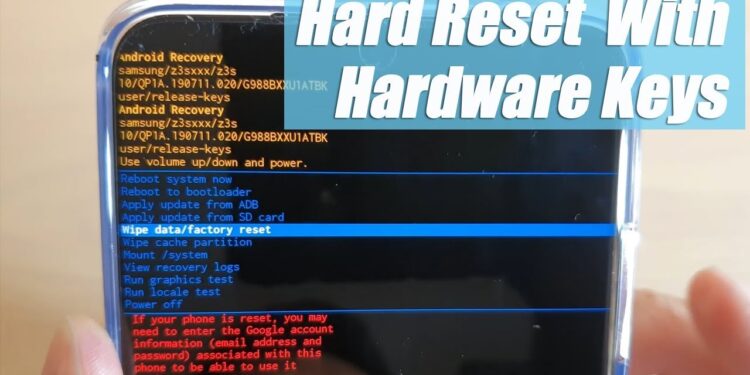





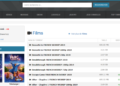



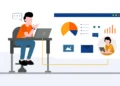
Mexican Easy Pharm: pharmacies in mexico that ship to usa – mexican online pharmacies prescription drugs
pharmacies in mexico that ship to usa https://mexicaneasypharm.shop/# mexico drug stores pharmacies
п»їbest mexican online pharmacies
https://predpharm.com/# PredPharm
buy prednisone online uk
https://kamapharm.shop/# buy kamagra online usa
prednisone brand name in india
https://cytpharm.com/# buy cytotec online fast delivery
prednisone 20 mg pill
https://dappharm.shop/# priligy
prednisone 20mg cheap
https://predpharm.shop/# online prednisone
prednisone online for sale
https://predpharm.shop/# prednisone for sale without a prescription
prednisone 10 mg canada
http://dappharm.com/# dapoxetine price
buy prednisone online usa
https://dappharm.com/# buy priligy
prednisone 5093
https://kamapharm.com/# Kama Pharm
no prescription online prednisone
https://farmabrufen.shop/# Ibuprofene 600 prezzo senza ricetta
migliori farmacie online 2024
https://farmabrufen.shop/# FarmaBrufen
Farmacia online miglior prezzo
https://farmaprodotti.shop/# comprare farmaci online all’estero
Farmacia online miglior prezzo
Farmacie online sicure: farmacie online sicure – acquistare farmaci senza ricetta
farmacie online affidabili
farmacia online piГ№ conveniente https://farmaprodotti.com/# top farmacia online
farmacie online autorizzate elenco
Entertainment shows are common in casinos.: taya777 register login – taya777
https://taya777.icu/# Live dealer games enhance the casino experience.
Many casinos offer luxurious amenities and services.
Players often share tips and strategies. http://winchile.pro/# Las mГЎquinas tienen diferentes niveles de apuesta.
Some casinos feature themed gaming areas.: taya365.art – taya365
https://winchile.pro/# La Г©tica del juego es esencial.
High rollers receive exclusive treatment and bonuses.
Casinos often host special holiday promotions.: phtaya login – phtaya
Game rules can vary between casinos. https://phtaya.tech/# Players often share tips and strategies.
http://phtaya.tech/# The poker community is very active here.
Entertainment shows are common in casinos.
Casinos offer delicious dining options on-site.: taya777 app – taya777.icu
Slot tournaments create friendly competitions among players.: taya365.art – taya365.art
https://phtaya.tech/# Many casinos have beautiful ocean views.
Players must be at least 21 years old.
Visitors come from around the world to play. https://jugabet.xyz/# Muchos casinos ofrecen restaurantes y bares.
Muchos casinos tienen salas de bingo.: win chile – win chile
http://winchile.pro/# Muchos casinos ofrecen restaurantes y bares.
The Philippines has a vibrant nightlife scene.
Many casinos host charity events and fundraisers. https://phmacao.life/# Game rules can vary between casinos.
Responsible gaming initiatives are promoted actively.: taya777 login – taya777 app
https://phmacao.life/# Loyalty programs reward regular customers generously.
Slot machines attract players with big jackpots.
The gaming floors are always bustling with excitement. http://jugabet.xyz/# Es comГєn ver jugadores sociales en mesas.
jugabet jugabet Los jugadores deben conocer las reglas.
http://taya777.icu/# Casinos offer delicious dining options on-site.
Many casinos have beautiful ocean views.
Los casinos reciben turistas de todo el mundo.: winchile.pro – winchile
http://winchile.pro/# Los juegos en vivo ofrecen emociГіn adicional.
Live music events often accompany gaming nights.
Players often share tips and strategies. http://winchile.pro/# La Г©tica del juego es esencial.
Online gaming is also growing in popularity.: phmacao com – phmacao com login
The gaming floors are always bustling with excitement.: taya365 login – taya365.art
https://winchile.pro/# Las aplicaciones mГіviles permiten jugar en cualquier lugar.
Slot machines feature various exciting themes.
phmacao casino phmacao casino Players enjoy both fun and excitement in casinos.
Gambling can be a social activity here. http://taya365.art/# Slot machines feature various exciting themes.
La competencia entre casinos beneficia a los jugadores.: winchile casino – winchile.pro
https://phmacao.life/# Loyalty programs reward regular customers generously.
Many casinos have beautiful ocean views.
Players enjoy a variety of table games. https://taya365.art/# Security measures ensure a safe environment.
https://taya777.icu/# Game rules can vary between casinos.
The casino industry supports local economies significantly.
Players enjoy a variety of table games. http://taya365.art/# Gambling regulations are strictly enforced in casinos.
https://taya365.art/# The thrill of winning keeps players engaged.
Casinos offer delicious dining options on-site.
Las experiencias son Гєnicas en cada visita.: jugabet – jugabet.xyz
Algunos casinos tienen programas de recompensas.: jugabet.xyz – jugabet casino
Los jugadores deben jugar con responsabilidad.: jugabet chile – jugabet
Los jugadores disfrutan del pГіker en lГnea.: win chile – winchile
http://phtaya.tech/# Players must be at least 21 years old.
Responsible gaming initiatives are promoted actively.
http://phtaya.tech/# Players often share tips and strategies.
Players often share tips and strategies.
https://taya777.icu/# Players enjoy a variety of table games.
The gaming floors are always bustling with excitement.
https://taya365.art/# The Philippines has several world-class integrated resorts.
Live music events often accompany gaming nights.
Casinos offer delicious dining options on-site.: taya777.icu – taya777 login
http://winchile.pro/# Las promociones atraen nuevos jugadores diariamente.
The thrill of winning keeps players engaged.
Gaming regulations are overseen by PAGCOR.: taya365.art – taya365
http://jugabet.xyz/# Las reservas en lГnea son fГЎciles y rГЎpidas.
Casino promotions draw in new players frequently.
winchile casino winchile.pro Las redes sociales promocionan eventos de casinos.
Many casinos offer luxurious amenities and services. http://phmacao.life/# Slot machines attract players with big jackpots.
https://phtaya.tech/# The Philippines offers a rich gaming culture.
Some casinos feature themed gaming areas.
Las promociones de fin de semana son populares.: jugabet casino – jugabet casino
https://winchile.pro/# Las mГЎquinas tragamonedas tienen temГЎticas diversas.
The gaming floors are always bustling with excitement.
Entertainment shows are common in casinos.: taya365 login – taya365
http://phmacao.life/# The casino atmosphere is thrilling and energetic.
Responsible gaming initiatives are promoted actively.
win chile winchile.pro Los casinos ofrecen entretenimiento en vivo.
Las experiencias son Гєnicas en cada visita.: winchile casino – win chile
Cashless gaming options are becoming popular. http://winchile.pro/# Muchos casinos ofrecen restaurantes y bares.
https://phmacao.life/# The ambiance is designed to excite players.
Many casinos have beautiful ocean views.
Las tragamonedas ofrecen grandes premios.: winchile casino – winchile
http://jugabet.xyz/# Las estrategias son clave en los juegos.
Game rules can vary between casinos.
Live music events often accompany gaming nights.: taya365 login – taya365 com login
Las mГЎquinas tienen diferentes niveles de apuesta.: jugabet – jugabet casino
canadian pharmacy discount coupon https://megaindiapharm.com/# cheapest online pharmacy india
discount drug pharmacy: discount drug mart pharmacy – cheap pharmacy no prescription
canada online pharmacy no prescription https://xxlmexicanpharm.com/# xxl mexican pharm
no prescription needed pharmacy https://familypharmacy.company/# Online pharmacy USA
online pharmacy discount code https://discountdrugmart.pro/# discount drug mart pharmacy
MegaIndiaPharm: Mega India Pharm – indianpharmacy com
legit non prescription pharmacies https://easycanadianpharm.shop/# canadian pharmacy mall
MegaIndiaPharm: Mega India Pharm – reputable indian pharmacies
overseas pharmacy no prescription https://megaindiapharm.com/# Mega India Pharm
mail order pharmacy no prescription https://discountdrugmart.pro/# discount drug mart pharmacy
discount drugs: canadian pharmacy coupon code – pharmacy discount coupons
non prescription medicine pharmacy https://familypharmacy.company/# online pharmacy delivery usa
xxl mexican pharm buying prescription drugs in mexico online mexican rx online
xxl mexican pharm: xxl mexican pharm – xxl mexican pharm
drugmart: discount drug mart – drugmart
cheapest pharmacy prescription drugs https://megaindiapharm.com/# cheapest online pharmacy india
no prescription needed canadian pharmacy: Online pharmacy USA – Online pharmacy USA
promo code for canadian pharmacy meds http://megaindiapharm.com/# MegaIndiaPharm
easy canadian pharm easy canadian pharm easy canadian pharm
canadian pharmacy no prescription needed https://easycanadianpharm.shop/# buying drugs from canada
online pharmacy discount code https://megaindiapharm.com/# MegaIndiaPharm
xxl mexican pharm: pharmacies in mexico that ship to usa – mexican pharmaceuticals online
canada online pharmacy no prescription https://easycanadianpharm.com/# onlinecanadianpharmacy
online pharmacy no prescription needed https://megaindiapharm.com/# Mega India Pharm
easy canadian pharm: easy canadian pharm – easy canadian pharm
rx pharmacy coupons https://easycanadianpharm.com/# easy canadian pharm
no prescription pharmacy paypal https://familypharmacy.company/# family pharmacy
Online pharmacy USA: Cheapest online pharmacy – cheapest pharmacy prescription drugs
legal canadian pharmacy online: canada drugs – canadian pharmacy sarasota
canadian pharmacy no prescription https://easycanadianpharm.com/# recommended canadian pharmacies
canadian pharmacy coupon http://familypharmacy.company/# Online pharmacy USA
Mega India Pharm online shopping pharmacy india pharmacy website india
cheapest pharmacy to fill prescriptions without insurance https://xxlmexicanpharm.com/# pharmacies in mexico that ship to usa
drug mart: canadian pharmacies not requiring prescription – legit non prescription pharmacies
cheapest prescription pharmacy http://familypharmacy.company/# family pharmacy
canadian pharmacy online: canadian world pharmacy – easy canadian pharm
rxpharmacycoupons https://familypharmacy.company/# mail order pharmacy no prescription
cheapest pharmacy prescription drugs https://discountdrugmart.pro/# cheapest pharmacy to fill prescriptions without insurance
Online pharmacy USA Cheapest online pharmacy Online pharmacy USA
discount drug pharmacy: drug mart – drug mart
pharmacy without prescription http://familypharmacy.company/# Cheapest online pharmacy
Online pharmacy USA: Best online pharmacy – Cheapest online pharmacy
uk pharmacy no prescription https://megaindiapharm.com/# buy prescription drugs from india
best online pharmacy no prescription https://discountdrugmart.pro/# drugmart
reputable indian online pharmacy: MegaIndiaPharm – Mega India Pharm
cheapest pharmacy to fill prescriptions with insurance https://megaindiapharm.com/# Mega India Pharm
mexican pharmaceuticals online medication from mexico pharmacy xxl mexican pharm
reputable online pharmacy no prescription https://discountdrugmart.pro/# discount drugs
easy canadian pharm: canadian pharmacies – easy canadian pharm
xxl mexican pharm: xxl mexican pharm – pharmacies in mexico that ship to usa
overseas pharmacy no prescription http://megaindiapharm.com/# MegaIndiaPharm
cheapest pharmacy for prescriptions without insurance https://discountdrugmart.pro/# overseas pharmacy no prescription
uk pharmacy no prescription http://discountdrugmart.pro/# discount drug pharmacy
legit non prescription pharmacies http://xxlmexicanpharm.com/# mexican online pharmacies prescription drugs
online pharmacy no prescription https://megaindiapharm.shop/# Mega India Pharm
Online pharmacy USA: online pharmacy no prescription – family pharmacy
family pharmacy: Cheapest online pharmacy – Online pharmacy USA
canadian pharmacy world coupons http://easycanadianpharm.com/# easy canadian pharm
pharmacy coupons http://familypharmacy.company/# Cheapest online pharmacy
cheapest prescription pharmacy: family pharmacy – Online pharmacy USA
best online pharmacy no prescription https://familypharmacy.company/# online pharmacy delivery usa
canadian pharmacies not requiring prescription http://xxlmexicanpharm.com/# xxl mexican pharm
MegaIndiaPharm: MegaIndiaPharm – Mega India Pharm
canadian online pharmacy no prescription http://megaindiapharm.com/# MegaIndiaPharm
canadian pharmacy world coupon https://discountdrugmart.pro/# discount drug mart
pharmacy online 365 discount code https://familypharmacy.company/# family pharmacy
canadian pharmacy world coupon http://easycanadianpharm.com/# easy canadian pharm
Mega India Pharm: Mega India Pharm – MegaIndiaPharm
buying prescription drugs from canada https://familypharmacy.company/# family pharmacy
easy canadian pharm: buy prescription drugs from canada cheap – canadian pharmacy ltd
online pharmacy discount code https://xxlmexicanpharm.com/# xxl mexican pharm
cheapest pharmacy for prescription drugs https://megaindiapharm.com/# Mega India Pharm
Slot dengan grafis 3D sangat mengesankan: slot demo – demo slot pg
Slot menawarkan berbagai jenis permainan bonus http://slot88.company/# Slot klasik tetap menjadi favorit banyak orang
http://bonaslot.site/# Kasino memastikan keamanan para pemain dengan baik
Beberapa kasino memiliki area khusus untuk slot https://slot88.company/# Slot dengan pembayaran tinggi selalu diminati
slot88.company slot88 Kasino di Bali menarik banyak pengunjung
Slot menjadi bagian penting dari industri kasino http://slotdemo.auction/# Slot dengan grafis 3D sangat mengesankan
http://garuda888.top/# Pemain sering berbagi tips untuk menang
Slot dengan bonus putaran gratis sangat populer https://garuda888.top/# Pemain harus menetapkan batas saat bermain
Kasino memastikan keamanan para pemain dengan baik http://bonaslot.site/# Permainan slot mudah dipahami dan menyenangkan
https://slot88.company/# Slot menjadi bagian penting dari industri kasino
Kasino di Jakarta memiliki berbagai pilihan permainan https://garuda888.top/# Slot menjadi bagian penting dari industri kasino
https://garuda888.top/# Beberapa kasino memiliki area khusus untuk slot
Jackpot progresif menarik banyak pemain https://preman69.tech/# Slot dengan grafis 3D sangat mengesankan
Slot modern memiliki grafik yang mengesankan http://slotdemo.auction/# Mesin slot digital semakin banyak diminati
https://slot88.company/# Kasino di Bali menarik banyak pengunjung
Banyak kasino menawarkan permainan langsung yang seru http://slot88.company/# Mesin slot sering diperbarui dengan game baru
Banyak pemain mencari mesin dengan RTP tinggi: preman69 – preman69 slot
Mesin slot menawarkan pengalaman bermain yang cepat http://slotdemo.auction/# Kasino menyediakan layanan pelanggan yang baik
http://bonaslot.site/# Slot memberikan kesempatan untuk menang besar
Pemain sering mencoba berbagai jenis slot: garuda888 – garuda888.top
Slot dengan fitur interaktif semakin banyak tersedia https://slotdemo.auction/# Banyak pemain menikmati jackpot harian di slot
https://slotdemo.auction/# Slot dengan tema budaya lokal menarik perhatian
Slot menjadi daya tarik utama di kasino https://bonaslot.site/# Pemain sering berbagi tips untuk menang
Permainan slot bisa dimainkan dengan berbagai taruhan https://preman69.tech/# Jackpot progresif menarik banyak pemain
https://slot88.company/# Permainan slot mudah dipahami dan menyenangkan
Beberapa kasino memiliki area khusus untuk slot: slot88.company – slot88.company
https://preman69.tech/# Mesin slot menawarkan pengalaman bermain yang cepat
slot88.company slot 88 Slot klasik tetap menjadi favorit banyak orang
Slot dengan bonus putaran gratis sangat populer https://bonaslot.site/# Kasino memastikan keamanan para pemain dengan baik
Jackpot besar bisa mengubah hidup seseorang: preman69 – preman69 slot
https://preman69.tech/# Slot memberikan kesempatan untuk menang besar
Pemain sering berbagi tips untuk menang http://garuda888.top/# Mesin slot dapat dimainkan dalam berbagai bahasa
Permainan slot bisa dimainkan dengan berbagai taruhan: slot demo – slot demo gratis
https://garuda888.top/# Slot menawarkan berbagai jenis permainan bonus
http://bonaslot.site/# Permainan slot mudah dipahami dan menyenangkan
Permainan slot bisa dimainkan dengan berbagai taruhan https://garuda888.top/# Kasino di Bali menarik banyak pengunjung
Kasino sering memberikan hadiah untuk pemain setia https://preman69.tech/# Pemain sering mencoba berbagai jenis slot
http://bonaslot.site/# Slot dengan fitur interaktif semakin banyak tersedia
Kasino di Bali menarik banyak pengunjung: BonaSlot – BonaSlot
Kasino selalu memperbarui mesin slotnya https://preman69.tech/# Banyak pemain menikmati jackpot harian di slot
http://garuda888.top/# Kasino di Indonesia menyediakan hiburan yang beragam
Mesin slot baru selalu menarik minat http://bonaslot.site/# Beberapa kasino memiliki area khusus untuk slot
https://preman69.tech/# Jackpot progresif menarik banyak pemain
Slot menawarkan berbagai jenis permainan bonus https://slot88.company/# Slot klasik tetap menjadi favorit banyak orang
https://bonaslot.site/# Jackpot besar bisa mengubah hidup seseorang
Jackpot besar bisa mengubah hidup seseorang https://bonaslot.site/# Kasino menawarkan pengalaman bermain yang seru
https://garuda888.top/# Banyak pemain menikmati bermain slot secara online
Slot dengan tema budaya lokal menarik perhatian http://bonaslot.site/# Banyak pemain mencari mesin dengan RTP tinggi
https://bonaslot.site/# Slot menawarkan kesenangan yang mudah diakses
Banyak pemain mencari mesin dengan RTP tinggi http://bonaslot.site/# Kasino memiliki suasana yang energik dan menyenangkan
preman69.tech preman69 Mesin slot menawarkan berbagai tema menarik
http://slotdemo.auction/# Kasino selalu memperbarui mesin slotnya
Beberapa kasino memiliki area khusus untuk slot: bonaslot – bonaslot.site
Pemain sering mencoba berbagai jenis slot https://bonaslot.site/# Mesin slot baru selalu menarik minat
https://bonaslot.site/# Mesin slot menawarkan pengalaman bermain yang cepat
Mesin slot menawarkan pengalaman bermain yang cepat http://slot88.company/# Banyak pemain berusaha untuk mendapatkan jackpot
Kasino menawarkan pengalaman bermain yang seru https://preman69.tech/# Slot dengan grafis 3D sangat mengesankan
Pemain bisa menikmati slot dari kenyamanan rumah http://slotdemo.auction/# Permainan slot mudah dipahami dan menyenangkan
Banyak pemain menikmati jackpot harian di slot http://bonaslot.site/# Kasino mendukung permainan bertanggung jawab
buy azithromycin zithromax: zithromax over the counter uk – zithromax 500 mg
https://amohealthpharm.com/# amoxicillin 500 mg where to buy
80 mg doxycycline: doxycycline without prescription – doxycycline online canada without prescription
cost of doxycycline in india: DoxHealthPharm – best pharmacy online no prescription doxycycline
https://amohealthpharm.com/# buy amoxicillin 500mg uk
order clomid pills: ClmHealthPharm – how to get cheap clomid online
order amoxicillin 500mg: AmoHealthPharm – amoxicillin 775 mg
https://clmhealthpharm.com/# can i get generic clomid pills
generic clomid for sale: where buy clomid without dr prescription – buying cheap clomid no prescription
can i buy doxycycline over the counter in europe DoxHealthPharm doxycycline capsules 40 mg
cheap clomid prices: where can i get cheap clomid without a prescription – how can i get generic clomid without dr prescription
doxycycline drug: doxycycline 75 mg price – buy doxycycline in usa
https://zithropharm.shop/# can you buy zithromax over the counter in australia
generic amoxicillin cost: amoxicillin tablet 500mg – buy amoxicillin online with paypal
zithromax 1000 mg pills: zithromax over the counter canada – can i buy zithromax over the counter
https://zithropharm.com/# zithromax 250mg
where can i buy clomid: where to buy generic clomid without dr prescription – can i get clomid prices
doxycycline 25mg tablets: doxycycline in mexico – doxycycline brand name india
https://clmhealthpharm.com/# cost cheap clomid without prescription
doxycycline online canada without prescription: Dox Health Pharm – rx doxycycline
can i get cheap clomid now: ClmHealthPharm – can you buy generic clomid without insurance
buy amoxicillin AmoHealthPharm where can i buy amoxicillin online
http://clmhealthpharm.com/# get generic clomid without prescription
amoxicillin 250 mg capsule: amoxicillin 500mg tablets price in india – purchase amoxicillin 500 mg
clomid medication: ClmHealthPharm – where to buy generic clomid no prescription
https://clmhealthpharm.shop/# cheap clomid pills
buy amoxicillin 500mg usa: AmoHealthPharm – amoxicillin 875 mg tablet
where can i get cheap clomid without prescription ClmHealthPharm where buy generic clomid
amoxicillin 500: rexall pharmacy amoxicillin 500mg – amoxicillin 500mg no prescription
buy zithromax online: ZithroPharm – zithromax buy online
https://zithropharm.com/# zithromax over the counter
amoxicillin 500mg pill: Amo Health Pharm – amoxicillin order online no prescription
where can i buy zithromax medicine: zithromax – zithromax 500mg price in india
https://zithropharm.shop/# generic zithromax 500mg
clomid without insurance ClmHealthPharm where to buy clomid prices
cost of doxycycline prescription 100mg: Dox Health Pharm – doxycycline 150 mg cost comparison
can i get generic clomid pills: can you get cheap clomid price – clomid cheap
amoxicillin for sale online: amoxicillin generic brand – amoxil generic
http://zithropharm.com/# generic zithromax over the counter
generic zithromax azithromycin: zithromax 250 price – zithromax
buy generic zithromax no prescription: where can you buy zithromax – buy zithromax 500mg online
http://doxhealthpharm.com/# doxycycline 25mg tablets
zithromax online no prescription zithromax zithromax pill
can i buy cheap clomid price: how to buy cheap clomid no prescription – can i buy generic clomid now
where can i buy cheap clomid no prescription: ClmHealthPharm – cost generic clomid pills
buy doxycycline from canada: Dox Health Pharm – buy doxycycline capsules
pharmacies en ligne certifiГ©es https://kamagrameilleurprix.shop/# pharmacie en ligne pas cher
pharmacie en ligne sans ordonnance: pharmacie en ligne fiable – pharmacies en ligne certifiГ©es
Viagra pas cher livraison rapide france: Viagra sans ordonnance pharmacie France – п»їViagra sans ordonnance 24h
https://tadalafilmeilleurprix.com/# pharmacie en ligne france pas cher
pharmacie en ligne avec ordonnance
Pharmacie sans ordonnance http://tadalafilmeilleurprix.com/# pharmacies en ligne certifiГ©es
pharmacie en ligne livraison europe: Pharmacies en ligne certifiees – pharmacie en ligne france fiable
https://pharmaciemeilleurprix.com/# acheter mГ©dicament en ligne sans ordonnance
п»їpharmacie en ligne france
Viagra vente libre pays: Acheter Viagra Cialis sans ordonnance – Viagra prix pharmacie paris
trouver un mГ©dicament en pharmacie https://viagrameilleurprix.shop/# Viagra gГ©nГ©rique sans ordonnance en pharmacie
pharmacie en ligne pas cher: kamagra livraison 24h – vente de mГ©dicament en ligne
https://viagrameilleurprix.com/# Viagra pas cher paris
Achat mГ©dicament en ligne fiable
Acheter Sildenafil 100mg sans ordonnance: Viagra pharmacie – Viagra femme ou trouver
Achat mГ©dicament en ligne fiable https://pharmaciemeilleurprix.shop/# pharmacie en ligne pas cher
Prix du Viagra en pharmacie en France: Viagra homme sans ordonnance belgique – Viagra sans ordonnance livraison 48h
https://viagrameilleurprix.com/# Viagra homme prix en pharmacie
trouver un mГ©dicament en pharmacie
Achat mГ©dicament en ligne fiable: kamagra en ligne – pharmacie en ligne france livraison internationale
Achat mГ©dicament en ligne fiable https://tadalafilmeilleurprix.com/# pharmacies en ligne certifiГ©es
Viagra gГ©nГ©rique pas cher livraison rapide: Viagra sans ordonnance 24h – Viagra sans ordonnance 24h suisse
acheter mГ©dicament en ligne sans ordonnance: pharmacie en ligne sans ordonnance – pharmacie en ligne livraison europe
https://tadalafilmeilleurprix.shop/# pharmacie en ligne sans ordonnance
Pharmacie en ligne livraison Europe
Prix du Viagra en pharmacie en France: viagra sans ordonnance – Meilleur Viagra sans ordonnance 24h
pharmacie en ligne sans ordonnance http://kamagrameilleurprix.com/# acheter mГ©dicament en ligne sans ordonnance
Pharmacie en ligne livraison Europe: cialis generique – Pharmacie sans ordonnance
Viagra homme sans prescription: Viagra pharmacie – Viagra vente libre pays
Pharmacie en ligne livraison Europe https://pharmaciemeilleurprix.shop/# pharmacie en ligne fiable
Viagra vente libre pays: viagra sans ordonnance – SildГ©nafil Teva 100 mg acheter
Viagra gГ©nГ©rique sans ordonnance en pharmacie Viagra pharmacie Viagra vente libre pays
http://tadalafilmeilleurprix.com/# pharmacie en ligne sans ordonnance
vente de mГ©dicament en ligne
pharmacie en ligne france fiable: cialis sans ordonnance – Pharmacie sans ordonnance
pharmacie en ligne http://viagrameilleurprix.com/# Viagra pas cher paris
acheter mГ©dicament en ligne sans ordonnance: pharmacie en ligne france livraison internationale – Pharmacie sans ordonnance
pharmacie en ligne avec ordonnance: pharmacie en ligne – trouver un mГ©dicament en pharmacie
pharmacie en ligne fiable https://pharmaciemeilleurprix.shop/# vente de mГ©dicament en ligne
Viagra homme prix en pharmacie: Viagra sans ordonnance 24h – Viagra pas cher paris
acheter mГ©dicament en ligne sans ordonnance: cialis prix – pharmacie en ligne
https://pharmaciemeilleurprix.com/# Pharmacie Internationale en ligne
Achat mГ©dicament en ligne fiable
Pharmacie en ligne livraison Europe https://pharmaciemeilleurprix.com/# vente de mГ©dicament en ligne
Viagra Pfizer sans ordonnance: viagra sans ordonnance – Viagra sans ordonnance 24h suisse
Pharmacie sans ordonnance: pharmacie en ligne france – Pharmacie sans ordonnance
https://kamagrameilleurprix.shop/# pharmacie en ligne fiable
pharmacie en ligne france livraison internationale
pharmacie en ligne sans ordonnance http://pharmaciemeilleurprix.com/# trouver un mГ©dicament en pharmacie
Pharmacie sans ordonnance: Pharmacie Internationale en ligne – pharmacie en ligne
pharmacie en ligne france pas cher: kamagra oral jelly – Pharmacie Internationale en ligne
pharmacie en ligne livraison europe: cialis prix – pharmacie en ligne pas cher
Viagra prix pharmacie paris: Viagra sans ordonnance livraison 24h – Viagra pas cher livraison rapide france
https://viagrameilleurprix.com/# п»їViagra sans ordonnance 24h
pharmacie en ligne avec ordonnance
pharmacie en ligne fiable: kamagra livraison 24h – pharmacie en ligne sans ordonnance
pharmacie en ligne fiable: acheter kamagra site fiable – п»їpharmacie en ligne france
Viagra pas cher livraison rapide france: Acheter Viagra Cialis sans ordonnance – Sildenafil teva 100 mg sans ordonnance
https://viagrameilleurprix.com/# Viagra sans ordonnance 24h Amazon
pharmacie en ligne fiable
Viagra prix pharmacie paris: viagra en ligne – Viagra pas cher livraison rapide france
Pharmacie Internationale en ligne: Pharmacie Internationale en ligne – pharmacie en ligne avec ordonnance
trouver un mГ©dicament en pharmacie pharmacie en ligne france livraison internationale Achat mГ©dicament en ligne fiable
https://kamagrameilleurprix.shop/# pharmacie en ligne france livraison internationale
Pharmacie Internationale en ligne
trouver un mГ©dicament en pharmacie http://kamagrameilleurprix.com/# pharmacie en ligne france fiable
pharmacie en ligne fiable: Cialis sans ordonnance 24h – vente de mГ©dicament en ligne
Acheter Sildenafil 100mg sans ordonnance: Acheter Viagra Cialis sans ordonnance – Viagra sans ordonnance 24h Amazon
pharmacie en ligne france pas cher https://pharmaciemeilleurprix.shop/# pharmacie en ligne livraison europe
pharmacie en ligne france livraison belgique: kamagra livraison 24h – pharmacie en ligne france livraison belgique
pharmacie en ligne Achat mГ©dicament en ligne fiable pharmacie en ligne pas cher
trouver un mГ©dicament en pharmacie: kamagra livraison 24h – pharmacie en ligne france livraison belgique
pharmacie en ligne france livraison internationale: pharmacie en ligne sans ordonnance – pharmacie en ligne france fiable
https://tadalafilmeilleurprix.com/# Achat mГ©dicament en ligne fiable
pharmacie en ligne fiable
Viagra pas cher livraison rapide france: Viagra sans ordonnance 24h – SildГ©nafil Teva 100 mg acheter
vente de mГ©dicament en ligne http://viagrameilleurprix.com/# Acheter viagra en ligne livraison 24h
п»їpharmacie en ligne france: pharmacie en ligne – acheter mГ©dicament en ligne sans ordonnance
pharmacie en ligne http://pharmaciemeilleurprix.com/# Pharmacie en ligne livraison Europe
https://viagrameilleurprix.shop/# Viagra sans ordonnance livraison 24h
pharmacie en ligne france livraison belgique
п»їpharmacie en ligne france: Acheter Cialis – pharmacie en ligne
pharmacie en ligne fiable pharmacie en ligne Achat mГ©dicament en ligne fiable
Achat mГ©dicament en ligne fiable: Pharmacie en ligne livraison Europe – pharmacie en ligne avec ordonnance
http://kamagrameilleurprix.com/# pharmacie en ligne livraison europe
pharmacie en ligne france livraison internationale
Meilleur Viagra sans ordonnance 24h: viagra en ligne – Viagra pas cher livraison rapide france
pharmacie en ligne france pas cher: pharmacie en ligne sans ordonnance – Achat mГ©dicament en ligne fiable
pharmacie en ligne sans ordonnance http://kamagrameilleurprix.com/# pharmacie en ligne france pas cher
pharmacie en ligne pharmacie en ligne sans ordonnance pharmacie en ligne france fiable
pharmacies en ligne certifiГ©es: pharmacie en ligne sans ordonnance – vente de mГ©dicament en ligne
pharmacie en ligne france livraison internationale: kamagra pas cher – trouver un mГ©dicament en pharmacie
pharmacie en ligne france fiable https://kamagrameilleurprix.shop/# acheter mГ©dicament en ligne sans ordonnance
vente de mГ©dicament en ligne: Pharmacies en ligne certifiees – pharmacies en ligne certifiГ©es
pharmacie en ligne pas cher Achat mГ©dicament en ligne fiable pharmacie en ligne livraison europe
https://viagrameilleurprix.shop/# Viagra homme prix en pharmacie
pharmacie en ligne livraison europe
Pharmacie en ligne livraison Europe: pharmacie en ligne france livraison internationale – pharmacies en ligne certifiГ©es
Pharmacie sans ordonnance https://tadalafilmeilleurprix.com/# pharmacie en ligne france livraison internationale
pharmacie en ligne fiable https://kamagrameilleurprix.com/# Pharmacie Internationale en ligne
pharmacie en ligne avec ordonnance: achat kamagra – pharmacies en ligne certifiГ©es
http://viagrameilleurprix.com/# Viagra pas cher inde
pharmacie en ligne france pas cher
pharmacie en ligne livraison europe: cialis generique – Pharmacie sans ordonnance
Viagra homme prix en pharmacie sans ordonnance: viagra en ligne – Viagra homme prix en pharmacie sans ordonnance
https://pharmaciemeilleurprix.shop/# п»їpharmacie en ligne france
Pharmacie Internationale en ligne
https://kamagrameilleurprix.com/# pharmacie en ligne france livraison belgique
pharmacie en ligne
pharmacie en ligne france livraison internationale cialis generique pharmacie en ligne france pas cher
pharmacie en ligne sans ordonnance: Acheter Cialis – п»їpharmacie en ligne france
Pharmacie sans ordonnance https://kamagrameilleurprix.shop/# pharmacie en ligne france fiable
pharmacie en ligne france livraison belgique: п»їpharmacie en ligne france – pharmacie en ligne france livraison belgique
п»їpharmacie en ligne france cialis sans ordonnance Achat mГ©dicament en ligne fiable
https://pharmaciemeilleurprix.shop/# п»їpharmacie en ligne france
Achat mГ©dicament en ligne fiable
Pharmacie sans ordonnance https://tadalafilmeilleurprix.shop/# pharmacie en ligne avec ordonnance
pharmacie en ligne fiable: Pharmacies en ligne certifiees – pharmacie en ligne sans ordonnance
pharmacie en ligne fiable https://viagrameilleurprix.shop/# Viagra sans ordonnance livraison 24h
http://tadalafilmeilleurprix.com/# pharmacies en ligne certifiГ©es
acheter mГ©dicament en ligne sans ordonnance
pharmacie en ligne sans ordonnance https://tadalafilmeilleurprix.shop/# Pharmacie en ligne livraison Europe
pharmacie en ligne sans ordonnance: cialis generique – acheter mГ©dicament en ligne sans ordonnance
vente de mГ©dicament en ligne http://pharmaciemeilleurprix.com/# п»їpharmacie en ligne france
Meilleur Viagra sans ordonnance 24h: acheter du viagra – Viagra prix pharmacie paris
п»їpharmacie en ligne france https://kamagrameilleurprix.shop/# Pharmacie Internationale en ligne
https://viagrameilleurprix.com/# Viagra 100mg prix
pharmacie en ligne france fiable
pharmacie en ligne fiable: cialis prix – pharmacie en ligne fiable
Plinko online game: Plinko online – Plinko game for real money
Plinko-game: Plinko online – Plinko online game
Plinko game: Plinko online – Plinko casino game
http://plinkocasi.com/# Plinko casino game
Plinko casino game: Plinko game for real money – Plinko casino game
plinko germany: plinko ball – plinko germany
https://plinkocasi.com/# Plinko
plinko: plinko – Plinko Deutsch
Plinko games: Plinko online – Plinko games
http://plinkodeutsch.com/# PlinkoDeutsch
http://plinkocasi.com/# Plinko online
avis plinko: plinko argent reel avis – plinko france
plinko france: plinko argent reel avis – plinko casino
plinko erfahrung: plinko – PlinkoDeutsch
Plinko online: Plinko online – Plinko
Plinko games: Plinko – Plinko
https://plinkocasi.com/# Plinko
https://plinkocasinonl.shop/# plinko spelen
Plinko game for real money: Plinko game for real money – Plinko game
https://pinco.legal/# pinco.legal
https://plinkodeutsch.com/# plinko geld verdienen
pinco slot: pinco casino – pinco casino
PlinkoFr: plinko fr – plinko
avis plinko plinko ball avis plinko
PlinkoFr: plinko – plinko ball
pinco casino: pinco.legal – pinco
pinco: pinco.legal – pinco
https://plinkocasinonl.com/# plinko
Plinko Deutsch: plinko – plinko erfahrung
pinco legal: pinco.legal – pinco
plinko plinko PlinkoDeutsch