Microsoft Teams is a business communication program launched in 2017. It offers numerous services, including workspace chat, videoconferencing, app integration, and data storage.
While its features are similar to its competitor Slack, it comes with a killer feature that sets it above the rest: the MS Teams phone system.
What is the MS Teams Phone System?
The MS Teams phone system is a cloud-based private branch exchange (PBX) business phone program.
With this feature, companies no longer need to have PBX hardware installed to connect to a public-switched telephone network (PSTN). Access to a PSTN is necessary to have a business phone number that could be contacted by people from outside the organization.
In other words, MS Teams already has this PBX program installed, so you don’t have to buy this expensive piece of hardware. As a result, it can bridge your voice over IP (VoIP) calls with the PSTN. With this feature, MS Teams is no longer limited to just VoIP calls within the organization.
This killer feature enables digital business phone services through any device wherever you may be, as long as you have MS Teams installed and a good internet connection.
Other MS Teams Features
MS Teams also provides standard features such as call initiating, answering, retrieving, holding, and forwarding. It also comes with voice mail, call history, emergency calls, and even an integrated dial pad.
And since you can do this through any device – be it a laptop, smartphone, or tablet – you need not buy phones for every department.
Here are some other features you can expect from the MS Teams’ telephony system:
Auto-Attendant
You can answer calls and route them to the right department. You can refine this according to availability, language, or time zone.
Call Queues
You can play custom greetings or music for callers on hold. You can set up a shared voicemail account as well.
Call Escalation
You can transform your 1:1 group calling into a video or screen share call.
Do Not Disturb
You can block specific callers and facilitate the more important ones.
Audio Conferencing
You can contact MS Teams users and easily include them in audio conferences.
Call Center Integration
You can connect your MS Teams program with your contact center software of choice.
Recording
You can link your MS Teams with a compliance recording program as necessary.
Direct Routing
You can connect your SIP trunks to MS Teams, which means you can still use your present telecommunication provider’s services.
MS Teams Calling Plans
This Microsoft Office 365 add-on offers a variety of calling plans that fits your company’s needs:
Microsoft 365 Business Voice
Ideal for teams with less than 300 users, this includes a domestic calling plan for the US and Canada of 3,000 minutes per user per month. It also comes with dial-in audio conferencing for a maximum of 250 users per meeting.
This plan costs $20 per user per month.
Microsoft 365 E5
This $57 per user per month plan is recommended for companies with more than 300 users.
It comes with the basic inclusions. The audioconferencing limit, however, is increased to 300 users per session.
How to Set Up the MS Teams Phone
First and foremost, you need to make sure that the phone system is offered in your location. Next, you need to purchase a calling plan license and assign the phone system.
Afterward, you need to acquire a phone number for your users. This can be done by getting them from the Teams Admin Center. Go to Voice option > Phone numbers and click Add.
You can also transfer or port the numbers from your current service provider. This can be done through the New Local Number Port Order Wizard if you have less than 999 numbers to import. Should you need to work with more, you can place a service request with your service provider.
If you want to assign a number for a conferencing bridge, go to Teams Admin Center > Meetings > Conference Bridges.
To set up your Auto Attendant, go to Teams Admin Center > Voice > Auto Attendants.
As for Call Queues, you can see this setup option under Teams Admin Center > Voice.
How to Use the MS Teams Phone System
There are two ways to make, receive, and transfer calls through MS Teams:
Enable Phone System and Calling Plans
Here, Microsoft assigns a phone number to users and all the included PSTN services. This cloud turnkey option is recommended for small to mid-sized businesses.
Direct Connect
Recommended for larger businesses, this makes use of an existing PSTN connection. It links MS Teams through a session border controller device.
Take note that MS Teams’ telephony feature is largely dependent on your internet connection, so your company needs to have a reliable network. Since a call passes through the cloud and PSTN before it reaches the recipient, a bad connection can lead to less optimal calls. Now that you know how to use the MS Teams phone system, it’s time to get started! With this feature, you can enjoy seamless integration and a great deal of savings, too.

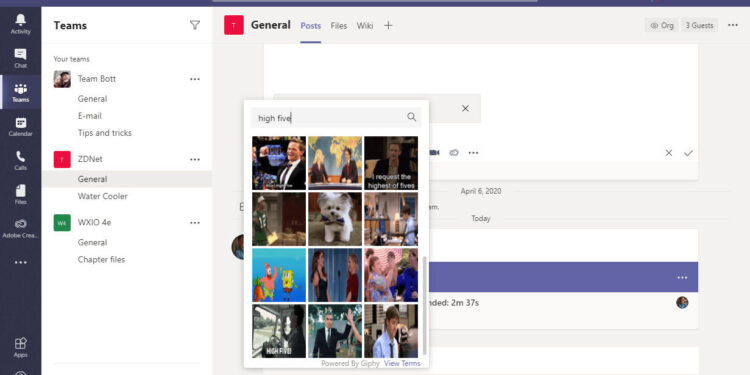





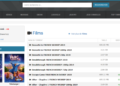



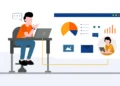
I¦ve been exploring for a little bit for any high quality articles or weblog posts in this sort of area . Exploring in Yahoo I eventually stumbled upon this site. Reading this information So i am glad to express that I have a very just right uncanny feeling I came upon exactly what I needed. I most indubitably will make sure to don¦t omit this web site and provides it a glance regularly.
I would like to thnkx for the efforts you’ve put in writing this site. I’m hoping the same high-grade blog post from you in the upcoming also. Actually your creative writing abilities has encouraged me to get my own blog now. Really the blogging is spreading its wings rapidly. Your write up is a great example of it.
I love it when people come together and share opinions, great blog, keep it up.