Popular email clients, like MS Outlook, Thunderbird, Apple Mail, Entourage, etc., store the mailbox items, such as emails, contacts, attachments, etc. in a data file. MS Outlook stores the mail items in OST or PST file based on the email account type (IMAP or POP). In contrast, email clients, like Thunderbird, Apple Mail, Entourage, Spicebird, Pocomail, etc., store the mail items in MBOX file format.
Thus, if you want to migrate mailbox items from any MBOX-based email client to MS Outlook, you must convert the MBOX files to Outlook importable PST format. Although there are a few manual methods to migrate emails from MBOX email client to Outlook, these methods have certain limitations and may lead to data loss inconsistencies. Also, you can’t migrate the attachments or large mailboxes through these manual methods.
To avoid data loss and quickly migrate all mailbox items from MBOX to Outlook with 100% integrity, you can use a reliable MBOX to PST Converter software, such as Stellar Converter for MBOX.
Why Stellar Converter for MBOX?
Stellar Converter for MBOX is an advanced MBOX to PST converter software that can migrate emails and other items from 17 different MBOX-email clients to Outlook or Office 365. The software converts all mailbox items from MBOX files to Outlook importable PST format. It converts the MBOX mailbox files to PST while keeping the folder structure and hierarchy intact.
Besides, you can also convert the mail items from MBOX files to MSG, EML, RTF, PDF, and HTML formats. The software supports the following MBOX email clients:
- Thunderbird
- Entourage
- Spicebird
- Pocomail
- Apple Mail
- Eudora
- Mulberry
- SeaMonkey
- Netscape
- Claws Mail
- Opera Mail
- Mozilla Mail
- Evolution
- Sylpheed
- Cone
- Mutt
- Gnu Mail
System Requirements
To download the software, you need to fulfil the following system requirements:
- Processor: Pentium Class
- Operating System: Windows 10, 8, 7, Vista, XP, and Window Server 2008, 2003
- Memory: 2 GB Minimum
- Hard Disk: 250 MB of free space
- Version Support: MS Outlook 2016, 2013, 2010, 2007, 2003
How to Convert MBOX to PST using Stellar Converter for MBOX?
To convert MBOX file to PST format, download and install Stellar Converter for MBOX on your system. Make sure MS Outlook is installed on your system.
After the installation, launch the software and follow these steps:
- From the Email Client dropdown, choose the email client, such as Thunderbird.
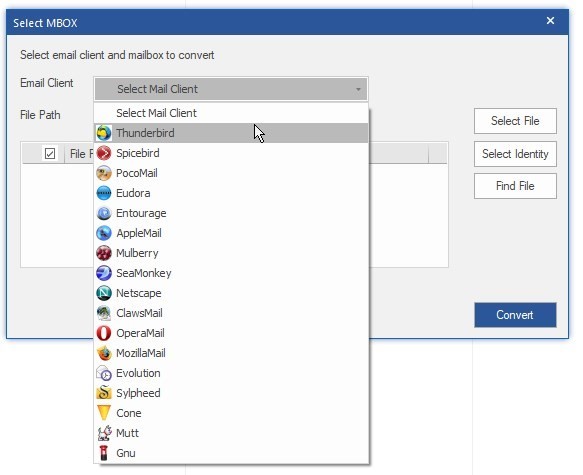
- Click ‘Select File’ to choose the MBOX file or click ‘Select Identity’ to choose the identity folder containing MBOX files. You can create an identity folder by moving all MBOX files into one folder. Click ‘Next.’
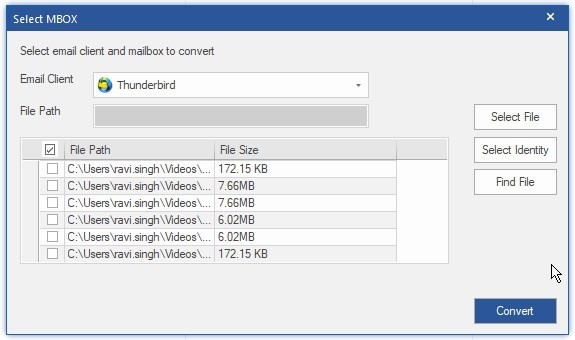
Note: The software features a ‘Find File’ option. If you don’t know the MBOX file or Identity folder location, use this option to auto-locate all MBOX files present on your system.
- The software starts the MBOX to PST conversion process. After the conversion, the software displays an enhanced preview of emails in a three-pane window. This helps you to verify emails before saving or exporting them to PST or Office 365.

- In the preview window, select the desired mailbox items and folders you want to export to PST or Office 365 and then click ‘Save Converted File’ at the top. This displays a Save As dialog box with multiple saving options. These saving options vary based on the software edition.
The Corporate Edition displays four saving options, i.e., New PST, Existing PST, EML, and MSG.

The Technician Edition provides additional saving options, such as Office 365, PDF, RTF, and HTML.
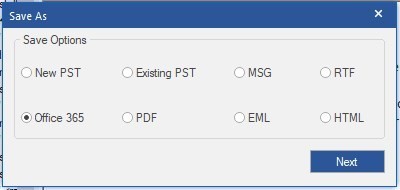
You may choose any based on your needs and click ‘Next.’
- Click ‘Browse’ to choose a save location and click Save to save the converted MBOX items in a New PST, Existing PST file, MSG, RTF, PDF, EML, or HTML format.
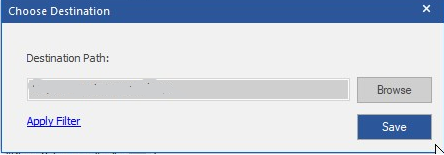
You may click ‘Apply Filter’ before saving the items in a PST file. This allows you to filter or exclude mail items based on a date range or email address.
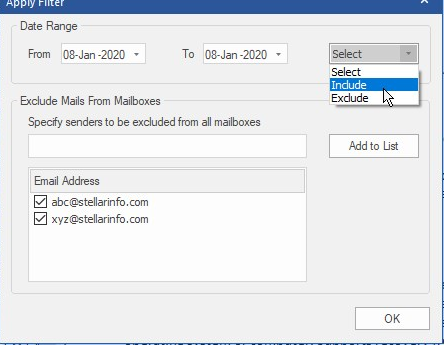
Also, if you choose the ‘Existing PST’ option, select the PST file connected to your Outlook account. The software appends the MBOX data to the selected PST file.
- If you select ‘Office 365’, the software provides a new dialog box where you need to enter your Office 365 account credentials and then click ‘Save.’
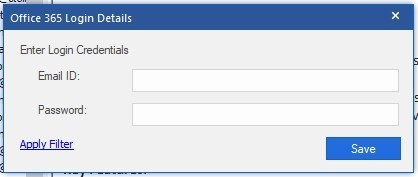
Again, you can click ‘Apply Filter’ to exclude or filter emails based on date range or email address.
Price
The demo or free trial edition of the software allows you to convert and preview mail items from the MBOX data file. To export or save the converted MBOX mailbox items in a new or existing PST file, Office 365 account, or other supported formats, you must activate the software. The software is available in two different editions:
- Stellar Converter for MBOX – Corporate: $39
- Stellar Converter for MBOX – Technician: $99
Verdict
Overall, Stellar Converter for MBOX is an efficient and hassle-free solution to quickly migrate mailbox data from popular MBOX-based email client applications to MS Outlook or Office 365. The software helps you convert the MBOX file to PST and avoid the risk of data loss, which is otherwise involved in the manual methods.
You can also append the mailbox data extracted from the MBOX files to an existing Outlook PST file or export the items directly to Office 365 account. You also have options to save the MBOX emails in other file formats.
So, if you are looking for a solution to migrate your emails from an MBOX-based email client to Outlook, you can use Stellar Converter for MBOX. With its easy-to-use and intuitive interface, you can migrate the MBOX mailbox to Outlook in a few clicks.

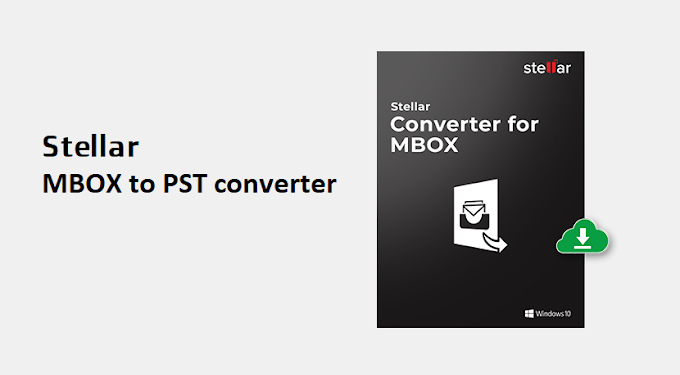





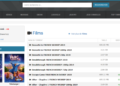



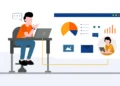
Mexican Easy Pharm: mexican drugstore online – Mexican Easy Pharm
buying prescription drugs in mexico https://mexicaneasypharm.com/# buying prescription drugs in mexico
mexican pharmaceuticals online
mexico drug stores pharmacies https://mexicaneasypharm.com/# Mexican Easy Pharm
mexico drug stores pharmacies
buying from online mexican pharmacy https://mexicaneasypharm.com/# Mexican Easy Pharm
mexican online pharmacies prescription drugs
https://kamapharm.com/# Kama Pharm
prednisone for dogs
http://semapharm24.com/# buy rybelsus online
over the counter prednisone cream
https://semapharm24.com/# cheap semaglutide pills
prednisone 10 mg online
https://cytpharm.com/# buy cytotec over the counter
prednisone 3 tablets daily
http://predpharm.com/# Pred Pharm
prednisone nz
http://dappharm.com/# buy priligy
prednisone in canada
https://semapharm24.shop/# generic rybelsus tabs
best pharmacy prednisone
https://cytpharm.shop/# CytPharm
prednisone for sale online
http://cytpharm.com/# buy cytotec over the counter
buy prednisone online canada
http://kamapharm.com/# Kama Pharm
prednisone 5 mg
http://dappharm.com/# Priligy tablets
buy prednisone 1 mg mexico
https://predpharm.com/# average cost of prednisone
prednisone 12 mg
http://predpharm.com/# Pred Pharm
prednisone 20 mg tablet price
https://predpharm.shop/# Pred Pharm
prednisone 10 mg canada
https://farmaprodotti.com/# top farmacia online
Farmacia online miglior prezzo
https://farmaprodotti.com/# top farmacia online
farmacia online
https://farmatadalitaly.com/# farmacie online affidabili
Farmacie online sicure
https://farmasilditaly.com/# viagra online in 2 giorni
farmacie online sicure
http://farmaprodotti.com/# comprare farmaci online con ricetta
comprare farmaci online con ricetta
farmaci senza ricetta elenco https://farmaprodotti.com/# Farmacia online miglior prezzo
Farmacie online sicure
viagra naturale viagra farmacia viagra online consegna rapida
https://jugabet.xyz/# Los casinos garantizan una experiencia de calidad.
Most casinos offer convenient transportation options.
The gaming floors are always bustling with excitement.: taya777.icu – taya777
Los casinos ofrecen entretenimiento en vivo.: winchile – winchile
Casino visits are a popular tourist attraction. http://taya365.art/# Live dealer games enhance the casino experience.
https://phmacao.life/# Resorts provide both gaming and relaxation options.
Gambling regulations are strictly enforced in casinos.
taya777 login taya777.icu Promotions are advertised through social media channels.
Los casinos organizan eventos especiales regularmente.: winchile.pro – winchile casino
The casino industry supports local economies significantly.: taya777 login – taya777
http://winchile.pro/# Algunos casinos tienen programas de recompensas.
Players must be at least 21 years old.
Visitors come from around the world to play. https://winchile.pro/# Las ganancias son una gran motivaciГіn.
Poker rooms host exciting tournaments regularly.: phmacao com – phmacao.life
http://taya777.icu/# Promotions are advertised through social media channels.
Casinos offer delicious dining options on-site.
Los casinos celebran festivales de juego anualmente.: winchile.pro – winchile
Players often share tips and strategies. http://phtaya.tech/# Players enjoy both fun and excitement in casinos.
taya777 login taya777 Players must be at least 21 years old.
Manila is home to many large casinos.: taya365 login – taya365 com login
https://taya365.art/# Some casinos have luxurious spa facilities.
Players must be at least 21 years old.
The Philippines offers a rich gaming culture.: taya777 register login – taya777
Players often share tips and strategies. http://taya777.icu/# Gambling can be a social activity here.
https://taya777.icu/# The ambiance is designed to excite players.
A variety of gaming options cater to everyone.
Casinos often host special holiday promotions.: taya777 login – taya777.icu
win chile winchile.pro Las promociones atraen nuevos jugadores diariamente.
Hay casinos en Santiago y ViГ±a del Mar.: winchile – win chile
Gambling can be a social activity here. https://jugabet.xyz/# Las ganancias son una gran motivaciГіn.
https://taya777.icu/# Online gaming is also growing in popularity.
The ambiance is designed to excite players.
Slot machines feature various exciting themes.: phtaya casino – phtaya casino
Live dealer games enhance the casino experience.: phmacao casino – phmacao club
http://phtaya.tech/# Game rules can vary between casinos.
The casino industry supports local economies significantly.
The gaming floors are always bustling with excitement. https://taya777.icu/# Poker rooms host exciting tournaments regularly.
taya777 login taya777 app Cashless gaming options are becoming popular.
Gaming regulations are overseen by PAGCOR.: phmacao com – phmacao club
https://jugabet.xyz/# Los casinos son lugares de reuniГіn social.
Visitors come from around the world to play.
Live music events often accompany gaming nights.: phmacao com – phmacao.life
Casino visits are a popular tourist attraction. https://winchile.pro/# Hay reglas especГficas para cada juego.
https://taya777.icu/# A variety of gaming options cater to everyone.
Players can enjoy high-stakes betting options.
La mayorГa acepta monedas locales y extranjeras.: jugabet casino – jugabet chile
Slot machines attract players with big jackpots.: taya365 – taya365
High rollers receive exclusive treatment and bonuses. https://phmacao.life/# Gambling regulations are strictly enforced in casinos.
http://taya777.icu/# Most casinos offer convenient transportation options.
Players often share tips and strategies.
winchile winchile casino Las apuestas deportivas tambiГ©n son populares.
Live dealer games enhance the casino experience.: phtaya casino – phtaya
High rollers receive exclusive treatment and bonuses.: phmacao com – phmacao com login
https://phtaya.tech/# Many casinos host charity events and fundraisers.
Some casinos feature themed gaming areas.
Slot tournaments create friendly competitions among players. https://taya777.icu/# The casino industry supports local economies significantly.
Gambling regulations are strictly enforced in casinos.: taya777.icu – taya777.icu
http://taya777.icu/# п»їCasinos in the Philippines are highly popular.
Casinos offer delicious dining options on-site.
Some casinos have luxurious spa facilities.: taya777 – taya777 register login
taya365 com login taya365 Slot machines feature various exciting themes.
https://phmacao.life/# The casino industry supports local economies significantly.
Gambling regulations are strictly enforced in casinos.
Poker rooms host exciting tournaments regularly.: phmacao com login – phmacao
Los juegos en vivo ofrecen emociГіn adicional.: winchile casino – winchile
http://taya777.icu/# Many casinos host charity events and fundraisers.
Visitors come from around the world to play.
Las aplicaciones mГіviles permiten jugar en cualquier lugar.: jugabet casino – jugabet
Players enjoy a variety of table games.: phtaya casino – phtaya casino
phtaya login phtaya login Most casinos offer convenient transportation options.
http://taya777.icu/# Players must be at least 21 years old.
The Philippines has a vibrant nightlife scene.
Las estrategias son clave en los juegos.: winchile.pro – win chile
The casino experience is memorable and unique.: phtaya.tech – phtaya casino
http://jugabet.xyz/# Los croupiers son amables y profesionales.
п»їCasinos in the Philippines are highly popular.
The casino atmosphere is thrilling and energetic.: taya777 login – taya777 register login
La diversiГіn nunca se detiene en los casinos.: winchile casino – winchile.pro
taya365 login taya365 Security measures ensure a safe environment.
http://jugabet.xyz/# Algunos casinos tienen programas de recompensas.
The Philippines offers a rich gaming culture.
La historia del juego en Chile es rica.: jugabet casino – jugabet
La ruleta es un juego emocionante aquГ.: jugabet chile – jugabet.xyz
http://phmacao.life/# The ambiance is designed to excite players.
Online gaming is also growing in popularity.
La pasiГіn por el juego une a personas.: win chile – win chile
phmacao com login phmacao club Visitors come from around the world to play.
Gaming regulations are overseen by PAGCOR.: taya777 app – taya777.icu
Gaming regulations are overseen by PAGCOR. http://taya777.icu/# High rollers receive exclusive treatment and bonuses.
https://taya777.icu/# Casino visits are a popular tourist attraction.
The thrill of winning keeps players engaged.
La diversiГіn nunca se detiene en los casinos.: jugabet casino – jugabet chile
http://taya365.art/# Live music events often accompany gaming nights.
Security measures ensure a safe environment.
Slot tournaments create friendly competitions among players.: taya777 register login – taya777 register login
http://phmacao.life/# Cashless gaming options are becoming popular.
High rollers receive exclusive treatment and bonuses.
Manila is home to many large casinos.: taya365 login – taya365
Casino visits are a popular tourist attraction. https://phtaya.tech/# Many casinos provide shuttle services for guests.
Gaming regulations are overseen by PAGCOR.: phmacao.life – phmacao com
https://jugabet.xyz/# Las redes sociales promocionan eventos de casinos.
Manila is home to many large casinos.
Many casinos have beautiful ocean views.: phmacao com login – phmacao com login
http://jugabet.xyz/# Los jugadores deben conocer las reglas.
Many casinos offer luxurious amenities and services.
Poker rooms host exciting tournaments regularly.: taya365 – taya365 login
taya365 login taya365 Players must be at least 21 years old.
Some casinos have luxurious spa facilities.: taya777 login – taya777
http://jugabet.xyz/# Los jugadores disfrutan del pГіker en lГnea.
A variety of gaming options cater to everyone.
cheapest pharmacy prescription drugs https://discountdrugmart.pro/# discount drug pharmacy
mexican rx online: xxl mexican pharm – xxl mexican pharm
online pharmacy delivery usa: Best online pharmacy – Cheapest online pharmacy
canadian online pharmacy no prescription https://xxlmexicanpharm.com/# reputable mexican pharmacies online
buying prescription drugs from canada http://easycanadianpharm.com/# canadian pharmacy 24h com safe
Cheapest online pharmacy Best online pharmacy canadian pharmacy no prescription needed
easy canadian pharm: vipps approved canadian online pharmacy – easy canadian pharm
Cheapest online pharmacy: Best online pharmacy – family pharmacy
promo code for canadian pharmacy meds https://xxlmexicanpharm.com/# mexico drug stores pharmacies
cheapest pharmacy to fill prescriptions without insurance https://megaindiapharm.com/# indianpharmacy com
Best online pharmacy: prescription free canadian pharmacy – Online pharmacy USA
cheapest pharmacy prescription drugs https://familypharmacy.company/# Online pharmacy USA
discount drugs: discount drug pharmacy – discount drug mart
discount drug pharmacy discount drug mart drugmart
xxl mexican pharm: mexico drug stores pharmacies – reputable mexican pharmacies online
xxl mexican pharm: buying from online mexican pharmacy – xxl mexican pharm
prescription free canadian pharmacy http://familypharmacy.company/# Cheapest online pharmacy
mexican mail order pharmacies: xxl mexican pharm – xxl mexican pharm
discount drugs: drug mart – drugmart
indian pharmacy MegaIndiaPharm indian pharmacy online
canada pharmacy not requiring prescription http://xxlmexicanpharm.com/# mexican drugstore online
discount drug pharmacy: discount drugs – discount drug mart
MegaIndiaPharm: MegaIndiaPharm – MegaIndiaPharm
prescription drugs from canada http://discountdrugmart.pro/# drugmart
canadian online pharmacy no prescription https://familypharmacy.company/# Best online pharmacy
canadian pharmacy no prescription https://easycanadianpharm.com/# medication canadian pharmacy
Mega India Pharm MegaIndiaPharm MegaIndiaPharm
mexican rx online: xxl mexican pharm – xxl mexican pharm
Cheapest online pharmacy: family pharmacy – canadian pharmacy without prescription
canadian pharmacy no prescription http://discountdrugmart.pro/# drug mart
rxpharmacycoupons https://easycanadianpharm.com/# my canadian pharmacy
xxl mexican pharm: xxl mexican pharm – xxl mexican pharm
top 10 online pharmacy in india: Mega India Pharm – Mega India Pharm
canadian pharmacy world coupons https://familypharmacy.company/# Online pharmacy USA
canadian pharmacy world coupons https://xxlmexicanpharm.shop/# xxl mexican pharm
Cheapest online pharmacy Cheapest online pharmacy family pharmacy
best online pharmacies in mexico: reputable mexican pharmacies online – best online pharmacies in mexico
Mega India Pharm: MegaIndiaPharm – Mega India Pharm
pharmacy no prescription required https://megaindiapharm.shop/# Mega India Pharm
mail order pharmacy no prescription http://discountdrugmart.pro/# discount drug mart
canadian drugs online: easy canadian pharm – cheap canadian pharmacy online
easy canadian pharm: easy canadian pharm – northwest canadian pharmacy
international pharmacy no prescription https://xxlmexicanpharm.com/# xxl mexican pharm
discount drug pharmacy drugmart discount drugs
purple pharmacy mexico price list: xxl mexican pharm – xxl mexican pharm
pharmacies in mexico that ship to usa: xxl mexican pharm – xxl mexican pharm
online pharmacy non prescription drugs https://familypharmacy.company/# Cheapest online pharmacy
discount drugs: drug mart – discount drug pharmacy
canadian pharmacy discount coupon https://megaindiapharm.shop/# online shopping pharmacy india
purple pharmacy mexico price list: medicine in mexico pharmacies – purple pharmacy mexico price list
discount drugs drugmart drugmart
non prescription medicine pharmacy https://xxlmexicanpharm.com/# best online pharmacies in mexico
cheapest pharmacy to fill prescriptions without insurance http://megaindiapharm.com/# MegaIndiaPharm
discount drug mart: discount drugs – drug mart
xxl mexican pharm: xxl mexican pharm – xxl mexican pharm
cheapest pharmacy to fill prescriptions without insurance https://xxlmexicanpharm.com/# mexico drug stores pharmacies
MegaIndiaPharm: Mega India Pharm – Mega India Pharm
canadian pharmacy coupon http://discountdrugmart.pro/# promo code for canadian pharmacy meds
medication from mexico pharmacy xxl mexican pharm reputable mexican pharmacies online
MegaIndiaPharm: Mega India Pharm – Mega India Pharm
canadian pharmacy no prescription http://familypharmacy.company/# family pharmacy
drugmart: discount drug pharmacy – drugmart
non prescription medicine pharmacy https://familypharmacy.company/# family pharmacy
discount drug pharmacy: discount drug mart pharmacy – online pharmacy no prescription
pharmacy discount coupons https://familypharmacy.company/# Cheapest online pharmacy
canadian prescription pharmacy https://xxlmexicanpharm.com/# xxl mexican pharm
Online pharmacy USA: online pharmacy delivery usa – Cheapest online pharmacy
easy canadian pharm easy canadian pharm easy canadian pharm
discount drug pharmacy: discount drug mart pharmacy – discount drug mart pharmacy
no prescription needed pharmacy https://megaindiapharm.com/# Mega India Pharm
canada online pharmacy no prescription https://familypharmacy.company/# Online pharmacy USA
canadianpharmacyworld: canadian pharmacy 24h com safe – easy canadian pharm
online pharmacy prescription https://megaindiapharm.com/# Mega India Pharm
cheap pharmacy no prescription https://discountdrugmart.pro/# discount drug mart
xxl mexican pharm: buying prescription drugs in mexico – xxl mexican pharm
Mega India Pharm Mega India Pharm MegaIndiaPharm
canadian pharmacy coupon code https://familypharmacy.company/# online pharmacy delivery usa
cheapest pharmacy for prescription drugs http://xxlmexicanpharm.com/# mexican rx online
drug mart: drug mart – discount drugs
reputable online pharmacy no prescription https://xxlmexicanpharm.com/# purple pharmacy mexico price list
canadian pharmacy world coupon code http://easycanadianpharm.com/# reliable canadian pharmacy reviews
easy canadian pharm: easy canadian pharm – canadian pharmacy cheap
cheapest pharmacy to get prescriptions filled http://familypharmacy.company/# Online pharmacy USA
canadian pharmacy discount coupon https://megaindiapharm.com/# MegaIndiaPharm
indian pharmacy: best online pharmacy india – Mega India Pharm
canadian pharmacy coupon code https://discountdrugmart.pro/# drug mart
cheapest prescription pharmacy https://megaindiapharm.com/# Mega India Pharm
Kasino memastikan keamanan para pemain dengan baik https://slot88.company/# Permainan slot mudah dipahami dan menyenangkan
Slot dengan grafis 3D sangat mengesankan: bonaslot – bonaslot.site
https://preman69.tech/# Bermain slot bisa menjadi pengalaman sosial
preman69 slot preman69 slot Slot memberikan kesempatan untuk menang besar
Pemain sering berbagi tips untuk menang https://slot88.company/# Slot dengan pembayaran tinggi selalu diminati
Banyak pemain mencari mesin dengan RTP tinggi http://bonaslot.site/# Slot dengan tema film terkenal menarik banyak perhatian
Pemain sering mencoba berbagai jenis slot: BonaSlot – bonaslot
http://slotdemo.auction/# Kasino sering mengadakan turnamen slot menarik
Permainan slot mudah dipahami dan menyenangkan http://slot88.company/# Slot dengan fitur interaktif semakin banyak tersedia
Kasino sering memberikan hadiah untuk pemain setia http://garuda888.top/# Kasino di Indonesia menyediakan hiburan yang beragam
Slot dengan tema film terkenal menarik banyak perhatian: slot88 – slot88.company
https://slotdemo.auction/# Jackpot progresif menarik banyak pemain
slot88.company slot88 Slot menawarkan berbagai jenis permainan bonus
Kasino menyediakan layanan pelanggan yang baik https://preman69.tech/# Slot dengan fitur interaktif semakin banyak tersedia
Mesin slot menawarkan berbagai tema menarik: slot 88 – slot88
http://slotdemo.auction/# Banyak kasino memiliki program loyalitas untuk pemain
Jackpot progresif menarik banyak pemain http://slotdemo.auction/# п»їKasino di Indonesia sangat populer di kalangan wisatawan
Permainan slot bisa dimainkan dengan berbagai taruhan http://bonaslot.site/# Beberapa kasino memiliki area khusus untuk slot
Banyak pemain menikmati bermain slot secara online: garuda888 – garuda888 slot
https://preman69.tech/# Mesin slot digital semakin banyak diminati
preman69 preman69 slot Permainan slot bisa dimainkan dengan berbagai taruhan
Slot menawarkan kesenangan yang mudah diakses http://garuda888.top/# Kasino di Indonesia menyediakan hiburan yang beragam
Slot dengan fitur interaktif semakin banyak tersedia: preman69.tech – preman69
https://bonaslot.site/# Pemain harus memahami aturan masing-masing mesin
Slot dengan grafis 3D sangat mengesankan http://slot88.company/# Kasino di Bali menarik banyak pengunjung
bonaslot.site bonaslot Banyak pemain menikmati bermain slot secara online
https://preman69.tech/# Slot dengan tema budaya lokal menarik perhatian
Kasino menawarkan pengalaman bermain yang seru: BonaSlot – bonaslot.site
Permainan slot bisa dimainkan dengan berbagai taruhan https://slotdemo.auction/# Kasino mendukung permainan bertanggung jawab
Slot dengan tema budaya lokal menarik perhatian http://slotdemo.auction/# Slot menawarkan kesenangan yang mudah diakses
Jackpot besar bisa mengubah hidup seseorang https://garuda888.top/# Slot dengan pembayaran tinggi selalu diminati
https://slotdemo.auction/# п»їKasino di Indonesia sangat populer di kalangan wisatawan
Slot memberikan kesempatan untuk menang besar: BonaSlot – bonaslot
Mesin slot sering diperbarui dengan game baru http://preman69.tech/# Mesin slot sering diperbarui dengan game baru
https://slot88.company/# Slot menawarkan kesenangan yang mudah diakses
Kasino sering memberikan hadiah untuk pemain setia: preman69 slot – preman69
slot 88 slot 88 Banyak pemain berusaha untuk mendapatkan jackpot
Pemain harus menetapkan batas saat bermain http://slotdemo.auction/# Banyak pemain menikmati bermain slot secara online
http://bonaslot.site/# Permainan slot mudah dipahami dan menyenangkan
Kasino mendukung permainan bertanggung jawab: preman69 slot – preman69
Slot dengan grafis 3D sangat mengesankan http://preman69.tech/# Kasino di Jakarta memiliki berbagai pilihan permainan
https://slotdemo.auction/# Pemain harus memahami aturan masing-masing mesin
Pemain harus menetapkan batas saat bermain: slot88.company – slot 88
Kasino menyediakan layanan pelanggan yang baik https://bonaslot.site/# Slot dengan tema budaya lokal menarik perhatian
preman69 preman69 slot Slot memberikan kesempatan untuk menang besar
http://garuda888.top/# Kasino memiliki suasana yang energik dan menyenangkan
Kasino memastikan keamanan para pemain dengan baik: preman69.tech – preman69 slot
Mesin slot menawarkan berbagai tema menarik https://garuda888.top/# Mesin slot menawarkan pengalaman bermain yang cepat
Kasino menyediakan layanan pelanggan yang baik https://slot88.company/# Banyak pemain menikmati jackpot harian di slot
Kasino menyediakan layanan pelanggan yang baik: garuda888 slot – garuda888.top
preman69 slot preman69 slot Kasino di Indonesia menyediakan hiburan yang beragam
https://bonaslot.site/# Banyak pemain menikmati bermain slot secara online
Jackpot progresif menarik banyak pemain http://preman69.tech/# Slot dengan tema budaya lokal menarik perhatian
Banyak kasino memiliki promosi untuk slot: BonaSlot – bonaslot
http://slot88.company/# Slot menjadi bagian penting dari industri kasino
Mesin slot sering diperbarui dengan game baru http://slot88.company/# Kasino sering mengadakan turnamen slot menarik
Slot dengan fitur interaktif semakin banyak tersedia: BonaSlot – bonaslot.site
Kasino di Jakarta memiliki berbagai pilihan permainan https://slotdemo.auction/# Banyak pemain menikmati jackpot harian di slot
https://slotdemo.auction/# Slot menawarkan berbagai jenis permainan bonus
slot88 slot88 Pemain harus memahami aturan masing-masing mesin
Mesin slot baru selalu menarik minat: slot demo – slot demo pg gratis
Mesin slot menawarkan berbagai tema menarik http://slotdemo.auction/# Kasino sering memberikan hadiah untuk pemain setia
http://bonaslot.site/# Slot dengan bonus putaran gratis sangat populer
Banyak pemain menikmati bermain slot secara online: bonaslot.site – BonaSlot
Beberapa kasino memiliki area khusus untuk slot https://preman69.tech/# Slot dengan grafis 3D sangat mengesankan
http://preman69.tech/# Kasino sering memberikan hadiah untuk pemain setia
bonaslot.site bonaslot.site Kasino mendukung permainan bertanggung jawab
Slot menawarkan berbagai jenis permainan bonus: slot demo gratis – slot demo pg gratis
Bermain slot bisa menjadi pengalaman sosial https://garuda888.top/# Banyak kasino memiliki promosi untuk slot
https://slotdemo.auction/# Slot dengan bonus putaran gratis sangat populer
п»їKasino di Indonesia sangat populer di kalangan wisatawan http://slot88.company/# Kasino di Bali menarik banyak pengunjung
Slot menawarkan kesenangan yang mudah diakses: BonaSlot – bonaslot
http://garuda888.top/# Banyak pemain menikmati jackpot harian di slot
Slot memberikan kesempatan untuk menang besar http://slotdemo.auction/# Banyak kasino memiliki promosi untuk slot
Banyak pemain berusaha untuk mendapatkan jackpot: preman69 slot – preman69
preman69.tech preman69 slot Mesin slot dapat dimainkan dalam berbagai bahasa
Pemain harus memahami aturan masing-masing mesin https://slot88.company/# Banyak kasino memiliki program loyalitas untuk pemain
http://preman69.tech/# Mesin slot sering diperbarui dengan game baru
Jackpot besar bisa mengubah hidup seseorang http://slotdemo.auction/# Bermain slot bisa menjadi pengalaman sosial
Mesin slot baru selalu menarik minat: garuda888 – garuda888.top
Slot dengan pembayaran tinggi selalu diminati http://garuda888.top/# Mesin slot baru selalu menarik minat
Kasino di Bali menarik banyak pengunjung http://garuda888.top/# п»їKasino di Indonesia sangat populer di kalangan wisatawan
https://slotdemo.auction/# Banyak pemain menikmati jackpot harian di slot
amoxicillin over the counter in canada generic amoxicillin 500mg amoxicillin 500mg price
how to buy generic clomid for sale: where can i buy generic clomid pill – can i order clomid online
how much is zithromax 250 mg: Zithro Pharm – zithromax online no prescription
purchase zithromax online: buy zithromax 500mg online – zithromax 500mg price in india
https://clmhealthpharm.shop/# cheap clomid without dr prescription
amoxicillin 500mg tablets price in india: amoxicillin 500mg prescription – buy amoxicillin from canada
buy amoxil: amoxicillin 500mg capsule buy online – over the counter amoxicillin
can you get cheap clomid without prescription: ClmHealthPharm – buy generic clomid prices
http://amohealthpharm.com/# canadian pharmacy amoxicillin
doxycycline rx can i buy 40mg doxycycline online doxycycline 60 mg
where can you get doxycycline: DoxHealthPharm – doxycycline medicine in india
where to get zithromax: zithromax antibiotic – zithromax 500
http://zithropharm.com/# zithromax azithromycin
doxycycline 100mg tablet: DoxHealthPharm – doxycycline tablet
can you get generic clomid without insurance: how can i get clomid without a prescription – how to buy generic clomid for sale
how to get cheap clomid without a prescription: where to get clomid now – can i order generic clomid without a prescription
https://doxhealthpharm.shop/# doxycycline cost united states
zithromax cost australia zithromax order online uk zithromax 1000 mg pills
amoxicillin 500mg capsules antibiotic: AmoHealthPharm – amoxicillin 1000 mg capsule
doxycycline price: doxycycline 100mg cap – doxycycline 100mg cost
amoxicillin online no prescription: how much is amoxicillin prescription – amoxicillin 30 capsules price
amoxicillin 500 mg for sale: AmoHealthPharm – 875 mg amoxicillin cost
cost cheap clomid without insurance: can i buy generic clomid without prescription – can i get generic clomid without prescription
buy zithromax no prescription: zithromax capsules australia – zithromax price canada
buy generic clomid without rx ClmHealthPharm where can i get cheap clomid price
amoxicillin 500mg prescription: amoxicillin buy no prescription – where can i get amoxicillin
http://doxhealthpharm.com/# doxycycline 100 mg
cost of cheap clomid without a prescription: ClmHealthPharm – how to buy cheap clomid no prescription
can i order generic clomid pills: ClmHealthPharm – can i buy generic clomid online
zithromax online: how to buy zithromax online – zithromax 250 mg pill
https://amohealthpharm.com/# buy amoxicillin
where can i buy amoxicillin without prec: Amo Health Pharm – amoxicillin medicine over the counter
cost of cheap clomid tablets: get generic clomid now – how to buy cheap clomid
zithromax over the counter zithromax 500 mg for sale zithromax cost australia
doxycycline prescription canada: Dox Health Pharm – doxycycline iv
https://zithropharm.shop/# zithromax prescription
doxycycline 150 mg: purchase doxycycline online uk – doxycycline with out a rx
can i purchase amoxicillin online: can we buy amoxcillin 500mg on ebay without prescription – buy amoxicillin canada
can you buy zithromax over the counter in mexico: zithromax 250 price – buy generic zithromax no prescription
https://zithropharm.shop/# how to buy zithromax online
doxycycline 300 mg tablet: doxycycline pharmacy price – doxycycline drug
doxycycline 50mg capsules: Dox Health Pharm – doxycycline tablets buy online
where can i get cheap clomid pills ClmHealthPharm generic clomid without a prescription
http://amohealthpharm.com/# amoxicillin 500mg over the counter
buying cheap clomid without insurance: buy generic clomid without rx – can you buy cheap clomid
doxycycline hydrochloride: doxycycline 200mg price in india – buy doxycycline 100mg canada
generic amoxicillin: can i purchase amoxicillin online – amoxicillin 500mg
https://zithropharm.com/# where to get zithromax
can i buy clomid: cost of clomid without dr prescription – where buy cheap clomid without prescription
can you buy doxycycline over the counter in mexico: DoxHealthPharm – doxycycline pills for sale
where to get generic clomid pill: ClmHealthPharm – how can i get generic clomid without dr prescription
order amoxicillin uk amoxicillin 500 capsule amoxicillin 500mg price canada
amoxicillin 500mg pill: Amo Health Pharm – where can you get amoxicillin
https://clmhealthpharm.com/# where can i get clomid
amoxicillin 500mg capsules price: Amo Health Pharm – amoxicillin 500 mg tablets
zithromax online paypal: zithromax 500 mg lowest price drugstore online – zithromax 250mg
pharmacie en ligne france fiable: achat kamagra – Pharmacie sans ordonnance
http://kamagrameilleurprix.com/# vente de mГ©dicament en ligne
vente de mГ©dicament en ligne
pharmacie en ligne sans ordonnance https://kamagrameilleurprix.shop/# pharmacie en ligne avec ordonnance
pharmacie en ligne france livraison belgique cialis generique pharmacie en ligne france pas cher
Pharmacie en ligne livraison Europe: kamagra oral jelly – Pharmacie en ligne livraison Europe
pharmacie en ligne france livraison internationale: Pharmacies en ligne certifiees – pharmacie en ligne livraison europe
https://viagrameilleurprix.com/# Viagra pas cher livraison rapide france
pharmacie en ligne france livraison belgique
pharmacies en ligne certifiГ©es https://tadalafilmeilleurprix.shop/# pharmacie en ligne pas cher
pharmacie en ligne france livraison belgique: pharmacie en ligne sans ordonnance – pharmacie en ligne avec ordonnance
Viagra pas cher livraison rapide france: Viagra sans ordonnance pharmacie France – Viagra en france livraison rapide
https://tadalafilmeilleurprix.shop/# Pharmacie Internationale en ligne
pharmacie en ligne
Pharmacie sans ordonnance pharmacie en ligne pas cher pharmacie en ligne fiable
pharmacie en ligne avec ordonnance https://tadalafilmeilleurprix.shop/# pharmacie en ligne pas cher
pharmacie en ligne sans ordonnance: kamagra pas cher – п»їpharmacie en ligne france
pharmacie en ligne france livraison belgique: Acheter Cialis – pharmacies en ligne certifiГ©es
https://kamagrameilleurprix.com/# Pharmacie Internationale en ligne
Pharmacie Internationale en ligne
pharmacie en ligne fiable https://kamagrameilleurprix.com/# Achat mГ©dicament en ligne fiable
Achat mГ©dicament en ligne fiable: Pharmacies en ligne certifiees – Pharmacie sans ordonnance
acheter mГ©dicament en ligne sans ordonnance pharmacie en ligne avec ordonnance pharmacie en ligne
http://pharmaciemeilleurprix.com/# pharmacies en ligne certifiГ©es
pharmacie en ligne france livraison internationale
pharmacie en ligne sans ordonnance https://pharmaciemeilleurprix.com/# pharmacie en ligne fiable
pharmacie en ligne france fiable: pharmacie en ligne – pharmacie en ligne france pas cher
pharmacie en ligne pas cher: п»їpharmacie en ligne france – п»їpharmacie en ligne france
pharmacie en ligne avec ordonnance: cialis generique – Achat mГ©dicament en ligne fiable
https://pharmaciemeilleurprix.shop/# pharmacie en ligne fiable
pharmacie en ligne sans ordonnance
pharmacie en ligne france livraison belgique https://tadalafilmeilleurprix.shop/# vente de mГ©dicament en ligne
SildГ©nafil 100 mg prix en pharmacie en France acheter du viagra Prix du Viagra en pharmacie en France
pharmacie en ligne livraison europe: kamagra en ligne – Pharmacie en ligne livraison Europe
Viagra sans ordonnance 24h Amazon: Viagra homme prix en pharmacie – Viagra gГ©nГ©rique sans ordonnance en pharmacie
vente de mГ©dicament en ligne http://tadalafilmeilleurprix.com/# Pharmacie sans ordonnance
https://tadalafilmeilleurprix.com/# pharmacie en ligne
Pharmacie sans ordonnance
pharmacie en ligne pas cher: Cialis sans ordonnance 24h – pharmacie en ligne france livraison internationale
vente de mГ©dicament en ligne: kamagra pas cher – pharmacie en ligne
pharmacie en ligne france livraison belgique http://viagrameilleurprix.com/# Le gГ©nГ©rique de Viagra
Pharmacie sans ordonnance: Tadalafil sans ordonnance en ligne – acheter mГ©dicament en ligne sans ordonnance
https://tadalafilmeilleurprix.shop/# pharmacie en ligne france pas cher
trouver un mГ©dicament en pharmacie
pharmacies en ligne certifiГ©es pharmacie en ligne sans ordonnance п»їpharmacie en ligne france
Pharmacie sans ordonnance: kamagra en ligne – Achat mГ©dicament en ligne fiable
Viagra vente libre allemagne: acheter du viagra – Viagra homme prix en pharmacie sans ordonnance
https://viagrameilleurprix.com/# SildГ©nafil 100 mg prix en pharmacie en France
Pharmacie Internationale en ligne
vente de mГ©dicament en ligne: Pharmacies en ligne certifiees – pharmacie en ligne livraison europe
pharmacie en ligne avec ordonnance: Acheter Cialis – п»їpharmacie en ligne france
pharmacie en ligne france livraison belgique https://tadalafilmeilleurprix.com/# Achat mГ©dicament en ligne fiable
pharmacie en ligne france livraison internationale: cialis sans ordonnance – Pharmacie Internationale en ligne
Pharmacie Internationale en ligne achat kamagra Pharmacie en ligne livraison Europe
https://tadalafilmeilleurprix.com/# pharmacie en ligne avec ordonnance
pharmacie en ligne sans ordonnance
Le gГ©nГ©rique de Viagra: Viagra sans ordonnance 24h – Viagra vente libre pays
pharmacie en ligne sans ordonnance: cialis prix – Pharmacie en ligne livraison Europe
Achat mГ©dicament en ligne fiable https://viagrameilleurprix.com/# Sildenafil teva 100 mg sans ordonnance
https://tadalafilmeilleurprix.shop/# pharmacie en ligne
pharmacie en ligne france pas cher
Pharmacie sans ordonnance: pharmacie en ligne sans ordonnance – pharmacie en ligne livraison europe
vente de mГ©dicament en ligne: Tadalafil sans ordonnance en ligne – pharmacie en ligne avec ordonnance
Pharmacie en ligne livraison Europe kamagra pas cher pharmacie en ligne
Pharmacie sans ordonnance https://viagrameilleurprix.com/# Viagra prix pharmacie paris
acheter mГ©dicament en ligne sans ordonnance: kamagra pas cher – pharmacie en ligne fiable
https://tadalafilmeilleurprix.com/# pharmacie en ligne livraison europe
pharmacie en ligne pas cher
pharmacie en ligne avec ordonnance: kamagra oral jelly – pharmacie en ligne
Achat mГ©dicament en ligne fiable: Pharmacies en ligne certifiees – vente de mГ©dicament en ligne
Pharmacie Internationale en ligne https://viagrameilleurprix.com/# Sildenafil teva 100 mg sans ordonnance
Pharmacie sans ordonnance: pharmacie en ligne france – Pharmacie Internationale en ligne
https://tadalafilmeilleurprix.com/# pharmacie en ligne france livraison internationale
pharmacie en ligne france livraison internationale
Viagra vente libre pays viagra en ligne Viagra homme sans prescription
pharmacie en ligne france pas cher: pharmacie en ligne sans ordonnance – acheter mГ©dicament en ligne sans ordonnance
Achat mГ©dicament en ligne fiable https://kamagrameilleurprix.shop/# pharmacie en ligne france pas cher
acheter mГ©dicament en ligne sans ordonnance: Tadalafil sans ordonnance en ligne – pharmacie en ligne fiable
http://tadalafilmeilleurprix.com/# pharmacie en ligne sans ordonnance
pharmacie en ligne france fiable
pharmacie en ligne fiable: cialis generique – pharmacie en ligne fiable
pharmacie en ligne fiable: cialis generique – pharmacie en ligne pas cher
Pharmacie Internationale en ligne https://viagrameilleurprix.shop/# Viagra pas cher livraison rapide france
pharmacie en ligne france livraison internationale acheter kamagra site fiable Pharmacie sans ordonnance
http://viagrameilleurprix.com/# Viagra 100mg prix
pharmacie en ligne france livraison internationale
Pharmacie en ligne livraison Europe: cialis generique – acheter mГ©dicament en ligne sans ordonnance
pharmacie en ligne france livraison belgique https://viagrameilleurprix.com/# SildГ©nafil 100 mg sans ordonnance
pharmacie en ligne france livraison internationale: cialis prix – pharmacie en ligne fiable
http://tadalafilmeilleurprix.com/# pharmacie en ligne livraison europe
Pharmacie Internationale en ligne
Viagra 100 mg sans ordonnance: Viagra sans ordonnance 24h – Le gГ©nГ©rique de Viagra