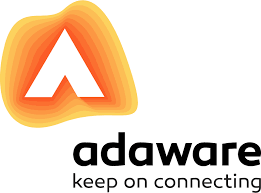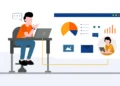If your browser keeps redirecting you to an unwanted page, or if your default search engine keeps changing, then you likely have an Adaware Secure Search infection. While this program is not classified as typical malware, it can be a persistent nuisance that can ruin your entire online experience.
Why Should You Remove Adaware Secure Search?
For starters, the Adaware Secure Search extension is a nuisance. It routinely hijacks web traffic making it frustrating to use your browser. Every time you try to use your preferred search engine, it ends up redirecting you to a search engine of its own.
The problem is that this new search engine is rarely as good as your typical search engine. Furthermore, the new websites to which the extension redirects you tend to have a lot of intrusive advertisements. This will then make for a bad user experience. What is worse is the extension can even create pop-ups, and annoying notifications, even in cases where you are not using it directly.
Like every other malicious program that falls under the Potentially Unwanted Program (PUP) classification, this extension gathers your data. This may include your IP address, your search history, your geographic location, or any other sensitive data.
In addition to the frustration that comes with having a program that launches unwanted activity on your computer, there is also the fact that to launch these activities, the program uses your computing resources. As a result, you will likely notice your computer slowing down. Incidences of your computer freezing are also likely to increase due to the increase in competition for your computer resources.
How Do You Remove Adaware Secure Search?
Adaware Secure Search usually gets to your computer through other free software. When you install these programs, or any cracked version of software, the unwanted program, together with the browser extension, is usually installed automatically. Since these programs tend to get installed stealthily, only antivirus like Bitdefender, can protect your computer. And once the malicious programs are installed on your computer, removing them is never as easy as deactivating or removing the browser extension. This is because even if you deactivate the extension or change your browser settings, the malicious programs will automatically undo your changes. Therefore, if you want to completely get rid of this unwanted program, here is what you should do.
Manual Removal
To successfully get rid of redirects and browser hijacking activity that it causes, you have to first eliminate any traces of the offending program. This is because if you simply change your search settings or homepage, the unwanted program will automatically change it back.
If you are using Windows 7or Vista, you should click on ‘Start’. Go to the ‘Control Panel’ and then choose the option of ‘Uninstall a Program’. In the list of installed programs that comes up, look for ‘Adaware Secure Search’. Uninstall this program. After the process is complete, look for any other program that looks suspicious and which you did not install. If you find any, uninstall them.
If you are using Windows 8 or 8.1, you will start the process by clicking on ‘Menu’, and then ‘Search’. After that, select ‘App’ and then go to the ‘Control Panel’. In the window that shows up, choose the uninstall option and then look for Adaware Secure Search in the list of programs. Remove it in addition to any other suspicious programs that may show up on the list.
For Windows 10, you will begin by clicking on ‘Start’ — pressing the Windows key will also do. In the resulting menu, select ‘Settings’ and then choose the ‘App & Features’ option. Find ‘Adaware Secure Search’ in the window that appears and then uninstall it. If you notice any suspicious program, remove it too.
It is important to note that there are cases where the malicious program hides itself by using different names. In such a case, all you must do is to sort the list of the installed programs based on the date of installation. Any program that has been recently installed, and which you did not actively install, will likely be the source of the problem and you should therefore uninstall it.
After you are done getting rid of malicious programs, the next step is to remove the browser extension from your browsers. To accomplish this, simply navigate to the respective browser’s menu, select its settings, and then the extensions option. Deactivating any suspicious extensions on the list, and thereafter removing them should be enough to solve your problem.
Automatic Removal
The best option to remove the Adaware Secure Search program is to use software that automatically removes it. In most cases, these tools will look for the offending program, any files that are related to the program, and any other traces of bad code. When they find these programs, they can then delete them. These tools can also reset your browser settings automatically.
As a result, they are a recommended option for people who do not have any technical background. This is especially why some tools are even available for free.