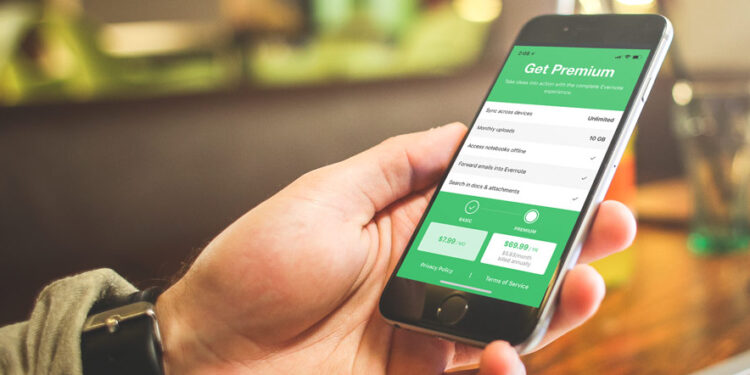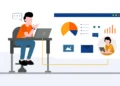Surely you know what Integrated Purchases are, In-app purchases or Purchases from within the application because for some time now they proliferate through the applications of the App Store and they are also an inexhaustible source of news due to consumer complaints or pressures by regulatory bodies to improve the system. But do you really know everything about them? And most importantly, do you know how to make sure that nobody uses them without knowing it? We explain everything to you.
Not all in-app purchases are the same
When you download an application, usually free (although you can also include paid ones) look just above the purchase button because a small sign will probably appear that says “Offer purchases within the app “. This means that this application has integrated purchases. If you go down a little, you will see that the “Integrated Purchases” menu appears and within, all the purchase options that you have are applicable. We are facing a “freemium” application, a mixture of “free” (free) and “premium” with which these free applications are identified but which really are not because they offer purchases from within.
Not all applications behave the same with integrated purchases, or rather, not all developers do the same. There are exceptional applications that offer a good experience without having to buy anything, but that offer the possibility of improving the application (or shortening the waiting times of games) thanks to these integrated purchases. But there are also those that offer “free” something that really does not work as it should unless you spend the money buying from within the application. These are the ones who are misusing a system that on the other hand is still a source of legal income for developers.
Are all in-app purchases the same? No, we can divide them into three groups:
- Those that offer something that is consumed, such as coins, hearts, diamonds … You buy it, you spend it and you have to buy it again if you want more. These purchases are not reset when you reinstall the game and are not synced across devices.
- Those that unlock elements, such as characters, levels … These are usually restored, so that you buy them once and if you reinstall the game you can unlock it again without having to pay for it again.
- Recurring purchases, such as magazine subscriptions, that are renewed month by month unless you actively unsubscribe.
How in-app purchases work
The usual thing is that during the game, when trying to acquire something a window like the one you see in this image appears. When you click on the button, a window will appear in which you will have to confirm the purchase by entering your App Store password. This is usually the case, but something that many people do not know is that by default iOS saves the key for 15 minutes after a purchase, so if you buy something (even if it is free) and enter the key, for 15 minutes anyone can buy anything (and sometimes it’s a lot of money) without having to re-enter the password. It is one of the “failures” of the system that many do not know and the origin of many of the problems that are published on the internet. Obviously this can be changed and we are going to show you how.
Configure your device restrictions
IOS offers the ability to restrict certain functions so that they cannot be accessed without a password, and in-app purchases are one of those functions that everyone should restrict to avoid problems. From the Settings> General menu you can activate the restrictions by entering a 4-digit password. There are two elements that are important and that can be configured according to tastes and needs.
- Prompt Password Immediately – This should be the default setting for iOS, but it isn’t. By default, as I mentioned before, iOS saves the password for 15 minutes, which is quite dangerous. Imagine that you buy something and immediately give your iPhone or iPad to your child. You have 15 minutes to merge your credit card associated with your iTunes account. Within the menu that we indicated before, scroll down a bit and you will see the option “Request password”, select “Immediately”. With this option, integrated purchases will continue to work but you will always have to enter the password, even if you entered it just a minute ago.
- Disabling integrated purchases: the most radical option. If you don’t want to use in-app purchases at all, you can disable them. Simply deactivate the option “Purchases in the app” as it appears in the image and there will no longer be problems because you will not be able to buy anything within an application even if you want to.
- These restrictions are reversible, obviously. To change them you must access the menu again, enter the 4-digit password you configured, and make the changes you want.