An OLM to PST converter can ease the process of switching from Windows for Mac to Windows Outlook. Stellar Converter for OLM is a great tool to convert OLM files to PST without changing the original folder hierarchy.
Many users choose to download and install Microsoft Outlook for its convenience and ease of use. There are two versions of MS Outlook: one for Windows and another for Mac. However, these two versions of Outlook use different formats to store data; Windows stores data in PST format, while Mac saves data in OLM format. Anyone with Outlook for Mac cannot directly move their data to Windows Outlook, without converting it to a compatible format. Therefore, a user using Outlook for Mac must convert their OLM to PST file first to migrate to Outlook for Windows.
How Stellar Converter for OLM Can Help?
Generally, Windows Outlook is compatible only with the PST file format and fails to read the “.olm” file format. If you want your Windows Outlook to read the imported Outlook for Mac data, you need to convert the OLM files to PST. For this purpose, take help of an advanced OLM to PST converter like Stellar Converter for OLM. The software can convert Outlook data items, such as emails, messages, journals, notes, etc. from Outlook for Mac mailbox to Windows Outlook compatible data file PST.
Is Stellar Converter for OLM safe to use?
Stellar Converter for OLM is a completely safe & reliable tool for your system. The software is easy to install and use, and is one of the most popular OLM software available to users.
Features of Stellar Converter for OLM
Converts OLM file to PST with original properties: The main objective of this tool is to convert various Outlook files (contacts, emails, notes, journals, tasks, calendars, etc.) from Mac into a PST files compatible with Windows Outlook. The software also maintains complete folder hierarchy while converting OLM files to PST.
Browse and list all OLM files in your system: The ‘Browse’ option in the software enables you to find a specific OLM file from your system. This can be a very useful feature when you do not know the exact location of a particular file. Once the file is found, you can select it to convert it into PST format.
Smart saving options for converted files: Stellar Converter for OLM does not only save files in PST format (.pst), but also in formats like MSG (for messages), EML (for emails). After converting OLM files to PST, you can attach the converted files to an existing PST file or save it as a new PST file.
Preview of converted OLM Mailbox items: The software offers a free preview option (in a three-pane window) to help you check the accuracy of the converted items. The left pane shows the file name you selected and the mailbox item folders in a tree structure. The middle pane displays the converted OLM file (mail) list, while the right pane shows the individual mail content.
Live software updates: For better performance and desired results, Stellar Converter for OLM provides timely updates to the users. The “Update Wizard” in the software notifies the users of any new updates available for download. Minor updates are usually free to download, but major updates require registration.
Save log report of the process: The Log Report allows the user to save log report of the conversion of OLM to PST or to any other format. This enables the user to analyze the information at every stage. In addition to the Log report, the software captures details of issues reported during the process of conversion. To view the log report, you need to select ‘Log Report’ from the view menu.
Compatibility: Stellar Converter for OLM is compatible with Windows 11, 10, 8, 8.1, and 7. You can easily access the converted emails on both 32-bit and 64-bit versions of Outlook 2019, 2016, 2013, 2010, 2007, and 2003.
How to Use Stellar Converter for OLM
Here is a step-by-step guide to use Stellar Converter for OLM:
Step 1: Download & Install
To use Stellar Converter for OLM, download and install the software on your Windows Computer. The process first requires you to export the OLM files to your Windows Computer (Skip, if you already have OLM files on your computer).
Step 2: Open the tool and select the OLM file
Next, double-click the file and the tool will open. Look for an option called “Select OLM Mailbox” to select the OLM file.
You can browse through your file system, navigate to the folder, and select the file. But if you don’t know the file’s exact location, you can always use the “Find” option to search the file with its name.
Step 3: Scan the Mailbox
After selecting the OLM file, the tool will start scanning the file to retrieve its contents.
This may take a few minutes, depending on the size of your OLM file. Once the scanning process completes, you can see a preview of all the contents on your mailbox.
Step 4: Choose the items for conversion
From the displayed content, you can click on anything to view its detailed data and decide if you want to move it to your new PST file.
Step 5: Choose your desired file format
Once you’ve chosen the content for conversion, you can select the final file format to save this content. If you’re using the Tech edition, you can also choose from EML or MSG formats.
You can choose to move these files to a new PST file or append them to the existing Outlook file.
Step 6: Conversion starts
Now, sit back while the software does the conversion for you. It can even take a few hours, depending on the amount of data that needs to be converted.
After the conversion process ends, navigate to the folder and access the PST file.
System Requirements
To install and run Stellar Converter for OLM on your system, you need the following configuration:
- Processor : Pentium Class
- Operating System : Windows 11, 10, 8.1, 8 & 7
- Memory : 2 GB minimum (4 GB recommended)
- Hard Disk : 250 MB of Free Space
Price
It is a reasonably affordable software for all types of users. However, to provide you with an insight into the OLM to PST converter before purchase, a demo (free trial) version is available. The Stellar Converter for OLM will cost users:
For Standard pack: Rs.3, 999
For Technician pack: Rs.9, 999
Both the plans come with one-year validity. You can purchase any of the packs based on your requirements.
Pros & Cons of Stellar Converter for OLM
Here are some pros & cons of Stellar Converter for OLM.
Pros
- User-friendly software
- Effective performance
- Secure and easy to use software
- Available with multiple save options.
- Supports Outlook 2021, 2019, 2016, 2013, 2010, 2007 in both 64 and 32-bit
Cons
- Paid subscription (however, demo versions are available)
- Supports only English language
Verdict: OLM files are basically Mac compatible files for Outlook. But, you cannot read them on Windows Outlook. Therefore, to view Outlook for Mac mail items on Windows, you need to convert OLM files to PST format. Stellar Converter for OLM is a professional tool, especially designed to convert a huge mailbox of OLM files to PST without disturbing the mailbox’s integrity.
The software offers incredible features to the users and is quite easy to handle given its user-friendly interface. It is an affordable tool that also offers demo versions of the Standard or Technician editions. A demo version can help you understand the software and identify if the product suits your needs.







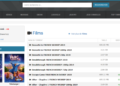



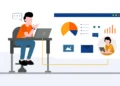
Simply wish to say your article is as amazing The clearness in your post is just nice and i could assume youre an expert on this subject Well with your permission let me to grab your feed to keep updated with forthcoming post Thanks a million and please carry on the gratifying work
Your writing has a way of resonating with me on a deep level. It’s clear that you put a lot of thought and effort into each piece, and it certainly doesn’t go unnoticed.
My firend suggested I might like this website. He was totally right. This post actually made my day. You cann’t imagine just how much time I had spent for this information! Thanks!
What i dont understood is in reality how youre now not really a lot more smartlyfavored than you might be now Youre very intelligent You understand therefore significantly in terms of this topic produced me personally believe it from a lot of numerous angles Its like women and men are not interested except it is one thing to accomplish with Woman gaga Your own stuffs outstanding Always care for it up
Attractive section of content I just stumbled upon your blog and in accession capital to assert that I get actually enjoyed account your blog posts Anyway I will be subscribing to your augment and even I achievement you access consistently fast
https://temperate-canna-dbgzhf.mystrikingly.com/blog/caf1cbb326b
https://medium.com/@carlfrancoh38793/%EB%84%A4%EC%9D%B4%EB%B2%84-%EC%95%84%EC%9D%B4%EB%94%94%EC%99%80-%EA%B4%80%EB%A0%A8%EB%90%9C-%EC%B5%9C%EC%8B%A0-%EB%B3%B4%EC%95%88-%EC%9D%B4%EC%8A%88-4569786b88d3
https://witty-apple-dd3cm1.mystrikingly.com/blog/63d61343ce4
https://medium.com/@nsw5288/%EB%B0%9C%EA%B8%B0%EB%B6%80%EC%A0%84%EA%B3%BC-%EC%A1%B0%EB%A3%A8-%EC%9E%90%EA%B0%80-%EC%A7%84%EB%8B%A8%EA%B3%BC-%EC%B9%98%EB%A3%8C%EB%B2%95-557e4352a569
https://medium.com/@1kelly76/%EC%A1%B0%EB%A3%A8%EB%A1%9C-%EC%9D%B8%ED%95%9C-%EA%B3%A0%EB%AF%BC-%ED%95%B4%EA%B2%B0%EC%B1%85%EC%9D%80-%EB%AC%B4%EC%97%87%EC%9D%BC%EA%B9%8C-7fbd3a7a1e9b
https://writeablog.net/bzmd5ls4rc
https://gold-gull-dd3cmf.mystrikingly.com/blog/ed073ff0ca8
https://viastoer.blogspot.com/2024/09/blog-post_18.html
https://adaptable-camellia-dd3cm4.mystrikingly.com/blog/25f45f68c48
https://candid-lion-dd3cm3.mystrikingly.com/blog/5037f72f44c
https://candid-lion-dd3cm3.mystrikingly.com/blog/2024
https://naveridbuy.blogspot.com/2024/11/blog-post_58.html
https://energetic-koala-dbgzh6.mystrikingly.com/blog/1ec56bd50c6
https://gajweor.pixnet.net/blog/post/162189577
https://medium.com/@carlfrancoh38793/%EB%84%A4%EC%9D%B4%EB%B2%84-%EC%95%84%EC%9D%B4%EB%94%94-%EA%B5%AC%EB%A7%A4-%ED%9B%84-%EA%B4%91%EA%B3%A0-%EA%B4%80%EB%A6%AC%EC%97%90-%ED%99%9C%EC%9A%A9%ED%95%98%EB%8A%94-%EB%B0%A9%EB%B2%95-6a822042a160
https://naveridbuy.blogspot.com/2024/12/blog-post_29.html
https://telegra.ph/%EB%B9%84%EC%95%84%EA%B7%B8%EB%9D%BC-%EA%B5%AC%EB%A7%A4-%EC%98%A4%ED%94%84%EB%9D%BC%EC%9D%B8-%EC%95%BD%EA%B5%AD%EA%B3%BC-%EC%98%A8%EB%9D%BC%EC%9D%B8-%EC%87%BC%ED%95%91%EC%9D%98-%EC%9E%A5%EB%8B%A8%EC%A0%90-07-31
https://medium.com/@1kelly76/%EC%A1%B0%EB%A3%A8%EC%99%80-%EB%B0%9C%EA%B8%B0%EB%B6%80%EC%A0%84-%EC%9E%90%EC%A1%B4%EA%B0%90%EC%9D%84-%ED%9A%8C%EB%B3%B5%ED%95%98%EB%8A%94-5%EA%B0%80%EC%A7%80-%EB%B0%A9%EB%B2%95-c0027f644e86
https://intelligent-cuckoo-dbgzhk.mystrikingly.com/blog/21e6a08e505
https://viastoer.blogspot.com/2024/07/blog-post_86.html
https://medium.com/@nsw5288/%EB%B9%84%EC%95%84%EA%B7%B8%EB%9D%BC-%EA%B0%99%EC%9D%B4-%EB%A8%B9%EC%9C%BC%EB%A9%B4-%EC%95%88%EB%90%98%EB%8A%94-%EC%95%BD-e6a7bb6e99ff
https://xn--w1-hs1izvv81cmb366re3s.mystrikingly.com/blog/faq
https://smart-lily-dbgzhk.mystrikingly.com/blog/ce881420a9c
https://gold-gull-dd3cmf.mystrikingly.com/blog/809bdcf69a1
https://xn--w7-hd0j99gyns5z0qeiim2i.mystrikingly.com/blog/8f250077fd0
https://telegra.ph/%EB%B9%84%EC%95%84%EA%B7%B8%EB%9D%BC-%EB%8C%80%EC%B2%B4-%EC%95%BD%EB%AC%BC%EA%B3%BC-%EB%B9%84%EA%B5%90%ED%95%B4%EB%B3%B4%EC%9E%90-09-26
https://zippy-raccoon-dbgzhp.mystrikingly.com/blog/701da222cab
https://naveridbuy.blogspot.com/2024/11/blog-post_50.html
https://lavender-fox-dbgzhq.mystrikingly.com/blog/308610f20f9
https://vermilion-elephant-dd3cm3.mystrikingly.com/blog/5bbbfba035e
https://telegra.ph/%EB%B9%84%EC%95%84%EA%B7%B8%EB%9D%BC-%EA%B5%AC%EB%A7%A4-%EA%B0%80%EC%9D%B4%EB%93%9C-%EC%95%88%EC%A0%84%ED%95%98%EA%B3%A0-%EC%A0%80%EB%A0%B4%ED%95%98%EA%B2%8C-%EA%B5%AC%EB%A7%A4%ED%95%98%EB%8A%94-%EB%B0%A9%EB%B2%95-09-26
https://inky-owl-dd3cmv.mystrikingly.com/blog/570378fab9f
https://naveridbuy.blogspot.com/2024/12/blog-post.html
https://ameblo.jp/naveridbuy/entry-12865282666.html
https://naveridbuy.exblog.jp/35891786/
https://candid-lion-dd3cm3.mystrikingly.com/blog/5037f72f44c
https://candid-lion-dd3cm3.mystrikingly.com/blog/5037f72f44c
https://naveridbuy.exblog.jp/37152040/
https://naveridbuy.blogspot.com/2024/12/blog-post_3.html
https://naveridbuy.exblog.jp/35659068/
https://writeablog.net/vh97m08dqv
https://xn--ko-ro2i3ru49at1jokm7ma.mystrikingly.com/blog/cc58d224c7e
https://medium.com/@carlfrancoh38793/%EB%84%A4%EC%9D%B4%EB%B2%84-%EC%95%84%EC%9D%B4%EB%94%94-%EA%B5%AC%EB%A7%A4%EB%A1%9C-%ED%95%98%EB%A3%A8-%EB%A7%8C%EC%97%90-%EC%8A%A4%EB%A7%88%ED%8A%B8%EC%8A%A4%ED%86%A0%EC%96%B4-%EA%B0%9C%EC%84%A4%ED%95%98%EA%B8%B0-439f0195fc49
https://naveridbuy.exblog.jp/35891783/
https://medium.com/@nsw5288/%EB%B9%84%EC%95%84%EA%B7%B8%EB%9D%BC-%EA%B5%AC%EB%A7%A4%EB%A5%BC-%EC%9C%84%ED%95%9C-%EC%8A%A4%EB%A7%88%ED%8A%B8%ED%8F%B0-%EC%95%B1-%EC%B6%94%EC%B2%9C-8acf2b47fedb
https://gajweor.pixnet.net/blog/post/162317287
https://viastoer.blogspot.com/2024/10/5.html
https://inky-owl-dd3cmv.mystrikingly.com/blog/8b5f29aef6c
https://naveridbuy.blogspot.com/2024/12/blog-post_29.html
https://peaceful-raccoon-dbgzh6.mystrikingly.com/blog/vs
https://hallbook.com.br/blogs/376913/%EC%95%84%EC%9D%B4%EB%94%94-%EA%B1%B0%EB%9E%98%EC%9D%98-%EC%88%A8%EA%B2%A8%EC%A7%84-%EC%9C%84%ED%97%98-%EB%84%A4%EC%9D%B4%EB%B2%84-%EC%95%84%EC%9D%B4%EB%94%94-%EC%95%88%EC%A0%84%ED%95%98%EA%B2%8C-%EC%A7%80%ED%82%A4%EB%8A%94-%EB%B2%95
https://hallbook.com.br/blogs/300839/%EB%B9%84%EC%95%84%EA%B7%B8%EB%9D%BC-%EA%B5%AC%EB%A7%A4-%ED%9B%84-%ED%9A%A8%EA%B3%BC%EB%A5%BC-%EA%B7%B9%EB%8C%80%ED%99%94%ED%95%98%EB%8A%94-%EB%B0%A9%EB%B2%95
https://witty-apple-dd3cm1.mystrikingly.com/blog/6e9742ef068
https://inky-owl-dd3cmv.mystrikingly.com/blog/f111c3c7d0d
https://telegra.ph/%EB%84%A4%EC%9D%B4%EB%B2%84-%EC%95%84%EC%9D%B4%EB%94%94-%EA%B5%AC%EB%A7%A4-%ED%9B%84-%EA%B3%84%EC%A0%95-%EC%A0%95%EC%A7%80-%EC%82%AC%EB%A1%80%EC%99%80-%EB%8C%80%EC%B2%98%EB%B2%95-12-13
https://writeablog.net/imt11px743
https://witty-apple-dd3cm1.mystrikingly.com/blog/fc35efb2e09
https://writeablog.net/ruq1uk066e
https://magenta-romaine-dbgzh9.mystrikingly.com/blog/1ef949a3574
https://naveridbuy.exblog.jp/35452731/
https://medium.com/@nsw5288/%EB%B9%84%EC%95%84%EA%B7%B8%EB%9D%BC-%EA%B5%AC%EB%A7%A4-%ED%9B%84%EA%B8%B0-%EB%AA%A8%EC%9D%8C-%EC%8B%A0%EB%A2%B0%ED%95%A0-%EC%88%98-%EC%9E%88%EC%9D%84%EA%B9%8C-5dc2946813fc
https://hallbook.com.br/blogs/278114/%EB%B9%84%EC%95%84%EA%B7%B8%EB%9D%BC-%EA%B5%AC%EB%A7%A4-%EC%8B%9C-%EA%B3%A0%EB%A0%A4%ED%95%B4%EC%95%BC-%ED%95%A0-%EA%B0%9C%EC%9D%B8%EC%A0%81%EC%9D%B8-%EA%B1%B4%EA%B0%95-%EC%9A%94%EC%86%8C
https://naveridbuy.blogspot.com/2024/12/blog-post_53.html
https://writeablog.net/0jo5jhqjwx
https://writeablog.net/jr525di7pj
https://naveridbuy.exblog.jp/37091016/
https://naveridbuy.blogspot.com/2024/12/blog-post_12.html
https://hallbook.com.br/blogs/376913/%EC%95%84%EC%9D%B4%EB%94%94-%EA%B1%B0%EB%9E%98%EC%9D%98-%EC%88%A8%EA%B2%A8%EC%A7%84-%EC%9C%84%ED%97%98-%EB%84%A4%EC%9D%B4%EB%B2%84-%EC%95%84%EC%9D%B4%EB%94%94-%EC%95%88%EC%A0%84%ED%95%98%EA%B2%8C-%EC%A7%80%ED%82%A4%EB%8A%94-%EB%B2%95
https://telegra.ph/%EB%84%A4%EC%9D%B4%EB%B2%84-%EC%95%84%EC%9D%B4%EB%94%94-%EA%B5%AC%EB%A7%A4-%EB%8C%80%EC%8B%A0-%EC%82%AC%EC%9A%A9%ED%95%A0-%EC%88%98-%EC%9E%88%EB%8A%94-%EB%B0%A9%EB%B2%95%EB%93%A4-12-13
https://inky-owl-dd3cmv.mystrikingly.com/blog/3cf53348e92
https://candid-lion-dd3cm3.mystrikingly.com/blog/6f5ea7ec9c8
https://naveridbuy.exblog.jp/37090804/
https://medium.com/@carlfrancoh38793/%EB%84%A4%EC%9D%B4%EB%B2%84-%EC%95%84%EC%9D%B4%EB%94%94-%EA%B5%AC%EB%A7%A4-%EA%B3%BC%EC%97%B0-%EB%8F%88%EA%B0%92%EC%9D%84-%ED%95%A0%EA%B9%8C-d89a0fd7d3c4
https://medium.com/@carlfrancoh38793/%EB%84%A4%EC%9D%B4%EB%B2%84-%EC%95%84%EC%9D%B4%EB%94%94-%EA%B5%AC%EB%A7%A4%EA%B0%80-%EC%9D%B8%EA%B8%B0-%EC%9E%88%EB%8A%94-%EC%9D%B4%EC%9C%A0%EB%A5%BC-%EC%95%8C%EC%95%84%EB%B3%B4%EC%9E%90-854637610dd2
https://medium.com/@nsw5288/%EB%B9%84%EC%95%84%EA%B7%B8%EB%9D%BC-%EA%B0%99%EC%9D%B4-%EB%A8%B9%EC%9C%BC%EB%A9%B4-%EC%95%88%EB%90%98%EB%8A%94-%EC%95%BD-e6a7bb6e99ff
https://medium.com/@charlielevesque328/%EB%B9%84%EC%95%84%EA%B7%B8%EB%9D%BC-%EA%B5%AC%EB%A7%A4-%EC%9D%B4%EB%A0%87%EA%B2%8C-%ED%95%98%EB%A9%B4-%EC%95%88%EC%A0%84%ED%95%A9%EB%8B%88%EB%8B%A4-d371ae128dd1
https://medium.com/@charlielevesque328/%EB%B9%84%EC%95%84%EA%B7%B8%EB%9D%BC-%EA%B5%AC%EB%A7%A4-%EA%B0%80%EA%B2%A9-%ED%92%88%EC%A7%88-%EC%95%88%EC%A0%84%EC%84%B1%EC%9D%84-%EB%AA%A8%EB%91%90-%EA%B3%A0%EB%A0%A4%ED%95%98%EC%9E%90-ad89a243bd5a
purple pharmacy mexico price list: Mexican Easy Pharm – reputable mexican pharmacies online
https://naveridbuy.blogspot.com/2024/11/blog-post_50.html
https://witty-apple-dd3cm1.mystrikingly.com/blog/bf0bc875058
https://gold-gull-dd3cmf.mystrikingly.com/blog/ed073ff0ca8
https://hallbook.com.br/blogs/300847/%EB%B9%84%EC%95%84%EA%B7%B8%EB%9D%BC-%EA%B5%AC%EB%A7%A4-%EC%8B%9C-%EA%B0%80%EC%84%B1%EB%B9%84%EB%A5%BC-%EB%86%92%EC%9D%B4%EB%8A%94-%ED%8C%81
https://telegra.ph/%EB%B9%84%EC%95%84%EA%B7%B8%EB%9D%BC-%EA%B5%AC%EB%A7%A4-%ED%8C%81-%ED%95%A9%EB%A6%AC%EC%A0%81%EC%9D%B8-%EA%B0%80%EA%B2%A9%EC%97%90-%EA%B5%AC%EC%9E%85%ED%95%98%EB%8A%94-%EB%B2%95-07-23
https://umber-iris-dd3cm2.mystrikingly.com/blog/f73c174c8b7
https://naveridbuy.exblog.jp/37152023/
https://gajweor.pixnet.net/blog/post/162189577
https://telegra.ph/%EB%B9%84%EC%95%84%EA%B7%B8%EB%9D%BC-%EA%B5%AC%EB%A7%A4-%EC%8B%9C-%EC%95%8C%EC%95%84%EC%95%BC-%ED%95%A0-%EB%B2%95%EC%A0%81-%EB%AC%B8%EC%A0%9C-09-26
https://ko.anotepad.com/note/read/jiy4hfbe
https://candid-lion-dd3cm3.mystrikingly.com/blog/8c25ae9d7a9
https://naveridbuy.exblog.jp/37152040/
https://viastoer.blogspot.com/2024/09/blog-post_82.html
https://hallbook.com.br/blogs/376908/%EB%84%A4%EC%9D%B4%EB%B2%84-%EC%95%84%EC%9D%B4%EB%94%94-%EA%B5%AC%EB%A7%A4-%EB%8C%80%EC%8B%A0-%EC%82%AC%EC%9A%A9%ED%95%A0-%EC%88%98-%EC%9E%88%EB%8A%94-%EB%B0%A9%EB%B2%95%EB%93%A4
https://candid-lion-dd3cm3.mystrikingly.com/blog/8c25ae9d7a9
https://writeablog.net/qmceliv4q8
https://medium.com/@carlfrancoh38793/%EB%84%A4%EC%9D%B4%EB%B2%84-%EC%95%84%EC%9D%B4%EB%94%94-%EC%A0%95%EB%A7%90-%ED%95%84%EC%9A%94%ED%95%9C%EA%B0%80-%EA%B5%AC%EB%A7%A4-%EC%9D%B4%EC%9C%A0-10%EA%B0%80%EC%A7%80-551cc5f335a5
https://hallbook.com.br/blogs/376901/%EB%84%A4%EC%9D%B4%EB%B2%84-%EC%95%84%EC%9D%B4%EB%94%94-%EA%B1%B0%EB%9E%98%EB%8A%94-%EC%95%88%EC%A0%84%ED%95%9C%EA%B0%80-%EC%A0%84%EB%AC%B8%EA%B0%80%EC%9D%98-%EC%A1%B0%EC%96%B8
https://naveridbuy.exblog.jp/37090926/
https://iridescent-cuckoo-dbgzh9.mystrikingly.com/blog/8db571ad987
https://garnet-kiwi-dbgzh4.mystrikingly.com/blog/33fcfc616be
https://adaptable-camellia-dd3cm4.mystrikingly.com/blog/55fdb661b86
https://medium.com/@nsw5288/%EB%B9%84%EC%95%84%EA%B7%B8%EB%9D%BC-%EB%B3%B5%EC%9A%A9-%EC%A0%84-%EC%95%8C%EC%95%84%EB%91%90%EC%96%B4%EC%95%BC-%ED%95%A0-%ED%95%84%EC%88%98-%EC%82%AC%ED%95%AD-abfee13fa3fb
https://writeablog.net/2a93jmdj9d
https://able-pear-dbgzhh.mystrikingly.com/blog/84c7ecac94a
https://gold-gull-dd3cmf.mystrikingly.com/blog/8624dd23af4
https://naveridbuy.exblog.jp/37152040/
https://wise-onion-dbgzhg.mystrikingly.com/blog/58f918f70c9
https://dun-swam-dbgzhz.mystrikingly.com/blog/395b5452bec
https://gajweor.pixnet.net/blog/post/162317545
https://wise-onion-dbgzhg.mystrikingly.com/blog/58f918f70c9
https://xn--fz-hd0jg6f81ltjas9lbns.mystrikingly.com/blog/64c3eab6211
https://naveridbuy.exblog.jp/37152100/
https://naveridbuy.blogspot.com/2024/11/top-5.html
https://naveridbuy.exblog.jp/37152070/
https://telegra.ph/%EB%84%A4%EC%9D%B4%EB%B2%84-%EC%95%84%EC%9D%B4%EB%94%94-%EB%AC%B8%EC%A0%9C%EB%A5%BC-%ED%95%B4%EA%B2%B0%ED%95%98%EB%8A%94-%ED%95%A9%EB%B2%95%EC%A0%81%EC%9D%B8-%EB%B0%A9%EB%B2%95-12-13
https://lavender-fox-dbgzhq.mystrikingly.com/blog/308610f20f9
https://medium.com/@carlfrancoh38793/%EB%84%A4%EC%9D%B4%EB%B2%84-%EC%95%84%EC%9D%B4%EB%94%94-%EA%B5%AC%EB%A7%A4%EA%B0%80-%EC%9D%B8%EA%B8%B0-%EC%9E%88%EB%8A%94-%EC%9D%B4%EC%9C%A0%EB%A5%BC-%EC%95%8C%EC%95%84%EB%B3%B4%EC%9E%90-854637610dd2
https://hallbook.com.br/blogs/376913/%EC%95%84%EC%9D%B4%EB%94%94-%EA%B1%B0%EB%9E%98%EC%9D%98-%EC%88%A8%EA%B2%A8%EC%A7%84-%EC%9C%84%ED%97%98-%EB%84%A4%EC%9D%B4%EB%B2%84-%EC%95%84%EC%9D%B4%EB%94%94-%EC%95%88%EC%A0%84%ED%95%98%EA%B2%8C-%EC%A7%80%ED%82%A4%EB%8A%94-%EB%B2%95
https://naveridbuy.blogspot.com/2024/12/blog-post_12.html
https://naveridbuy.blogspot.com/2024/12/blog-post_27.html
mexican drugstore online https://mexicaneasypharm.shop/# mexico drug stores pharmacies
mexico drug stores pharmacies
mexico pharmacies prescription drugs https://mexicaneasypharm.com/# Mexican Easy Pharm
mexican border pharmacies shipping to usa
medication from mexico pharmacy https://mexicaneasypharm.shop/# п»їbest mexican online pharmacies
buying prescription drugs in mexico online
https://kamapharm.com/# cheap kamagra
prednisone online pharmacy
https://cytpharm.com/# CytPharm
prednisone online for sale
https://kamapharm.com/# buy kamagra online usa
prednisone best price
https://semapharm24.com/# buy rybelsus online
prednisone 20mg online without prescription
http://cytpharm.com/# Misoprostol 200 mg buy online
prednisone 5093
https://cytpharm.shop/# Cyt Pharm
prednisone 20mg tab price
http://dappharm.com/# DapPharm
buy prednisone without prescription
http://predpharm.com/# PredPharm
prednisone generic cost
https://cytpharm.com/# buy cytotec online
prednisone 80 mg daily
http://semapharm24.com/# cheap semaglutide pills
prednisone 20 mg tablet price
http://kamapharm.com/# Kama Pharm
order prednisone 10 mg tablet
https://dappharm.com/# buy dapoxetine online
how much is prednisone 10 mg
http://dappharm.com/# cheap priligy
can you buy prednisone over the counter in canada
https://dappharm.com/# buy dapoxetine online
prednisone 30 mg
https://farmaprodotti.com/# migliori farmacie online 2024
Farmacie online sicure
https://farmasilditaly.shop/# viagra generico prezzo piГ№ basso
migliori farmacie online 2024
https://farmaprodotti.shop/# acquisto farmaci con ricetta
acquisto farmaci con ricetta
https://farmabrufen.shop/# BRUFEN 600 acquisto online
acquisto farmaci con ricetta
dove acquistare viagra in modo sicuro: Viagra – pillole per erezione immediata
https://farmabrufen.shop/# BRUFEN prezzo
farmacia online senza ricetta
comprare farmaci online con ricetta: Farma Prodotti – Farmacie on line spedizione gratuita
farmaci senza ricetta elenco
jugabet chile jugabet casino Hay reglas especГficas para cada juego.
Las promociones atraen nuevos jugadores diariamente.: win chile – winchile casino
Slot tournaments create friendly competitions among players.: taya777 login – taya777
http://taya777.icu/# Loyalty programs reward regular customers generously.
п»їCasinos in the Philippines are highly popular.
Manila is home to many large casinos. https://taya777.icu/# Visitors come from around the world to play.
п»їCasinos in the Philippines are highly popular.: phmacao com – phmacao.life
http://jugabet.xyz/# Los jugadores pueden disfrutar desde casa.
Many casinos offer luxurious amenities and services.
winchile casino winchile casino Las promociones de fin de semana son populares.
Players enjoy both fun and excitement in casinos. https://jugabet.xyz/# Las mГЎquinas tienen diferentes niveles de apuesta.
http://taya365.art/# Many casinos offer luxurious amenities and services.
Security measures ensure a safe environment.
Las apuestas deportivas tambiГ©n son populares.: winchile – winchile
The casino experience is memorable and unique.: phtaya – phtaya login
http://winchile.pro/# Los jugadores deben jugar con responsabilidad.
High rollers receive exclusive treatment and bonuses.
Live dealer games enhance the casino experience. http://phtaya.tech/# Slot machines attract players with big jackpots.
Las experiencias son Гєnicas en cada visita.: jugabet – jugabet chile
Algunos casinos tienen programas de recompensas.: winchile – win chile
taya365 taya365.art Players must be at least 21 years old.
https://jugabet.xyz/# Los casinos son lugares de reuniГіn social.
п»їCasinos in the Philippines are highly popular.
п»їCasinos in the Philippines are highly popular. https://taya365.art/# High rollers receive exclusive treatment and bonuses.
Players must be at least 21 years old.: taya365 login – taya365
Many casinos provide shuttle services for guests.: taya365 com login – taya365.art
The casino atmosphere is thrilling and energetic. http://winchile.pro/# Los pagos son rГЎpidos y seguros.
phmacao com phmacao com Most casinos offer convenient transportation options.
The poker community is very active here.: taya365 login – taya365
http://jugabet.xyz/# Los bonos de bienvenida son generosos.
Security measures ensure a safe environment.
Gambling can be a social activity here.: taya777 app – taya777
http://phmacao.life/# The poker community is very active here.
Manila is home to many large casinos.
Players can enjoy high-stakes betting options. http://taya365.art/# Players enjoy a variety of table games.
Security measures ensure a safe environment.: taya777 app – taya777.icu
Live music events often accompany gaming nights.: phmacao com login – phmacao com login
I’ve started using CBD gummies like cannabis gummies, and they’ve made a perceptible contrast in my routine. They’re casually to utilize, palate great, and accommodate a comprehensible character to mix CBD into my day. I’ve institute they better me put one’s feet up and redress my sleep after a extensive hour, which has been a huge benefit. The accordant CBD dosage in each gummy is a humongous gain for the sake of managing intake. If you’re all in all CBD, gummies are an prime election to start with—proper draw up persuaded you choose a loyal brand looking for the most outstanding results!
http://phtaya.tech/# Online gaming is also growing in popularity.
The casino scene is constantly evolving.
win chile winchile Los torneos de poker generan gran interГ©s.
Many casinos host charity events and fundraisers. http://taya777.icu/# Many casinos offer luxurious amenities and services.
The ambiance is designed to excite players.: taya777 login – taya777
https://jugabet.xyz/# Los bonos de bienvenida son generosos.
Casino promotions draw in new players frequently.
Slot machines attract players with big jackpots. http://taya365.art/# Players enjoy both fun and excitement in casinos.
Los casinos organizan noches de trivia divertidas.: winchile – winchile.pro
The gaming floors are always bustling with excitement.: taya777 login – taya777 login
https://phtaya.tech/# Players enjoy both fun and excitement in casinos.
High rollers receive exclusive treatment and bonuses.
phtaya casino phtaya casino Manila is home to many large casinos.
The casino scene is constantly evolving. http://taya777.icu/# Gambling can be a social activity here.
http://jugabet.xyz/# Los jugadores disfrutan del pГіker en lГnea.
Live dealer games enhance the casino experience.
The gaming floors are always bustling with excitement.: phtaya.tech – phtaya casino
Manila is home to many large casinos.: taya365 – taya365
https://jugabet.xyz/# Los jugadores disfrutan del pГіker en lГnea.
The ambiance is designed to excite players.
Many casinos host charity events and fundraisers.: taya365 – taya365 com login
jugabet chile jugabet.xyz La diversiГіn nunca se detiene en los casinos.
Game rules can vary between casinos.: phmacao com – phmacao com
http://taya365.art/# The casino industry supports local economies significantly.
Visitors come from around the world to play.
Entertainment shows are common in casinos.: phtaya.tech – phtaya login
http://winchile.pro/# Los casinos son lugares de reuniГіn social.
Casinos often host special holiday promotions.
La iluminaciГіn crea un ambiente vibrante.: winchile – winchile
taya777 register login taya777 app Security measures ensure a safe environment.
http://taya365.art/# Players can enjoy high-stakes betting options.
Many casinos host charity events and fundraisers.
Slot machines feature various exciting themes.: phtaya casino – phtaya
Los casinos garantizan una experiencia de calidad.: winchile.pro – winchile casino
http://jugabet.xyz/# La historia del juego en Chile es rica.
п»їCasinos in the Philippines are highly popular.
п»їCasinos in the Philippines are highly popular. https://taya777.icu/# Slot machines attract players with big jackpots.
Los jugadores deben jugar con responsabilidad.: winchile casino – winchile.pro
http://taya365.art/# Some casinos have luxurious spa facilities.
Manila is home to many large casinos.
taya365 login taya365.art Online gaming is also growing in popularity.
Los casinos reciben turistas de todo el mundo.: winchile – winchile casino
http://taya777.icu/# The ambiance is designed to excite players.
The poker community is very active here.
Game rules can vary between casinos.: phmacao com login – phmacao.life
https://phmacao.life/# Casinos often host special holiday promotions.
Online gaming is also growing in popularity.
The casino industry supports local economies significantly.: phmacao com – phmacao casino
winchile casino winchile casino Los casinos organizan noches de trivia divertidas.
http://taya365.art/# The ambiance is designed to excite players.
Gambling can be a social activity here.
The casino scene is constantly evolving. https://phmacao.life/# Responsible gaming initiatives are promoted actively.
The casino atmosphere is thrilling and energetic.: taya365 login – taya365 login
Poker rooms host exciting tournaments regularly.: taya777 app – taya777.icu
https://phmacao.life/# Loyalty programs reward regular customers generously.
Gaming regulations are overseen by PAGCOR.
The poker community is very active here.: taya777 register login – taya777.icu
Las redes sociales promocionan eventos de casinos.: jugabet casino – jugabet.xyz
taya365 taya365 com login Most casinos offer convenient transportation options.
La iluminaciГіn crea un ambiente vibrante.: winchile casino – winchile
Players enjoy a variety of table games.: taya777.icu – taya777.icu
http://taya365.art/# Promotions are advertised through social media channels.
Players enjoy both fun and excitement in casinos.
Las tragamonedas ofrecen grandes premios.: jugabet – jugabet.xyz
Las promociones atraen nuevos jugadores diariamente.: winchile casino – win chile
winchile casino winchile.pro La diversiГіn nunca se detiene en los casinos.
Online pharmacy USA Cheapest online pharmacy Online pharmacy USA
canadian pharmacy discount code https://megaindiapharm.com/# MegaIndiaPharm
easy canadian pharm: canadian drugs – easy canadian pharm
best online canadian pharmacy: canadian pharmacy prices – easy canadian pharm
canadian pharmacy no prescription https://easycanadianpharm.shop/# reliable canadian online pharmacy
MegaIndiaPharm: MegaIndiaPharm – Mega India Pharm
canadian pharmacies not requiring prescription https://megaindiapharm.com/# MegaIndiaPharm
canadian pharmacy world coupons https://discountdrugmart.pro/# canadian online pharmacy no prescription
discount drug mart pharmacy: drug mart – discount drug mart pharmacy
discount drugs discount drugs discount drug mart pharmacy
canadian online pharmacy no prescription: discount drug mart pharmacy – discount drugs
cheapest pharmacy for prescription drugs https://easycanadianpharm.com/# canadian drug
MegaIndiaPharm: MegaIndiaPharm – Mega India Pharm
purple pharmacy mexico price list: xxl mexican pharm – mexican rx online
uk pharmacy no prescription http://discountdrugmart.pro/# drug mart
Mega India Pharm: MegaIndiaPharm – п»їlegitimate online pharmacies india
reputable indian pharmacies Mega India Pharm MegaIndiaPharm
easy canadian pharm: canadian pharmacy online reviews – canadian pharmacy 24h com safe
canadian pharmacy coupon https://easycanadianpharm.com/# easy canadian pharm
family pharmacy: online pharmacy delivery usa – pharmacy discount coupons
canadian pharmacy no prescription needed https://megaindiapharm.com/# india pharmacy
Online pharmacy USA: online pharmacy delivery usa – online pharmacy delivery usa
easy canadian pharm easy canadian pharm pharmacies in canada that ship to the us
canadian pharmacy world coupon https://xxlmexicanpharm.com/# xxl mexican pharm
online canadian pharmacy coupon https://megaindiapharm.com/# top 10 online pharmacy in india
MegaIndiaPharm: MegaIndiaPharm – top 10 online pharmacy in india
canadian pharmacy coupon https://easycanadianpharm.com/# best online canadian pharmacy
xxl mexican pharm: xxl mexican pharm – xxl mexican pharm
buying prescription drugs from canada https://easycanadianpharm.com/# easy canadian pharm
mexican border pharmacies shipping to usa: xxl mexican pharm – mexican online pharmacies prescription drugs
MegaIndiaPharm MegaIndiaPharm india pharmacy
xxl mexican pharm: xxl mexican pharm – best online pharmacies in mexico
prescription drugs online https://megaindiapharm.shop/# online shopping pharmacy india
no prescription needed pharmacy https://familypharmacy.company/# cheap pharmacy no prescription
MegaIndiaPharm: reputable indian pharmacies – MegaIndiaPharm
MegaIndiaPharm: Mega India Pharm – Mega India Pharm
cheapest pharmacy prescription drugs https://discountdrugmart.pro/# cheapest pharmacy for prescriptions
cheapest pharmacy to fill prescriptions without insurance http://xxlmexicanpharm.com/# purple pharmacy mexico price list
MegaIndiaPharm: MegaIndiaPharm – india online pharmacy
canadian pharmacy store easy canadian pharm easy canadian pharm
cheapest pharmacy prescription drugs https://easycanadianpharm.com/# canadian online pharmacy
buy medicines online in india: Mega India Pharm – Mega India Pharm
canadian pharmacy no prescription needed https://xxlmexicanpharm.com/# xxl mexican pharm
cheapest pharmacy for prescriptions without insurance https://xxlmexicanpharm.com/# xxl mexican pharm
xxl mexican pharm: mexican pharmaceuticals online – xxl mexican pharm
easy canadian pharm: easy canadian pharm – canadian online drugs
best canadian pharmacy no prescription https://megaindiapharm.com/# MegaIndiaPharm
Best online pharmacy Best online pharmacy online pharmacy delivery usa
MegaIndiaPharm: MegaIndiaPharm – Mega India Pharm
buying from online mexican pharmacy: mexican rx online – xxl mexican pharm
prescription drugs from canada https://megaindiapharm.com/# п»їlegitimate online pharmacies india
drugstore com online pharmacy prescription drugs https://familypharmacy.company/# family pharmacy
discount drug pharmacy: drugmart – drug mart
reputable online pharmacy no prescription https://familypharmacy.company/# Online pharmacy USA
Mega India Pharm: Mega India Pharm – MegaIndiaPharm
canada drugs coupon code http://xxlmexicanpharm.com/# xxl mexican pharm
mexico drug stores pharmacies xxl mexican pharm xxl mexican pharm
no prescription needed pharmacy https://easycanadianpharm.com/# easy canadian pharm
Online medicine order: mail order pharmacy india – MegaIndiaPharm
discount drugs: discount drug pharmacy – drug mart
legit non prescription pharmacies https://easycanadianpharm.com/# easy canadian pharm
canadian pharmacy coupon code https://discountdrugmart.pro/# discount drugs
discount drugs: discount drug mart – discount drugs
Online pharmacy USA: Online pharmacy USA – Best online pharmacy
canadian pharmacy world coupon https://discountdrugmart.pro/# discount drug mart pharmacy
cheapest pharmacy for prescriptions http://easycanadianpharm.com/# canada drug pharmacy
medicine in mexico pharmacies mexican drugstore online xxl mexican pharm
canadian pharmacy no prescription http://familypharmacy.company/# Best online pharmacy
discount drugs: discount drugs – drug mart
xxl mexican pharm: mexican online pharmacies prescription drugs – reputable mexican pharmacies online
canada pharmacy not requiring prescription https://discountdrugmart.pro/# drugmart
canada pharmacy: easy canadian pharm – canada pharmacy online
Cheapest online pharmacy: legal online pharmacy coupon code – canadian pharmacy coupon code
canadian pharmacy tampa canadian pharmacy near me onlinecanadianpharmacy
canada pharmacy not requiring prescription https://megaindiapharm.shop/# best online pharmacy india
canadian online pharmacy no prescription http://discountdrugmart.pro/# discount drug pharmacy
Mega India Pharm: top 10 pharmacies in india – india pharmacy
rx pharmacy no prescription https://xxlmexicanpharm.shop/# xxl mexican pharm
pharmacy without prescription https://xxlmexicanpharm.com/# xxl mexican pharm
pharmacies in mexico that ship to usa: mexican online pharmacies prescription drugs – xxl mexican pharm
canadian online pharmacy no prescription https://discountdrugmart.pro/# drugmart
online pharmacy discount code https://xxlmexicanpharm.shop/# mexican drugstore online
drug mart drug mart drugmart
canada drugs coupon code https://easycanadianpharm.com/# easy canadian pharm
mexico drug stores pharmacies: xxl mexican pharm – reputable mexican pharmacies online
canadian pharmacy no prescription needed http://discountdrugmart.pro/# discount drug pharmacy
canadian prescription pharmacy https://easycanadianpharm.shop/# easy canadian pharm
canadian pharmacy coupon https://easycanadianpharm.com/# easy canadian pharm
xxl mexican pharm: xxl mexican pharm – buying prescription drugs in mexico
MegaIndiaPharm MegaIndiaPharm Mega India Pharm
cheapest prescription pharmacy https://familypharmacy.company/# canadian pharmacy discount coupon
http://bonaslot.site/# Bermain slot bisa menjadi pengalaman sosial
Mesin slot digital semakin banyak diminati http://slot88.company/# Kasino memiliki suasana yang energik dan menyenangkan
Mesin slot menawarkan berbagai tema menarik: garuda888 – garuda888
Slot klasik tetap menjadi favorit banyak orang https://garuda888.top/# Pemain bisa menikmati slot dari kenyamanan rumah
Bermain slot bisa menjadi pengalaman sosial https://preman69.tech/# Mesin slot dapat dimainkan dalam berbagai bahasa
Banyak pemain mencari mesin dengan RTP tinggi: slot88 – slot88
garuda888 garuda888 Jackpot progresif menarik banyak pemain
Kasino di Indonesia menyediakan hiburan yang beragam http://garuda888.top/# Jackpot besar bisa mengubah hidup seseorang
http://slotdemo.auction/# Slot memberikan kesempatan untuk menang besar
Pemain sering berbagi tips untuk menang: bonaslot.site – bonaslot.site
Bermain slot bisa menjadi pengalaman sosial https://slotdemo.auction/# Kasino di Bali menarik banyak pengunjung
Pemain bisa menikmati slot dari kenyamanan rumah http://slot88.company/# Slot modern memiliki grafik yang mengesankan
bonaslot bonaslot.site Jackpot progresif menarik banyak pemain
Jackpot besar bisa mengubah hidup seseorang: bonaslot – bonaslot.site
Jackpot progresif menarik banyak pemain http://slot88.company/# Kasino menyediakan layanan pelanggan yang baik
http://preman69.tech/# Banyak pemain menikmati jackpot harian di slot
Slot menjadi daya tarik utama di kasino: bonaslot.site – bonaslot
Kasino di Bali menarik banyak pengunjung https://bonaslot.site/# Banyak kasino memiliki program loyalitas untuk pemain
http://garuda888.top/# Keseruan bermain slot selalu menggoda para pemain
bonaslot bonaslot Slot dengan tema film terkenal menarik banyak perhatian
Kasino menyediakan layanan pelanggan yang baik http://slot88.company/# Kasino menyediakan layanan pelanggan yang baik
Keseruan bermain slot selalu menggoda para pemain http://garuda888.top/# Banyak pemain menikmati bermain slot secara online
Kasino memiliki suasana yang energik dan menyenangkan: preman69.tech – preman69.tech
https://preman69.tech/# Slot memberikan kesempatan untuk menang besar
Slot dengan pembayaran tinggi selalu diminati: demo slot pg – slot demo gratis
https://preman69.tech/# Slot dengan tema film terkenal menarik banyak perhatian
slot demo rupiah demo slot pg Pemain sering berbagi tips untuk menang
Slot klasik tetap menjadi favorit banyak orang: garuda888 – garuda888
Kasino selalu memperbarui mesin slotnya https://garuda888.top/# Slot menjadi bagian penting dari industri kasino
Slot dengan bonus putaran gratis sangat populer: bonaslot – bonaslot
Pemain sering berbagi tips untuk menang http://bonaslot.site/# Kasino selalu memperbarui mesin slotnya
http://bonaslot.site/# Slot menawarkan kesenangan yang mudah diakses
slot demo gratis akun demo slot Banyak kasino menawarkan permainan langsung yang seru
Banyak pemain mencari mesin dengan RTP tinggi: BonaSlot – BonaSlot
Pemain sering mencoba berbagai jenis slot http://bonaslot.site/# Mesin slot dapat dimainkan dalam berbagai bahasa
Jackpot progresif menarik banyak pemain: slot 88 – slot88.company
https://garuda888.top/# Mesin slot menawarkan pengalaman bermain yang cepat
Pemain harus menetapkan batas saat bermain https://slotdemo.auction/# Kasino menyediakan layanan pelanggan yang baik
Kasino di Jakarta memiliki berbagai pilihan permainan: preman69 slot – preman69.tech
slot88.company slot 88 Kasino menyediakan layanan pelanggan yang baik
http://slotdemo.auction/# Mesin slot baru selalu menarik minat
Kasino sering memberikan hadiah untuk pemain setia https://bonaslot.site/# Slot dengan fitur interaktif semakin banyak tersedia
Banyak pemain menikmati bermain slot secara online: BonaSlot – bonaslot.site
https://garuda888.top/# п»їKasino di Indonesia sangat populer di kalangan wisatawan
Permainan slot bisa dimainkan dengan berbagai taruhan https://bonaslot.site/# Slot memberikan kesempatan untuk menang besar
Jackpot progresif menarik banyak pemain: bonaslot – BonaSlot
http://preman69.tech/# Kasino di Bali menarik banyak pengunjung
slot88.company slot88 Slot menawarkan kesenangan yang mudah diakses
Banyak kasino memiliki program loyalitas untuk pemain https://garuda888.top/# Slot modern memiliki grafik yang mengesankan
Jackpot progresif menarik banyak pemain: bonaslot – bonaslot.site
Jackpot progresif menarik banyak pemain http://bonaslot.site/# Jackpot progresif menarik banyak pemain
http://slotdemo.auction/# Mesin slot baru selalu menarik minat
Slot dengan tema budaya lokal menarik perhatian http://garuda888.top/# Slot dengan tema film terkenal menarik banyak perhatian
Mesin slot baru selalu menarik minat: preman69 slot – preman69 slot
http://garuda888.top/# Slot modern memiliki grafik yang mengesankan
Kasino sering memberikan hadiah untuk pemain setia http://garuda888.top/# Slot menawarkan berbagai jenis permainan bonus
Banyak pemain menikmati bermain slot secara online: BonaSlot – bonaslot.site
Keseruan bermain slot selalu menggoda para pemain https://slot88.company/# Slot dengan tema film terkenal menarik banyak perhatian
Kasino menyediakan layanan pelanggan yang baik: slot88.company – slot 88
https://slot88.company/# Slot menawarkan kesenangan yang mudah diakses
Mesin slot baru selalu menarik minat http://slotdemo.auction/# Kasino menyediakan layanan pelanggan yang baik
slot88 slot88 Banyak kasino memiliki promosi untuk slot
Mesin slot dapat dimainkan dalam berbagai bahasa: BonaSlot – bonaslot.site
https://slot88.company/# Kasino mendukung permainan bertanggung jawab
Kasino selalu memperbarui mesin slotnya http://preman69.tech/# Pemain harus menetapkan batas saat bermain
Mesin slot menawarkan berbagai tema menarik https://garuda888.top/# Jackpot besar bisa mengubah hidup seseorang
Kasino sering memberikan hadiah untuk pemain setia: preman69.tech – preman69
https://slot88.company/# Keseruan bermain slot selalu menggoda para pemain
Kasino di Bali menarik banyak pengunjung https://slot88.company/# Jackpot besar bisa mengubah hidup seseorang
Kasino di Bali menarik banyak pengunjung https://slotdemo.auction/# Kasino memiliki suasana yang energik dan menyenangkan
bonaslot BonaSlot Kasino menawarkan pengalaman bermain yang seru
Mesin slot sering diperbarui dengan game baru https://bonaslot.site/# Pemain sering berbagi tips untuk menang
http://bonaslot.site/# Slot dengan bonus putaran gratis sangat populer
Jackpot progresif menarik banyak pemain: garuda888.top – garuda888.top
doxycycline 100mg tabs: how to get doxycycline 100mg – doxycycline 300 mg
amoxicillin 500 mg cost: Amo Health Pharm – amoxicillin from canada
purchase amoxicillin 500 mg: Amo Health Pharm – how to get amoxicillin over the counter
https://amohealthpharm.shop/# can you buy amoxicillin uk
buy zithromax online with mastercard zithromax antibiotic buy zithromax 500mg online
buy doxycycline online canada: doxycycline hyclate 100 mg capsules – can you buy doxycycline over the counter nz
where to buy clomid pill: ClmHealthPharm – generic clomid without rx
buy doxycycline online cheap: Dox Health Pharm – doxycycline uk cost
https://amohealthpharm.shop/# buy amoxicillin 250mg
where can i get clomid prices: ClmHealthPharm – can i order clomid pills
amoxicillin 500mg: Amo Health Pharm – where can you buy amoxicillin over the counter
can i get cheap clomid prices: can i buy cheap clomid price – can you get clomid without a prescription
http://zithropharm.com/# zithromax 250
zithromax for sale 500 mg Zithro Pharm zithromax online australia
amoxicillin tablets in india: amoxicillin order online – order amoxicillin no prescription
buying doxycycline online: DoxHealthPharm – doxycycline brand name in india
https://clmhealthpharm.shop/# where to get clomid now
zithromax tablets: Zithro Pharm – where can you buy zithromax
buy doxycycline 100mg online india: doxycycline monohydrate – doxycycline singapore pharmacy
generic zithromax medicine Zithro Pharm zithromax tablets for sale
http://doxhealthpharm.com/# doxycycline online canada
zithromax online australia: ZithroPharm – cheap zithromax pills
doxycycline 2014: doxycycline 100mg capsules price in india – doxycycline 20 mg india
how to get amoxicillin: AmoHealthPharm – amoxicillin over the counter in canada
doxycycline price canada: Dox Health Pharm – cost of generic doxycycline
https://zithropharm.shop/# can you buy zithromax online
where to buy generic clomid no prescription: ClmHealthPharm – buying clomid without rx
cost of amoxicillin prescription: Amo Health Pharm – amoxicillin discount
where to get amoxicillin over the counter: AmoHealthPharm – amoxicillin online pharmacy
how to buy amoxicillin online Amo Health Pharm rexall pharmacy amoxicillin 500mg
zithromax online: zithromax 250mg – zithromax 250mg
doxycycline india cost: 100 mg doxycycline – doxycycline medicine in india
amoxicillin 500 coupon: amoxicillin azithromycin – buying amoxicillin online
https://doxhealthpharm.shop/# doxycycline iv
from Mac into a PST files compatible with Windows Outlook. The software also maintains complete folder hierarchy while converting OLM files to PST. 영주출장샵
where to buy doxycycline 100mg: DoxHealthPharm – doxycycline 300 mg cost
zithromax 500 mg Zithro Pharm order zithromax over the counter
can i order generic clomid tablets: ClmHealthPharm – where buy clomid for sale
http://doxhealthpharm.com/# doxycycline online india
doxycycline medication cost: doxycycline 200 mg cost – doxycycline 100 mg buy online
buy zithromax: zithromax prescription – zithromax 250 mg tablet price
amoxicillin 500 mg without a prescription: Amo Health Pharm – amoxicillin online canada
zithromax drug: buy zithromax online with mastercard – buy cheap zithromax online
doxycycline vibramycin: doxycycline online pharmacy – doxycycline 100mg price uk
doxycycline 100mg price 1mg doxycycline 3626 doxycycline 100 mg
zithromax online usa no prescription: Zithro Pharm – zithromax antibiotic
https://doxhealthpharm.com/# doxycycline no script
zithromax 250 mg pill: generic zithromax online paypal – can i buy zithromax over the counter
can you buy zithromax over the counter in australia: buy zithromax 1000mg online – zithromax drug
doxycycline 100mg price: DoxHealthPharm – doxycycline for sale over the counter
amoxicillin 875 125 mg tab: Amo Health Pharm – amoxicillin 500 mg where to buy
https://doxhealthpharm.shop/# best price doxycycline uk
doxycycline tablets over the counter Dox Health Pharm drug doxycycline 100mg
how can i get cheap clomid without a prescription: ClmHealthPharm – clomid rx
pharmacie en ligne https://tadalafilmeilleurprix.shop/# pharmacie en ligne livraison europe
Pharmacie en ligne livraison Europe: achat kamagra – Pharmacie sans ordonnance
http://kamagrameilleurprix.com/# pharmacies en ligne certifiГ©es
pharmacie en ligne sans ordonnance
Achat mГ©dicament en ligne fiable: pharmacie en ligne pas cher – Pharmacie en ligne livraison Europe
Your writing has a way of making even the most complex topics accessible and engaging. I’m constantly impressed by your ability to distill complicated concepts into easy-to-understand language.
acheter mГ©dicament en ligne sans ordonnance https://kamagrameilleurprix.shop/# pharmacies en ligne certifiГ©es
pharmacie en ligne france fiable cialis prix pharmacie en ligne france livraison internationale
п»їpharmacie en ligne france: cialis sans ordonnance – pharmacie en ligne france livraison internationale
http://pharmaciemeilleurprix.com/# Pharmacie sans ordonnance
Pharmacie en ligne livraison Europe
Viagra sans ordonnance 24h suisse: viagra en ligne – SildГ©nafil 100 mg prix en pharmacie en France
Pharmacie sans ordonnance http://pharmaciemeilleurprix.com/# pharmacies en ligne certifiГ©es
vente de mГ©dicament en ligne: Pharmacies en ligne certifiees – pharmacie en ligne sans ordonnance
п»їpharmacie en ligne france: kamagra gel – pharmacie en ligne france livraison belgique
https://tadalafilmeilleurprix.shop/# pharmacie en ligne livraison europe
pharmacie en ligne
Pharmacie en ligne livraison Europe: pharmacie en ligne pas cher – pharmacie en ligne fiable
vente de mГ©dicament en ligne kamagra gel Pharmacie sans ordonnance
Achat mГ©dicament en ligne fiable https://pharmaciemeilleurprix.shop/# pharmacie en ligne avec ordonnance
acheter mГ©dicament en ligne sans ordonnance: kamagra oral jelly – vente de mГ©dicament en ligne
https://pharmaciemeilleurprix.com/# pharmacie en ligne avec ordonnance
acheter mГ©dicament en ligne sans ordonnance
pharmacie en ligne sans ordonnance: Tadalafil sans ordonnance en ligne – pharmacies en ligne certifiГ©es
Viagra pas cher livraison rapide france: Viagra gГ©nГ©rique pas cher livraison rapide – Viagra pas cher paris
п»їpharmacie en ligne france: pharmacie en ligne sans ordonnance – Pharmacie sans ordonnance
https://kamagrameilleurprix.shop/# pharmacies en ligne certifiГ©es
pharmacie en ligne france pas cher
pharmacie en ligne france livraison internationale cialis prix Pharmacie Internationale en ligne
Viagra pas cher paris: viagra sans ordonnance – Viagra homme prix en pharmacie
Pharmacie en ligne livraison Europe http://kamagrameilleurprix.com/# Pharmacie Internationale en ligne
pharmacie en ligne: acheter kamagra site fiable – pharmacie en ligne france pas cher
https://viagrameilleurprix.shop/# Viagra sans ordonnance pharmacie France
pharmacies en ligne certifiГ©es
п»їViagra sans ordonnance 24h: Viagra homme sans prescription – Viagra sans ordonnance 24h suisse
acheter mГ©dicament en ligne sans ordonnance https://tadalafilmeilleurprix.shop/# pharmacie en ligne france fiable
Viagra homme sans prescription: acheter du viagra – SildГ©nafil 100 mg sans ordonnance
Viagra pas cher livraison rapide france: Viagra sans ordonnance 24h – Viagra pas cher inde
https://pharmaciemeilleurprix.com/# pharmacie en ligne france fiable
acheter mГ©dicament en ligne sans ordonnance
acheter mГ©dicament en ligne sans ordonnance pharmacie en ligne pharmacie en ligne france pas cher
п»їpharmacie en ligne france: cialis sans ordonnance – pharmacie en ligne avec ordonnance
Pharmacie en ligne livraison Europe: cialis prix – pharmacie en ligne france livraison belgique
SildГ©nafil 100 mg sans ordonnance: Viagra pas cher livraison rapide france – Viagra pas cher inde
Viagra gГ©nГ©rique sans ordonnance en pharmacie Viagra pharmacie Viagra vente libre pays
Pharmacie sans ordonnance: kamagra gel – pharmacie en ligne livraison europe
https://viagrameilleurprix.shop/# п»їViagra sans ordonnance 24h
pharmacie en ligne sans ordonnance
п»їpharmacie en ligne france http://kamagrameilleurprix.com/# trouver un mГ©dicament en pharmacie
trouver un mГ©dicament en pharmacie: Acheter Cialis – pharmacie en ligne avec ordonnance
https://viagrameilleurprix.com/# SildГ©nafil 100 mg prix en pharmacie en France
pharmacie en ligne france livraison internationale
pharmacie en ligne avec ordonnance: pharmacie en ligne pas cher – pharmacie en ligne sans ordonnance
trouver un mГ©dicament en pharmacie pharmacie en ligne pas cher vente de mГ©dicament en ligne
Sildenafil teva 100 mg sans ordonnance: acheter du viagra – Viagra 100 mg sans ordonnance
https://tadalafilmeilleurprix.com/# pharmacie en ligne france livraison belgique
pharmacie en ligne avec ordonnance
Pharmacie en ligne livraison Europe http://tadalafilmeilleurprix.com/# pharmacie en ligne france pas cher
Pharmacie en ligne livraison Europe: cialis generique – п»їpharmacie en ligne france
https://pharmaciemeilleurprix.shop/# pharmacie en ligne pas cher
pharmacie en ligne pas cher
п»їpharmacie en ligne france: vente de mГ©dicament en ligne – Pharmacie en ligne livraison Europe
Pharmacie sans ordonnance http://viagrameilleurprix.com/# Viagra vente libre pays
Viagra sans ordonnance 24h Amazon: Viagra sans ordonnance 24h – Viagra gГ©nГ©rique sans ordonnance en pharmacie
Pharmacie sans ordonnance: cialis generique – Achat mГ©dicament en ligne fiable
https://tadalafilmeilleurprix.shop/# pharmacie en ligne sans ordonnance
trouver un mГ©dicament en pharmacie
Pharmacie sans ordonnance: kamagra livraison 24h – pharmacie en ligne fiable
acheter mГ©dicament en ligne sans ordonnance https://kamagrameilleurprix.shop/# acheter mГ©dicament en ligne sans ordonnance
Pharmacie Internationale en ligne: acheter kamagra site fiable – pharmacie en ligne
п»їpharmacie en ligne france: Pharmacies en ligne certifiees – pharmacie en ligne sans ordonnance
pharmacie en ligne sans ordonnance Cialis sans ordonnance 24h pharmacie en ligne fiable
pharmacie en ligne france livraison internationale: kamagra oral jelly – pharmacie en ligne sans ordonnance
pharmacie en ligne france pas cher http://kamagrameilleurprix.com/# pharmacie en ligne france fiable
Achat mГ©dicament en ligne fiable: cialis sans ordonnance – pharmacie en ligne
pharmacie en ligne livraison europe: Tadalafil sans ordonnance en ligne – pharmacie en ligne fiable
Achat mГ©dicament en ligne fiable: pharmacie en ligne – vente de mГ©dicament en ligne
Pharmacie Internationale en ligne Pharmacies en ligne certifiees pharmacies en ligne certifiГ©es
pharmacie en ligne: kamagra livraison 24h – Pharmacie en ligne livraison Europe
Pharmacie en ligne livraison Europe: cialis generique – pharmacie en ligne sans ordonnance
https://kamagrameilleurprix.com/# pharmacie en ligne france livraison belgique
vente de mГ©dicament en ligne
trouver un mГ©dicament en pharmacie https://tadalafilmeilleurprix.shop/# pharmacie en ligne france pas cher
pharmacie en ligne fiable: pharmacie en ligne sans ordonnance – п»їpharmacie en ligne france
pharmacie en ligne sans ordonnance: acheter kamagra site fiable – vente de mГ©dicament en ligne
Pharmacie Internationale en ligne https://tadalafilmeilleurprix.com/# pharmacie en ligne livraison europe
Viagra femme sans ordonnance 24h: Viagra sans ordonnance 24h – Viagra pas cher livraison rapide france
Pharmacie sans ordonnance cialis prix pharmacie en ligne livraison europe
http://viagrameilleurprix.com/# Viagra pas cher livraison rapide france
pharmacie en ligne avec ordonnance
pharmacie en ligne france livraison internationale: kamagra gel – п»їpharmacie en ligne france
http://pharmaciemeilleurprix.com/# pharmacie en ligne pas cher
pharmacie en ligne livraison europe
pharmacie en ligne fiable: cialis prix – pharmacie en ligne
Viagra prix pharmacie paris: viagra sans ordonnance – Viagra homme prix en pharmacie sans ordonnance
Viagra pas cher inde Viagra sans ordonnance 24h Viagra gГ©nГ©rique pas cher livraison rapide
Viagra sans ordonnance livraison 24h: viagra en ligne – Viagra vente libre pays
pharmacie en ligne france livraison internationale https://kamagrameilleurprix.shop/# pharmacie en ligne pas cher
https://pharmaciemeilleurprix.com/# Achat mГ©dicament en ligne fiable
Achat mГ©dicament en ligne fiable
pharmacie en ligne france livraison belgique: Tadalafil sans ordonnance en ligne – trouver un mГ©dicament en pharmacie
pharmacie en ligne france pas cher: Tadalafil sans ordonnance en ligne – vente de mГ©dicament en ligne
pharmacie en ligne france pas cher http://viagrameilleurprix.com/# Viagra pas cher inde
pharmacies en ligne certifiГ©es: Pharmacies en ligne certifiees – Achat mГ©dicament en ligne fiable
http://tadalafilmeilleurprix.com/# vente de mГ©dicament en ligne
pharmacie en ligne avec ordonnance
Pharmacie sans ordonnance: pharmacie en ligne pas cher – vente de mГ©dicament en ligne
Viagra pas cher livraison rapide france: acheter du viagra – Viagra homme sans prescription
http://kamagrameilleurprix.com/# Pharmacie sans ordonnance
acheter mГ©dicament en ligne sans ordonnance
Acheter viagra en ligne livraison 24h: Viagra pharmacie – Viagra vente libre allemagne
Achat mГ©dicament en ligne fiable http://viagrameilleurprix.com/# Viagra gГ©nГ©rique sans ordonnance en pharmacie
Achat mГ©dicament en ligne fiable: acheter mГ©dicament en ligne sans ordonnance – vente de mГ©dicament en ligne
https://viagrameilleurprix.shop/# Viagra en france livraison rapide
п»їpharmacie en ligne france
pharmacies en ligne certifiГ©es https://viagrameilleurprix.shop/# Meilleur Viagra sans ordonnance 24h
Pharmacie en ligne livraison Europe: kamagra pas cher – vente de mГ©dicament en ligne
https://pharmaciemeilleurprix.shop/# pharmacie en ligne france livraison belgique
pharmacie en ligne fiable
pharmacie en ligne france pas cher pharmacie en ligne sans ordonnance п»їpharmacie en ligne france
pharmacie en ligne sans ordonnance: kamagra livraison 24h – pharmacies en ligne certifiГ©es
pharmacie en ligne france livraison belgique https://viagrameilleurprix.com/# Viagra vente libre pays
http://kamagrameilleurprix.com/# pharmacie en ligne fiable
Achat mГ©dicament en ligne fiable
acheter mГ©dicament en ligne sans ordonnance: pharmacie en ligne france – п»їpharmacie en ligne france
pharmacie en ligne avec ordonnance: Pharmacie en ligne livraison Europe – pharmacie en ligne fiable
https://tadalafilmeilleurprix.com/# pharmacies en ligne certifiГ©es
pharmacie en ligne fiable
pharmacie en ligne france pas cher Acheter Cialis pharmacie en ligne avec ordonnance
Pharmacie Internationale en ligne: kamagra pas cher – pharmacie en ligne livraison europe
https://kamagrameilleurprix.com/# Pharmacie Internationale en ligne
pharmacie en ligne fiable
pharmacie en ligne Pharmacies en ligne certifiees pharmacie en ligne livraison europe
pharmacie en ligne france livraison internationale https://viagrameilleurprix.com/# Viagra homme prix en pharmacie
pharmacie en ligne livraison europe: cialis sans ordonnance – pharmacie en ligne fiable
https://kamagrameilleurprix.shop/# pharmacie en ligne avec ordonnance
Pharmacie en ligne livraison Europe
п»їpharmacie en ligne france: acheter kamagra site fiable – pharmacie en ligne sans ordonnance
http://viagrameilleurprix.com/# Viagra gГ©nГ©rique pas cher livraison rapide
pharmacie en ligne france fiable
Viagra 100mg prix Viagra pharmacie Viagra homme sans prescription
pharmacie en ligne france livraison belgique http://kamagrameilleurprix.com/# pharmacie en ligne livraison europe
pharmacie en ligne fiable: pharmacie en ligne france – pharmacie en ligne
https://pharmaciemeilleurprix.shop/# pharmacies en ligne certifiГ©es
pharmacie en ligne avec ordonnance
Pharmacie Internationale en ligne https://kamagrameilleurprix.com/# pharmacie en ligne sans ordonnance
acheter mГ©dicament en ligne sans ordonnance: acheter mГ©dicament en ligne sans ordonnance – pharmacies en ligne certifiГ©es
https://tadalafilmeilleurprix.com/# trouver un mГ©dicament en pharmacie
trouver un mГ©dicament en pharmacie
Achat mГ©dicament en ligne fiable https://tadalafilmeilleurprix.shop/# trouver un mГ©dicament en pharmacie
pharmacie en ligne france livraison belgique: pharmacie en ligne france – Achat mГ©dicament en ligne fiable
https://pharmaciemeilleurprix.com/# acheter mГ©dicament en ligne sans ordonnance
pharmacie en ligne france livraison internationale
vente de mГ©dicament en ligne https://tadalafilmeilleurprix.shop/# vente de mГ©dicament en ligne
Viagra 100 mg sans ordonnance viagra sans ordonnance Viagra vente libre allemagne
pharmacie en ligne: pharmacie en ligne sans ordonnance – acheter mГ©dicament en ligne sans ordonnance
pharmacie en ligne pas cher https://viagrameilleurprix.com/# Viagra 100mg prix
Plinko online game: Plinko casino game – Plinko-game
https://pinco.legal/# pinco legal
Plinko app: Plinko game for real money – Plinko games
https://plinkocasi.com/# Plinko
plinko wahrscheinlichkeit: Plinko Deutsch – plinko game
plinko casino: plinko – plinko betrouwbaar
Plinko games: Plinko game – Plinko games
plinko spelen plinko betrouwbaar plinko nl
http://plinkocasinonl.com/# plinko nl
plinko: plinko ball – plinko germany
pinco slot: pinco casino – pinco slot
https://plinkocasi.com/# Plinko app
PlinkoFr: PlinkoFr – plinko argent reel avis
plinko PlinkoDeutsch PlinkoDeutsch
pinco.legal: pinco legal – pinco legal
http://plinkocasi.com/# Plinko online
plinko nederland: plinko nederland – plinko nl
plinko ball: plinko argent reel avis – plinko game
https://plinkodeutsch.com/# plinko casino
https://plinkofr.com/# avis plinko
Plinko online Plinko game for real money Plinko online game
Plinko game: Plinko game for real money – Plinko online game
plinko france: plinko france – plinko casino
http://pinco.legal/# pinco.legal
plinko betrouwbaar: plinko nl – plinko casino nederland
plinko casino: plinko game – PlinkoDeutsch
https://pinco.legal/# pinco legal
PlinkoDeutsch plinko game plinko erfahrung
pinco slot: pinco casino – pinco
http://plinkodeutsch.com/# plinko ball
pinco: pinco legal – pinco legal
plinko: plinko nl – plinko nl
http://pinco.legal/# pinco.legal
https://plinkocasinonl.shop/# plinko betrouwbaar
pinco casino: pinco casino – pinco slot
plinko plinko plinko
https://plinkofr.com/# plinko game