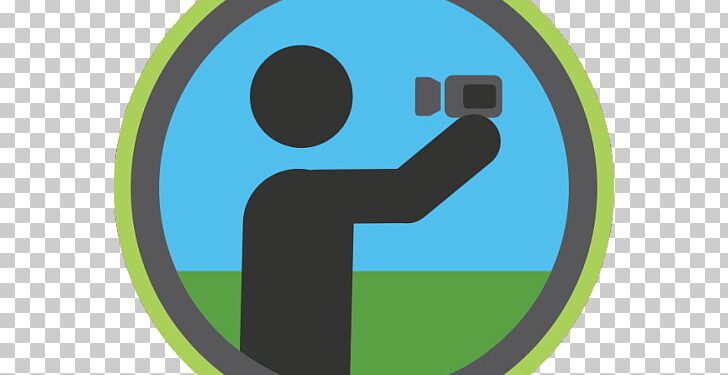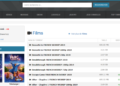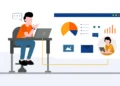When you get into vlogging, there’s a lot of technology happening. There are many stages involved, from conceptualization to setting up and the actual shooting.
But post-shooting is when the actual legwork begins. Yes, you guessed it right: the editing work.
Editing can do wonders for a video. If you are skillful enough, you can make even a mediocre video look excellent.
But first, you need to ask yourself, which is the best free video editor without watermark? Online video editing tools like InVideo have some of the most straightforward special effects that are easy to execute, yet highly effective.
Here’s a look at ten special effects that add value to your vlogs. So, let’s jump right in!
Timelapses
With a timelapse, you fast-forward the image in a controlled manner. The purpose of this special effect is to enable you to cover video spanning a long period into a few seconds.
It gives the viewer a clear idea of what happened, but you end up saving video time. You can use this effect if you are shooting someone walking or driving somewhere, assembling a project, or a cooking video while the food cooks.
Filters
Digital filters enable you to adjust the light and how your video looks. You can add tints and color variations. A filter can drastically change the way a subject looks.
Beauty vloggers often misuse filters. Facial imperfections can be made to vanish, giving the “before” and “after” images, and the vloggers make false claims on the beauty product that they are pushing. So, it would be best if you were ethical in the way you use filters.
Montages
A montage is a type of timelapse but without the continuity. It is a series of frames put together in a particular sequence. The most typical format of a montage is to use still images.
It enables the viewer to get an idea of the sequence of events without having to watch too much video footage. If you use montages effectively, you can fit in a lot of content within a limited number of frames.
Image Cloning
In image cloning, you can clone yourself and interact with yourself in the video. If done correctly, this special effect can make a great impression. However, image cloning is something that will need a fair degree of experience.
You also need to take a great deal of care while creating the video sequences of the respective clones. For instance, you should not touch the camera between changes, and the lighting has to remain constant.
Once the two sequences are shot, then you need to “stitch” them together. With suitable software and a fair degree of skill and effort, you can create some stunning, often hilarious video sequences of clones interacting with each other.
Working With Speed
To do a professional job of speeding up or slowing down a video, you need a fair degree of experience. However, using this special effect technique, you can create an extremely impactful impression.
There is a lot of software available to play around with video speed. You will need to gain a good comprehension of how videos behave when you change, freeze, or reverse the direction.
Transitions
The technique of moving from one scene to another is referred to as a transition. There are several types of transitions. Here are five excellent examples of transitions:
Crop Open/Close Barn Door Transition
In your video editing tool, you need to locate the “barn doors” option. These transition effects can be dragged into the desired location on the video.
Once you do this drag-and-drop action, you get a few options that enable you to decide which direction you want your frame to open and close. Thus, your frame can open horizontally, vertically, or a variety of other directions.
Flash Transition
You can move from one frame to the other in a “flash” with this effect. For example, if you select the “dip-to-white” option, you can insert white space between frames. You can also use free stock footage available online for use in the transitions.
Once you add the flash into your desired location, it is possible to adjust it’s duration so that it can be just a second or a fraction of a second long. You can also resize the flash image to fit in your video frame. You can get your flash to play in different ways.
Brightness Map Fade Transition
Also known as luma-fade, this style of transition entails fading out from one image and into the next. Hence, what you are doing here is overlaying two successive frames over each other at a particular point.
This option is usually located in the effects control panel, and you need to select “gradient white.” Once you drag-and-drop from gradient white onto the section that you want to edit, you can adjust the transparency of both images.
Flickering Strobe Transition
With this effect, you can make your frame flicker in a strobe-like fashion as it moves to the next frame. Again, you need to drag-and-drop the strobe light from the effects panel onto the clip you want to flicker.
You can vary the duration and intensity of flickering. Different strobe light colors are available to choose from. You can also create a strobe-like effect by flickering between two successive images.
Glitch Transition
This is an effect that looks as if there is a glitch in the video. It is an artificially-created glitch that gets to show itself in a controlled way. You can get a wide variety of types of glitches that are all available in the special effects panel.
The way you use glitches is, in fact, a reflection of your innovativeness and creativity. Therefore, there’s a lot of scope for innovation here. If you are a newbie, playing around with glitches is a great way to develop your skills.
The Final Word
As a vlogger, effective video editing is an essential skill that you need to develop. Special effects are the backbone of good video editing. If you use these ten special effects, you will be able to perform magic with your vlogs.
When it comes to special effects, the sky is the limit. Whatever your source, be it from your intro maker free download software or elsewhere, using special effects is the way to go. Get creative and use some impressive special effects for your vlogs.