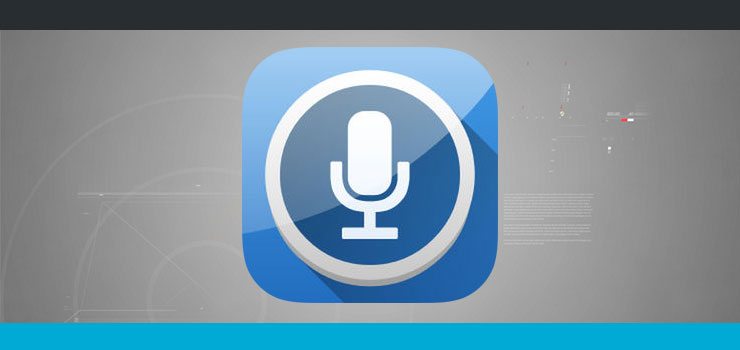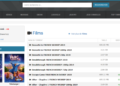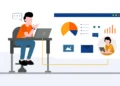Methods How to Convert Speech to Text
Some people hate voicemail. Some people don’t like videos. People scan the text diagonally to see if the article has any helpful information. The video does not always contain up-to-date information, so reading is a priority. Many people prefer to read the text in many situations: when they are in a public place or at work without headphones.
Owners of sites that constantly post video and audio content should remember those who cannot view or listen to information for one reason or another. But he or she can read it. Decoding audio and video files is a tedious and not very pleasant task. But we live in the age of technology. In this article, we will tell you how to translate speech to text easily and quickly.
What is Transcription?
Transcription is translating an audio or video document into a text file using manual translation or an application. If you need quality transcription, it is better to contact the transcription service. In the service, transcription is done by talented international transcriptionists who can catch difficult words, prevent spelling, lexical, punctuation errors.
If your document does not pipe high quality, you can use applications that listen to audio or video and turn the voice into a text file. Such applications will be helpful for:
- students who do not like to record lectures. You can depend on the recorder and record a lecture. The program will automatically turn the file into the text;
- bloggers who publish news on a blog;
- writers or journalists who want to write a book, article;
- business people who are preparing a webinar, speech, presentation;
- employees who want to quickly convert speech to text to speed up the work on the project;
- people with disabilities who find it difficult to type text manually. They need to dictate the text and send it to friends, family, or homework to the teacher.
How to Convert Speech to Text for Android?
In some situations, users need voice-to-text translation on Android devices. Agree that it is convenient: save dictated by voice document in a mobile device immediately in text form, not in an audio file. Translation of speech into text on the Android phone is needed when you need to get the interlocutor’s speech’s test content to save your dictated speech in the text. Below you will find several tools for converting speech to text in the Android operating system.
GBoard
GBoard is the official keyboard from Google. Many Android devices have a keyboard by default. If not, you can download it for free on Google Play.
First of all, the keyboard is designed for convenient and quick text entry. Despite this, the program has an audio transcription function. The GBoard keyboard syncs with the microphone on your smartphone or headset and turns speech into text.
The keyboard is multilingual so that you can dictate text in different languages. The primary condition is to pronounce each word so that there are no spelling errors in the text. You can dictate text in any application that has text input.
Evernote
Evernote is a popular application that is used to take text notes. The program is suitable for keeping a personal diary and planning cases. You can attach additional files to text notes: videos, photos, and stickers.
Evernote has a tool for converting audio to text. The utility is synchronized with a microphone on a smartphone or headphones, after which you need to dictate the text – it will be recorded in text format. The dictation itself takes place through the keyboard and the voice dialing button.
The program may convert some words with errors because the voice capture tool could not recognize the speech. To avoid this problem, try to pronounce each word clearly and loudly. The program also supports the ability to create audio notes – this is an analog of a voice recorder. Instead of text, the recording content will contain an audio file that can be played and listened to in podcast format.
SpeechTexter
SpeechTexter is another program for quickly converting voice to text. Continuous typing is performed using special speech recognition technology.
The software supports custom dictionaries where you can add punctuation marks, phone numbers, addresses. Dictionaries will help speed up the typing process – quickly put a comma, period, phone number, or frequently used phrase. The dictionary is controlled through special voice commands.
The program supports over 60 languages. Text converted from voice can be sent via email, Viber, or WhatsApp, to private messages on Skype.
Speechnotes
Speechnotes is a simple mobile application for converting voice to text. The utility synchronizes with the microphone built into the phone, and there is support for a Bluetooth headset or microphone.
To start working with the program, you need to launch the application and click on the microphone icon. After that, you need to dictate the text. Users can dictate punctuation marks using special voice commands. Speechnotes also has a built-in punctuation keyboard, thanks to which you can quickly put a period, comma, or question mark at the end of a sentence.
The built-in keyboard supports macros – you can insert frequently used words or phrases into them. To insert this text into a sentence or phrase, you do not need to dictate it aloud again – press the selected button on the keyboard.
Voice Writer
Voice Writer is a handy application that converts voice to text. To start working with the utility, you need to select a language: it supports many options. Next, you need to press the record button and dictate the text. At the bottom of the app, there is a panel with essential punctuation marks. You can also use a regular keyboard at any time.
How to Convert Speech to Text for iPhone?
For iPhone owners, we have also prepared a selection of applications for speech-to-text transcription. However, the iPhone already has a built-in speech recognition app called Dictation from Blueshift Studio. It works offline and recognizes speech in real-time in 13 languages. If such a tool does not suit you, check out the selection of applications below.
Transcribe me
Transcribe Me is an excellent speech-to-text application. It will satisfy all your decryption needs. This proposal will not burden almost any budget, whether you are a student with limited funds or a qualified lawyer who needs the most accurate transcripts. The application can be downloaded free of charge.
To pay for the application and security services, you will need to register to access the services of the application. Fortunately, the app allows you to use Facebook or Google registration, so you don’t need to remember an extra password.
Transcribe Me allows you to choose the decryption method that suits your needs – with the participation of a person or with the help of artificial intelligence. In addition to supporting the voice recorder function, Transcribe Me allows you to import audio recordings made using the Voice Memo application, as well as other audio files, which you can then convert to text.
Rev Voice Recorder
This application is a good alternative for those looking for a professional decryption service that is not expensive. You can download this app for free from the iOS app store. Rev Voice Recorder provides users with a trial period during which they can use the application’s services for free – 10 minutes of the first transcription is free.
Rev’s decryption service is handled by a team of professionals, which ensures guaranteed accuracy. The application also demonstrates a good speed of work – you are guaranteed to receive a ready-made transcript within 12 hours from the moment you start working with the recording, and it will always be so, 24 hours a day, 7 days a week. The application does not skip punctuation and significantly improves readability.
Transcribe
All decryptions in the application are carried out using artificial intelligence without human intervention. Transcribe does not provide voice recorder functions. Instead, the app relies on recordings imported from the Voice Memo app. The application offers high accuracy of audio transcripts, easily copes with transcribing your voice recording.
Voicera
The application has an intuitive user interface that allows the user to start recording audio files and transcribing them immediately. The app is completely free to install and use. As a bonus, Voicera is the only application on the list that supports calendar integration, which allows the user to use it as a “reminder” of any upcoming events that he needs to record and transcribe.
The app does not allow you to import audio files from other apps like Voice Memos. Voicera does not perform real-time decryption – the application takes a little time to do this. For example, it can take about five minutes to transcribe a 1-minute audio recording. The longer the recordings, the longer it takes to decrypt. Upon completion of decryption, the application notifies the user with an appropriate message.
Conclusion
All of the above applications are good for speech transcription. However, they are not always able to transform speech or video to text in a quality manner because people have different speech:
- someone speaks quickly and swallows words;
- someone is very slow, and the program confuses words;
- someone speaks professionally, and the program does not understand words;
- someone has an accent that is difficult to recognize.
If your speech is inexpressive, contains extraneous noises, the program may worsen the transcription. Of course, some programs can recognize a voice even with the noise, but there is no guarantee that the text will not contain errors.
Therefore, to avoid low-quality translation, it is better to contact the audio and video transcription service, where your file will be listened to by a live person. The service guarantees high quality because the professional is a native speaker, analyzes the text skillfully, and does not make mistakes.