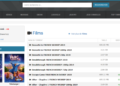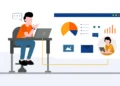WiFi speed has become increasingly important nowadays. You may need a stable and fast connection to join a meeting, upload and download documents, work from home, or maybe you just want to entertain yourself by watching a movie. Whichever the case, here are some tips to help you get that smooth connection back.
These tips will be shown from the most common, easy, and fast to check, to the more complex or expensive alternatives. No matter your internet provider, whether it be Hughesnet satellite Internet, Verizon, EarthLink, or AT&T, these tips will work for you – Let’s begin!
1. Protect your WiFi Network with a Password
This is the most common cause of slow WiFi speed since connecting to an open network allows users to save mobile data. Most router companies have an assistant that will help you name, protect and configure your network in a fast and simple manner.
Most routers just need you to connect to 192.168.0.1 or 192.168.1.1 using your web browser and log in using “admin” as both username and password. If this is not your case, your router manufacturer webpage will have all the information you need.
2. Unclog your Network
If your household has many electronic devices that connect to wifi, it’s possible that each device is taking a part of your bandwidth, sometimes even rejecting new device connections. Try disconnecting all unused devices from your network to avoid giving your router too much work.
Also, if several devices are using up the bandwidth, whether it’s downloading files, watching videos, or doing anything that requires a network connection, your network will slow other connections in order to serve the new ones.
3. Avoid Interference
WiFi signals are electromagnetic waves, this means that metal and electronics create interference or even make the signal bounce away. Try to avoid having any TV, cordless phones, metallic furniture, or even microwaves between your router and your device.
The most common way of doing this is placing your router on a shelf since the height will keep it away from most of the common household items that may cause interference.
4. Place your Router in a Good Location
It may sound redundant, but besides interference, every solid item the WiFi signal has to go through will reduce its strength by a certain amount. Thick walls, cabinets, furniture, or even just distance will decrease your signal strength and thus your speed.
Try placing your router in a centric location, so you can have both good strength and speed in every or most of your household spaces.
5. Use the Quality of Service mechanism (QoS)
Not all tasks or apps use the same amount of bandwidth or are served in the same order. Quality of Service is a mechanism included in your router that will let you decide how important a task is and how much bandwidth it can take up.
As this is built in almost every modern router, it’s as simple as checking it’s configuration page just as we explained in Tip #1. It usually has a simple and intuitive configuration process, but if you find yourself lost, try checking the manufacturer’s webpage or YouTube.
6. Restart your WiFi
Some tasks taken by your router may never be completed, like constantly looking for that phone that is no longer there to send some files to it. Restarting your router can help it come back fresh and ready to take on all the tasks you need while forgetting about those that it can’t do.
Some people need to do this on a regular basis, so if this boosts your network speed but it eventually slows backs down, you may want to set up a schedule to restart your router/modem.
7. Turn off Power-Saving Mode
This amazing feature is present in most computers and phones, but it may sometimes make your devices allocate less power to the WiFi reception system, or sometimes even shut it down completely. Avoid using this feature unless you really need to save up your device’s power.
8. Switch your WiFi Channel
WiFi signals work just as radio signals as we addressed before. In this sense, your router is able to transmit information through several different channels, the channel used comes by default but can be changed through your router’s configuration page. (Which can be accessed as presented in tip #1)
Try using different channels while doing different activities that use up part of your bandwidth. If you find one that works better for you, use it. If not, just use the default channel and try with other tips.
9. Using a WiFi Extender or Deflector
If you’re struggling with your signal strength, you may want to consider purchasing a WiFi extender. This little device will connect to your network, read the signal, and repeat/amplify it so it can reach more of your household.
Another commonly used way to circumvent this is to take the problem exposed in tip #3 and make it work to your advantage. Placing a metallic object like half a tin-can or bowl next to your router’s antennae, to the opposite way you need to extend your signal strength will redirect the signal. Just keep in mind that this will greatly decrease its reach and strength in the metallic object direction.
10. Contact your Internet Service Provider
Sometimes, slow speeds can be just a symptom of a larger problem which you can’t take on as a user. If everything else has failed, contact your ISP, they will usually connect to your network remotely and run a diagnose.
Sometimes they can fix it remotely, sometimes it can be due to technical failures in your area, or sometimes it can even be that your router/modem needs changing or upgrading. Whichever the case, they will probably detect the problem and offer you the best solution.
If you think the latter may be your case, you can try borrowing another modem or router and try it in your household. If your signal improves, consider changing your equipment.
Hopefully, you’ve managed to improve your WiFi signal with the tips presented in this post.
Let us know in the comments what worked for you!