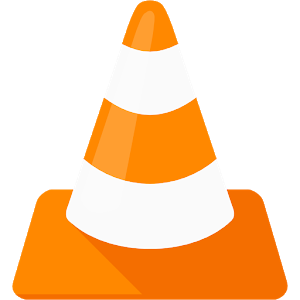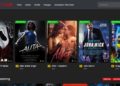VLC is a framework and multimedia player which is an open source cross-platform that can play many multimedia files like VCDs, Audi CDs, DVDs, and other various streaming protocols. The icon of the VLC program is a traffic cone which is orange color and in general, this VLC media player program is open-source and is very safe to install and run on your system. This powerful VLC Media Player featuresplaying many video formats and media codecs.
The following are the video formats that can be played by VLC: Real video 1/2/3/4, Indeo video v3 IV32, Sorenson- 1/3, DV, On2 VP3/VP5/VP6, WMV 1/2/3/9, MJPEG A/B, VC ½, Cinepak, Theora, Dirac, MPEG-4 AVC, H.264, H.263I, H.263, H.261, 3ivX D4, XviD, ASP, MPEG 1/2, and DivX 1/2/3/4/5/6.
The following are the music formats that can be played by VLC: MACE, QDM2, QDMC, DV Audio, QCELP, ADPCM, LPCM, MIDI, AMR 3GPP, Alaw, Real Audio, APE, True Audio, Mod, Wavapck, ATRAC 3, MPC OR Musepack, Speex, ALAC, FLAC, WMA 1/2/3, DTS, MPEG Layer 1/2/3/4, MP3, and AAC.
The following are the file formats that can be played by VLC: Kate, CMML, OGM, DVB, Vorbis, APEv2, ID3, CVD/ SVCD, UST that is Universal Subtitle Format, Vobsub, closed captions, DVD, Text files such as VPlayer, SAMI, SSA1-5, Subviewer, SubRip, and MicroDVD.
The following are the five features that you can do with VLC media player:
- How to play and rip a DVD with VLC?
The first secret is to use VLC for ripping dvd. Play and rip of DVD is one of the VLC Media Player featuresand to get started, first load the DVD on your device. Open the disc and double click on the file that you want to play.
To rip a file, start VLC, under media choose convert/save option, in the opened window choose disc and click on the DVD check box, make sure the “disc device” points to a DVD drive. You also want to select the option” no disc menus” and then click on the convert/save button.
Then, choose the type of codec that you want to encode your rip then click on brose for choosing the name and location for saving the file and then click on the start button. To rip it, it will take the total runtime of the file and after the process was completed, click on the stop button.
- How VLC Media Player acts as video downloader?
To download online videos, first start VLC, click on media and choose the open network stream. In the opened box you can copy the link of the Video or URL of the video that has to be downloaded and click on the play button. If the video was started to play, from tools option choose codec information and here select the complete URL from location and paste it in the address bar.
From the man option, choose the “save page as” option and here you can choose the destination where the downloaded video has to save, give the file name and click on save button.
Also read: How to download Youtube videos?
- How to record videos and live TV by using the VLC media player?
To record online videos, first start VLC, click on media and choose the convert/save option, in the opened window choose the capture device tab and choose the video device. In the field of capture mode, choose video for Linux 2, click on advances options and press the convert/save button where the convert window is displayed.
Click on browse option and choose the destination and in the profile section, choose Video –H.264+MP3 (MP4) and select MP4/MOV radio button and click save and at last click start in the covert window.
- How to convert the video by using the VLC media player?
Yes, you also can use VLC as a video converter which mean you can convert video from one format to another easily. But the amount of file formats supported by this software cannot compare with some other paid video converters.
Click on media, choose convert/save, click the add button and browse the file that has to be converted, and press the convert/save option. Under destination browse you need to store the file. Select Video –H.264+MP3 (MP4) and click the Start button.
- How to play internet video and podcasts by using VLC media player?
Last but not least, you also can use the VLC to play the video and podcasts. Here are the exact steps to do it.
Click on view, select playlist, find podcasts under internet in the left, and click on the + sign and then enter URL, and click OK.
Conclusion
VLC media plays streams, devices, webcams, discs, and files, and this VLC also has a hardware decoding on many platforms that support 0-copy on GPU and when required can fall back on software.
The VLC media player has the complete feature-set over the audio filters, video filters, subtitle synchronization and video. The above are five of the features that the VLC can do, if you play around with the software you will discover that this software can do many other things.